In this tutorial, I will show you how to set custom color theme in Microsoft Edge. This might be good news for the Edge users that you can now set a custom color theme in Edge. The experiment is live in the Canary build and after successful testing, it will land in the stable build. If you use Canary version of Edge then you can now enable the custom color picker for theme, and I will show you how.
For so long, Microsoft Edge comes with a fixed number of color themes that you can set. But that is going to change soon. Without installing a third-party theme of your color choice, you can now set one from the theme chooser itself. It gives you a color picker and you can now lick any color, any shade and then apply it as a theme. The color of the title bar and color of the window will be changed to the selected color.
How to Set Custom Color Theme in Microsoft Edge?
As an Edge user, you just need to follow these steps to enable the new color picker. But first make sure that you are using the Canary build of Edge. If you are not, then you can just download and install Edge Canary from the official website.
Now, search for Edge and when the Canary Edge’s icon appears, right click on it and choose “Open file location” option.
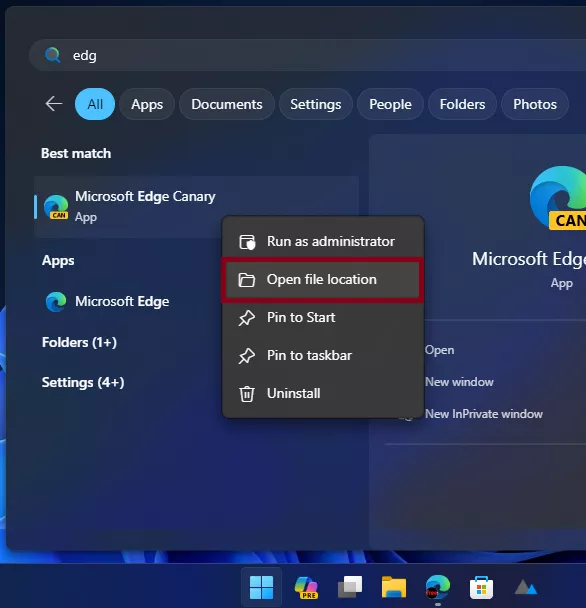
Now, a window in File Explorer will open and you will see the Edge Canary’s shortcut file. Right click on it and then open properties.
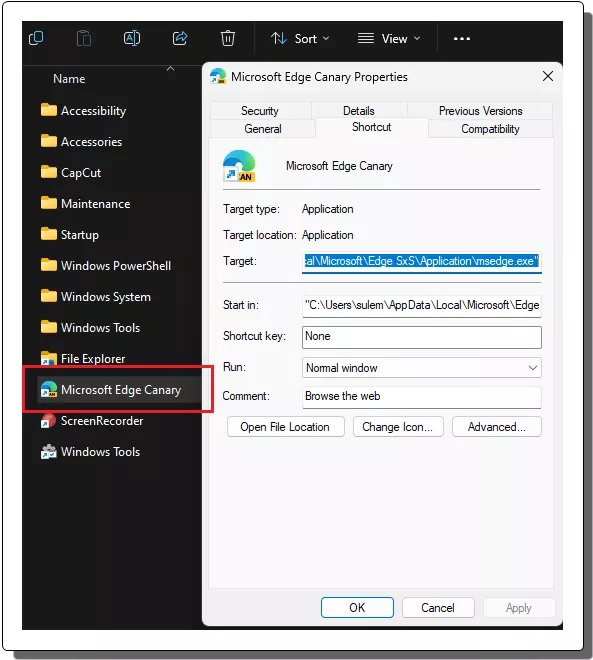
In the properties window, click inside the Target box and then append the following switch. Save the changes by clicking on the Apply button. After that, you just need to forget about it.
--enable-features=msSettingsThemesColorPicker
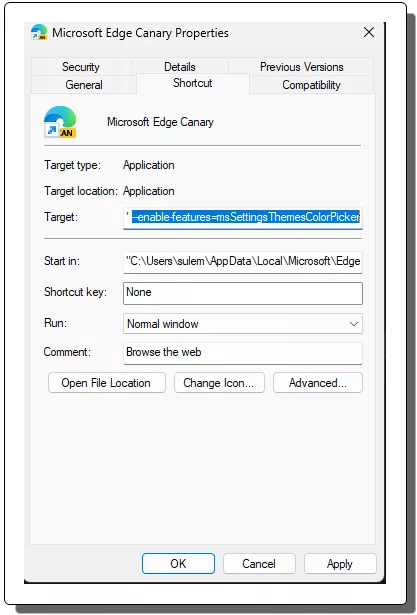
Launch the Edge now and go to the Appearance settings. Or, you can simply copy-paste this URL in the address bar to reach there: edge://settings/appearance
In the color themes section, you will now see a color picker. Just click on it and then pick a color and it will be set the current color theme.
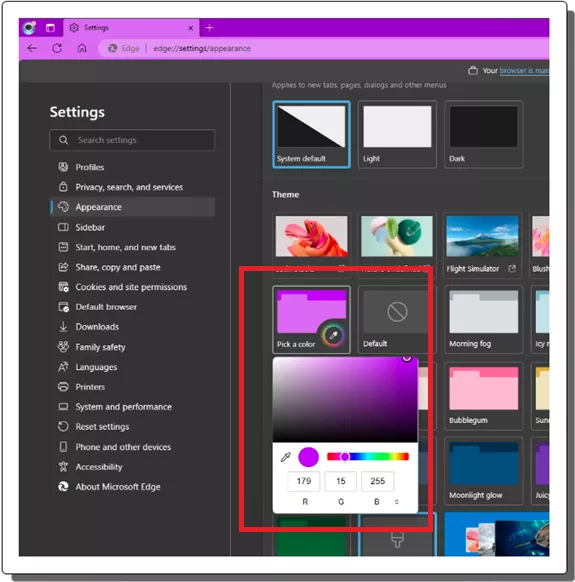
You can set any color as your theme anytime and any number of times in this way.
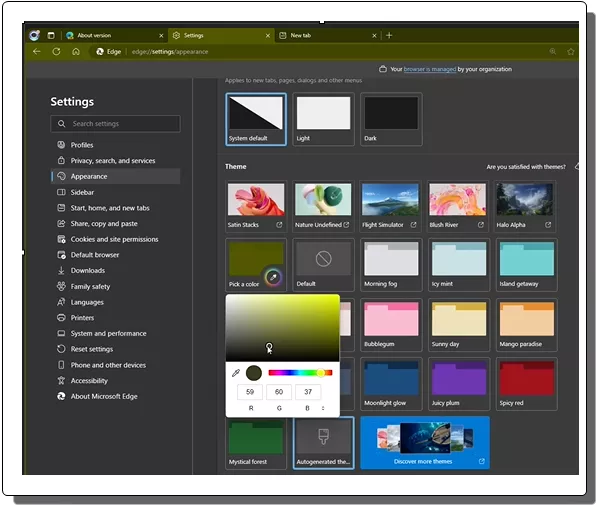
In this way, you can now set a custom color in Microsoft Edge. The process is simple and straightforward. You only have to specify a simple switch in the Edge’s executable and that’s all. Also, you only have to do it in the Canary builds for now. As soon as the feature lands in the stable build, it will be accessible as a normal tool without any tricks.
Closing thought:
Having a tool to set a custom theme color in Edge is a valuable feature that gives users more control over the look and feel of their browser. This can lead to a more personalized, productive, accessible, and branded browsing experience.