This tutorial explains how to check emails in Slack and reply to emails from Slack. By default, there is no option in Slack to check emails or reply to emails. But today, I have come across a simple method using which you can check emails and also reply to emails directly from Slack. This can actually be achieved using a free Slack bot named “Astrobot”. You can simply integrate this bot with your Slack account and then you will be able to check your emails, archive emails, delete emails, reply to emails, and even compose and send new emails from Slack.
This Slack bot only supports Gmail and Office 365 accounts, and I will use my Gmail account to demonstrate how this bot works. We have already covered how to get Gmail emails on Slack and how to send email from Slack, but what if you want to send replies to the emails from Slack. Well, this is what the tutorial is all about.
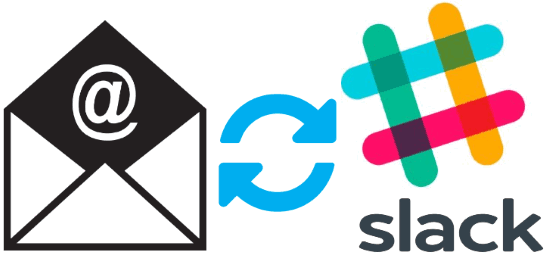
How to Check Emails in Slack and Reply to Emails from Slack:
Step 1: To get started, simply visit the homepage of Astrobot and click on the “Add to Slack” button. After that, you can either connect your Gmail account or Office 365 account. As an example, I will connect my Gmail account.
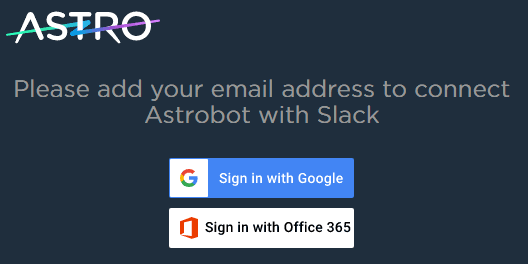
Step 2: After connecting your email account, it will ask you to authorize the bot to access your Slack account. When you do that, the bot will integrate and you will see a new username “Astrobot” under the “Direct Messages” section on Slack. Now, select the username and you will see the option to configure email settings and choose a Slack channel from which you want to check and reply to emails.
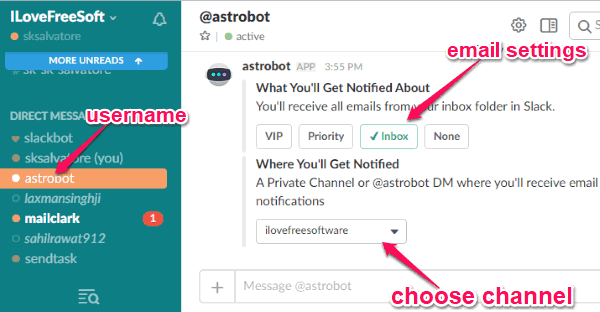
Step 3: You can either choose to get all emails from the inbox, or important emails, or the emails from your VIP contacts on Slack. Suppose, you have selected the entire inbox, then you will start getting all the emails from your email account on the Slack channel which you have selected. With each email, you will see various options including Reply, Snooze, Archive, and Delete.
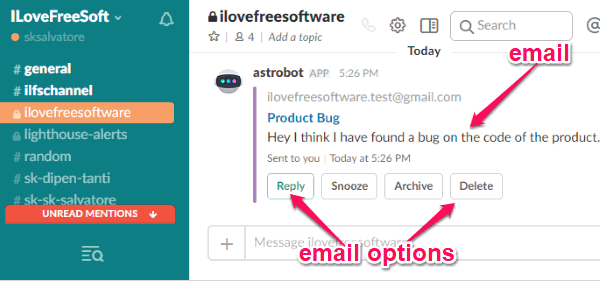
Step 4: To send a reply to an email, you can simply click on the “Reply” option. After that, it will ask you to write a reply message in the input field and hit Enter. Then it will confirm whether you want to send the message as the reply or not. Here, you can click “Send Email” and your reply will be sent to the recipient.
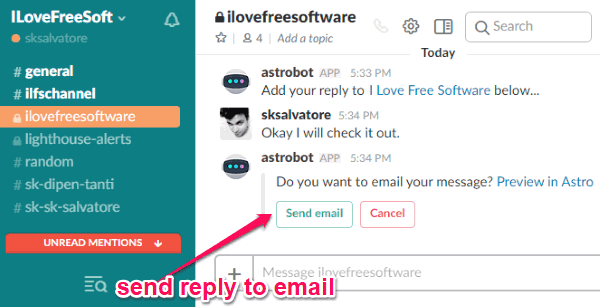
Similarly, you can use other email options to snooze email notifications, archive emails, and delete emails from your inbox.
Step 5: This Slack bot also allows you to compose new emails and send them to either your Slack team members or any other email address. To compose and send a new email, all you gotta do is type”/email @username [your message]” in the input field and hit enter. After that, you can click on the “Send Email” button to send the email.
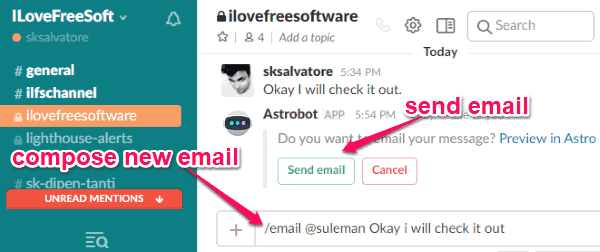
Closing Words:
So, if you have been looking for a way to check your emails in Slack and also reply to emails from Slack, then this tutorial can help you with that. Astrobot makes it very easy for you to read emails, send replies, and compose new emails right from Slack.