In this post, I will talk about how to bulk convert ODS to Excel in Windows. Here I will talk about two different tools that you can use on your PC to bulk convert ODS to Excel with ease. These tools take a set of ODS files from you and then help you convert them to XLS or XLSX files easily. In the below post, I have added a free software to convert ODS to Excel and a simple Python script that you can run on your PC. Both the tools can help you convert a full directory of ODS files to Excel easily.
ODS stands for OpenDocument Spreadsheet which the Excel equivalent in case of OpenOffice or LibreOffice. The spreadsheets that you create in other office suites, use the ODS file extension. And if you want to convert those files in XLSX or XLS then you can use the following tools to do that. Both the tools quickly convert all the input ODS files to Excel files pretty quickly. And one of the following tools is a cross-platform as well and you can run it on multiple platforms easily.
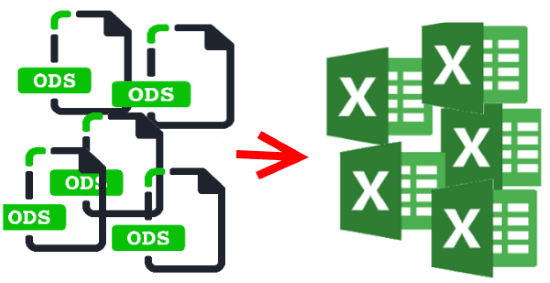
How to Bulk Convert ODS to Excel in Windows?
Spreadsheet Tools by ByteScout
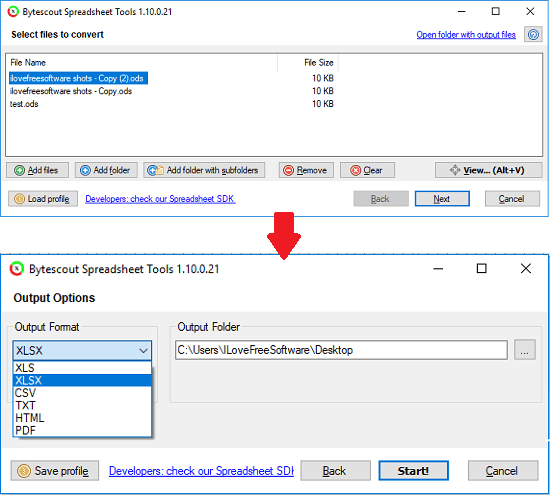
Spreadsheet Tools by ByteScout is a free software that helps you bulk convert ODS files to Excel files in Windows. This is quite a powerful software that can convert any number of ODS files to Excel easily. And to make this software work, there is no need for MS Office or OpenOffice to be installed on your PC. It just takes the input ODS files from you and then saves the corresponding XLSX files in the same folder. However, the conversion process here is a bit slow so you have to be a little patient while it is converting your files. And not just the ODS to Excel conversion, but you can even use the software to carry out the other spreadsheet conversions as well. Using this software, you can convert Excel files to CSV in batch as well.
This is a straightforward software for ODS to Excel file conversion. You can download it from the above link and then install it on your PC. Next, run this and then specify the ODS files from your hard disk that you want to convert to Excel. After specifying the files, simply proceed further to choose the output path and output file format. From the output drop down, select the XLSX option and then start the conversion. You can also choose XLS as the output file format if you want. When the conversion finishes, you can find the output files in the specified output folder.
Convert ODS to Excel in batch using a simple Python Script
BatchOdsExcelConverter is a simple Python script that you can use on your Windows PC to easily convert a ODS file to Excel. And the script is even powerful enough to convert a directory full of ODS files to Excel easily. Basically, you can put this script in a folder where the input ODS files are. It will automatically detect the ODS file and will convert each one of them to XLSX quickly. And if you want to convert the ODS files to XLS, then you will have to do a little modification in the script file.
The script is written in Python and relies on some external dependencies that you only have to install once. When all set, you can start using this tool to convert a whole directory of ODS files to Excel. And to run this script, you just have to double-click on it and it will finish its work in a few seconds.
Here are the steps to use this script to batch convert ODS files to XLSX.
Step 1: Get the “BatchOdsExcelConverter.py” file from here and then place it in some folder of your choice. After that, open the command window in the same directory with admin rights and run the following command to install the dependencies of the tool.
pip3 install pyexcel-xls pyexcel-xlsxw pyexcel-ods3 pyexcel
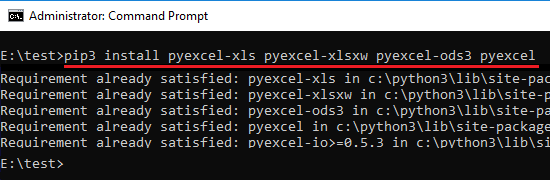
Step 2: Now, simply put the script file in the folder where the input ODS files are. Next, just double-click on the script file to run it and then after a few seconds, it will save the XLSX file corresponding to each ODS file it finds in the current directory.
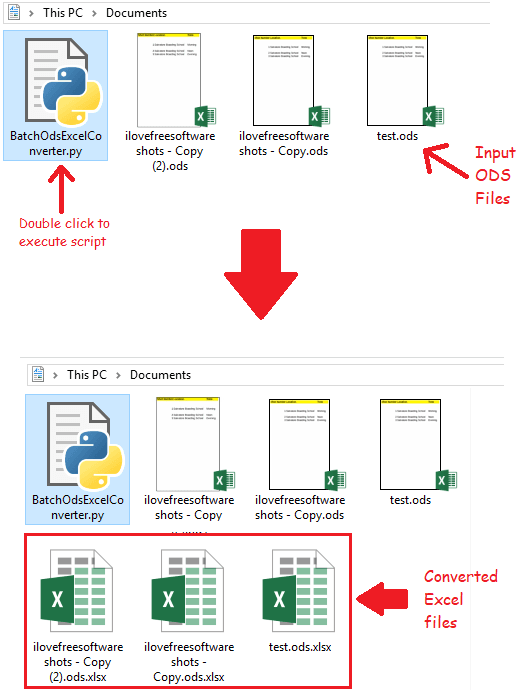
This way, you can use this simple script on your PC to convert ODS files to Excel in batch. And the best part is that you don’t have to go with the complicated process to use this tool. Simply, execute the script by double-clicking and then convert any ODS file to Excel.
Final thoughts
These are the best free tools to bulk convert ODS to Excel in Windows. You can use any tool from the above post and then easily convert ODS to Excel in batch. So, if you are looking for some free tools to batch convert ODS files to Excel, then this post will really help you.