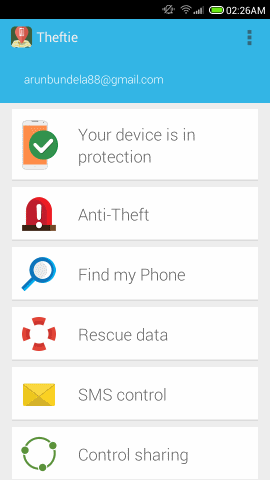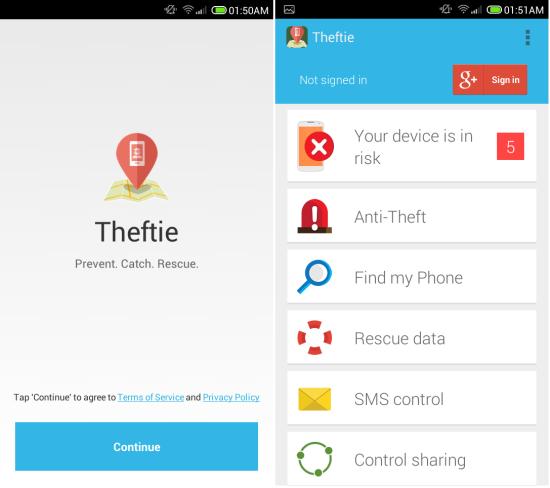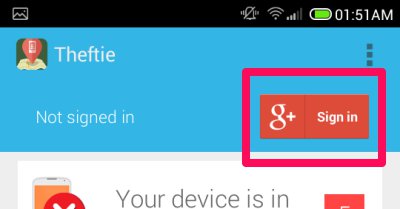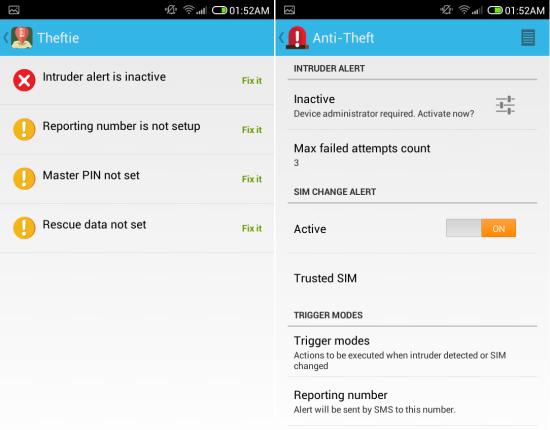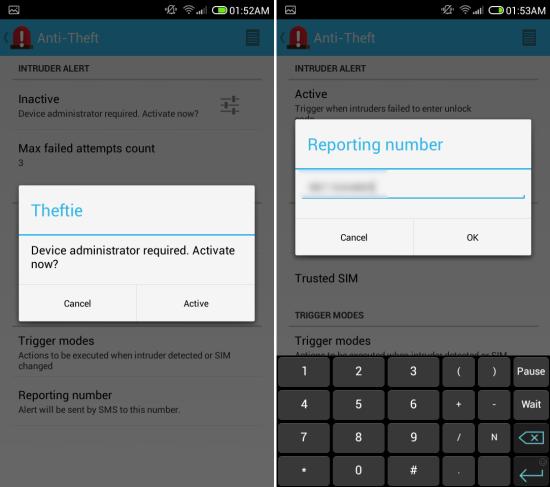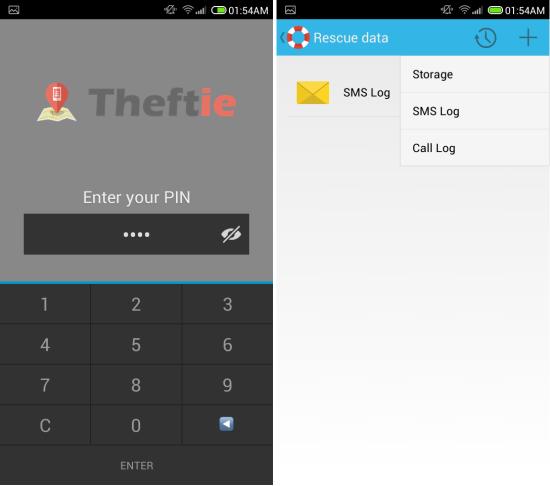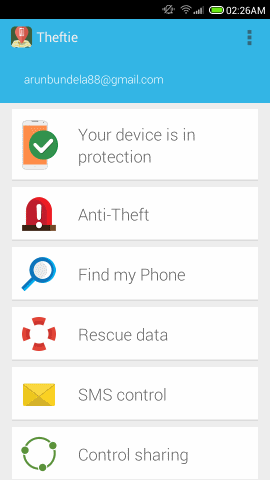Note: Theftie app no longer exists now. We recommend you to use Intruder Selfie™ and Wheres My Droid.
Theftie for Android is a free app for Android to find your stolen Android device and take the thief’s selfie. It has the ability to show you the location of the device. It also detects if the SIM has been changed and gives you a notification automatically. Also you can lock your device on command and take the thief’s selfie using Theftie’s website.
Theftie for Android also helps you rescue the data by backing up data and prevent unauthorized access by wiping your phone.
Setting up Theftie for Android:
You can get this free app from the link or QR code located at the end of this review. Once installed, run Theftie for Android, accept the terms of service, and then you will have the main interface in front of you as seen below.
The first things that you have to do is to sign into the app using your Google account by tapping on the sign in button located on the upper right corner of the app.
Once you are signed in, you will need to setup each aspect of the app. Tap on the ‘Your device is in risk’ option from the main interface to start setting up the device. Here all the things needed for setup are listed. Tapping on ‘Intruder alert is inactive’ and the app will take you to the anti-theft section as seen here.
Just provide Theftie for Android the administrator rights, as seen here. Also, while you are here, you need to enter a reporting number at the very end of the app page. This way we have reduced two risk factors of your device.
Now you have two more things to setup. Tapping on the ‘Master PIN not set’ option from the risk list will bring up an interface as seen here. From here you can setup the PIN code for the app which will limit the access to the app. Now the last thing is settings up the rescue data. In rescue data you can add SMS, call logs, and folders on your devices, which will be backed up to your Google Drive account.
After this, on the main interface, Theftie for Android will show that your device is protected. Also, most the options in the app were setup by following the steps mentioned above. If you like you can modify any of these options from the interface. Also, if you want, you can setup ‘control sharing’ which was not discussed above. This option allows other to control your device, and vice versa.
Locating your device with Theftie for Android:
Simply navigate to Theftie’s website on a web browser of your choice and sign in with the same Google account as you did on the Android device, and you will have the map showing location of the device. It also gives you access to all the other options from an interface, as seen below.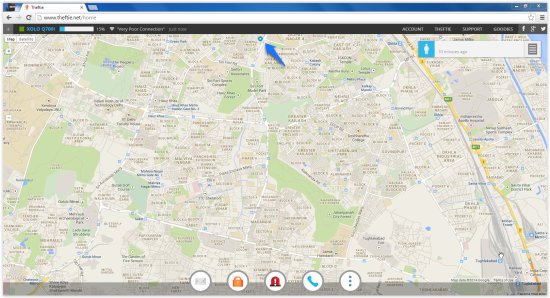
From this interface you will be able to lock the device, wipe data, activate lost mode, and more. When lost mode is activated, the app even captures the selfie of the person who stole it and displays on the web browser.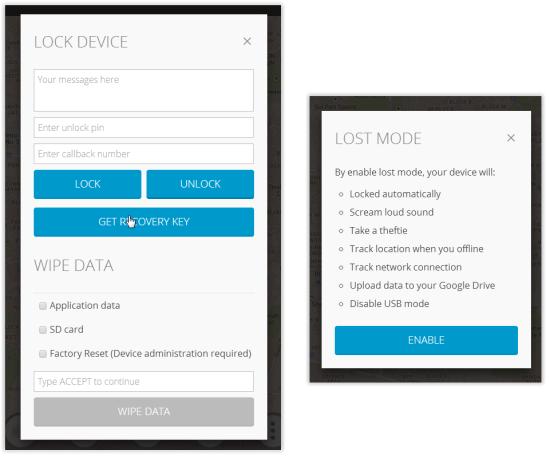
Conclusion:
Theftie for Android is a great app for locating your misplaced or stolen Android device. It also captures the selfie of the person who stole it, helping you identify the thief. You can even lock the device and stop it from been accessed, and upload important data to your Google Drive. If you are concerned about your device and the data on it, then definitely try out this app.
Also checkout 5 Free Apps To Track Lost Android Phones.