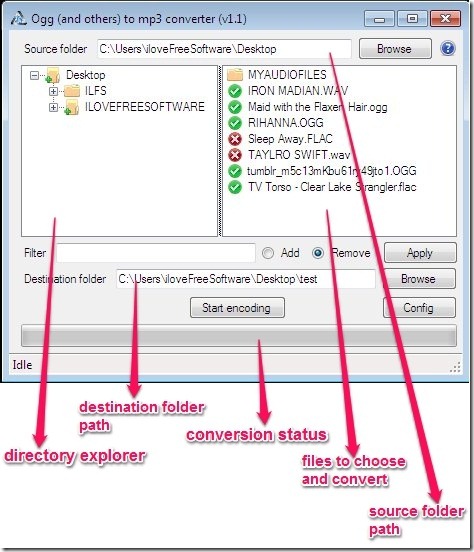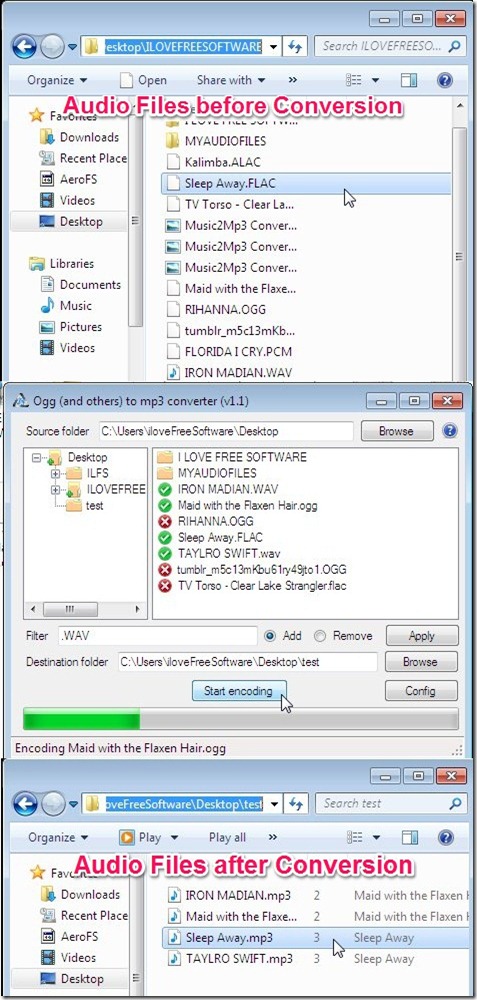Music2Mp3 Converter is a free software that lets you batch convert songs to Mp3. It converts high quality lossless audios (.flac, .ogg, etc.) into mp3 format and then saves these mp3 files to desired destination.
Most of the modern audio players out there doesn’t support playing high quality audio formats. Music2Mp3 Converter converts these lossless (or good quality format) files into mp3 (low quality format) and makes them playable on your default media player. It compress all the files in batch, while maintaining the original file structure. This helps in converting the lossless audios into mp3 with changes that can not be easily identified by human ears (though there’s always a reduction in absolute quality of the audio file).
Some good examples of lossless audios are ALAC – Apple Lossless Audio Codec, FLAC-Free Lossless Audio Codec, RealAudioLossless, WAV, OGG, and many more. These kind of lossless audios are often used for archiving or production purposes, such as sound production for movies or albums. If you have lossless audios and your audio players aren’t playing them, then you can always use Music2Mp3 Converter and convert songs to Mp3 and play them in the desired player.
Convert Songs to MP3 using Music2Mp3 Converter:
Music2Mp3 Converter doesn’t require any installation, so you simply run the converter from the extracted zipped folder. When you launch the converter, you’ll see the following window.
To add audio files click on the browser button (top right corner), and choose a folder which contains the desired audio files. After adding the requisite folder you can explore its contents (files or subfolders) by using the directory explorer. All the audio files inside the selected folder gets listed on the right, as shown in above screenshot. From here you can choose the requisite files. Selected files will be checked with green color and others will have a red colored cross.
For quickly selecting/deselecting files of same format, you can make use of Filter Option. Just type the extension and choose “Add to select” or “Remove to deselect” and click on Apply button; this selects/deselects the files.
After that choose the destination folder where you want to save the mp3 copies by clicking on browse button besides destination folder option. You can give advanced settings like: changing quality, bitrate, and modes etc., by clicking on the Config button (bottom right). Finally, click on Start Encoding button. That’s all you need to do and the converter will automatically convert songs to mp3. Following is a screenshot of files before and after converting with Music2Mp3 Converter.
Key Features of Music2Mp3 Converter:
- Freely Available.
- Quick, simple, and easy.
- Automatically convert songs to mp3.
- Convert audio files in batch.
- Supports multiple lossless files such as {.wav}, {.ogg}, {.flac}, and many more.
- Lightweight and portable.
- Simple UI.
Also check out some other freeware we reviewed earlier: File Sizer, Monkey’s Audio, and Media.io.
Final Note:
Music2mP3 Converter is really a decent software that can be used to convert songs to mp3 without compromising much on the quality of the audio file. It quickly converts all your high-quality audio files to mp3 with just one mouse click. It is simple and easy, and on top of all available for free. Grab it from the link below.