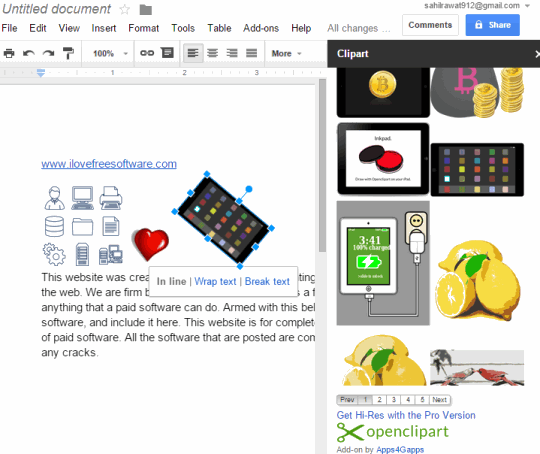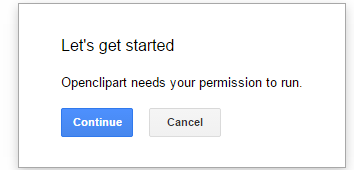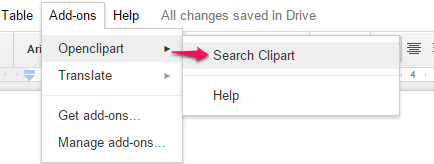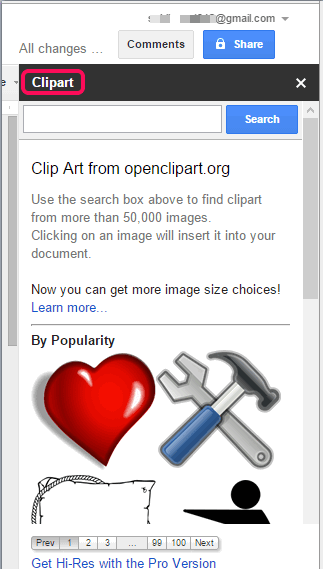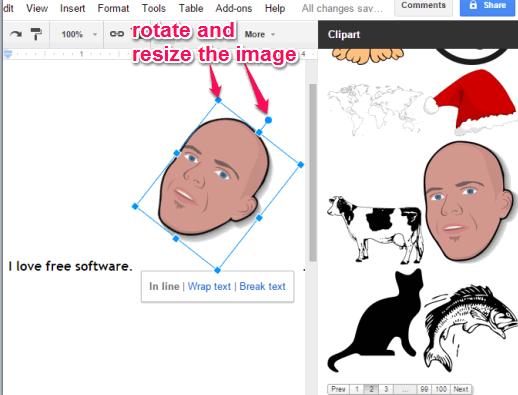This tutorial explains how to add clip art images in Google Docs documents.
Openclipart is a handy and free plugin available for Google Docs that provides a whole lot of clip art images. You can insert any clip art in your Google Docs document to make it more effective. More than 50 thousand images are available to choose from. Unfortunately, there are no categories available to sort images. However, you can use search option to enter keywords, and find the relevant clip art image.
In above screenshot, you can see the clip art images inserted by me in a document using this plugin.
Note: You can also upgrade to Pro version to get high-resolution clip art images in different sizes.
How To Add Clip Art Images in Google Docs Document?
Follow these steps to install this plugin and add clip art images in Google Docs document:
Step 1: Use this link to open the homepage of Openclipart image. Click on the FREE button available for this plugin to install it. While installing this plugin, it will prompt you to sign in to your Google account (if you are not signed in already).
Step 2: After installing the plugin, a new document in your Google Docs will open automatically and it will request permission to access your account. Click on Continue button to give the authorization.
Step 3: Now you have to click on Add-ons menu and access Openclipart option.
Step 4: In Openclipart option, you will find ‘Search Clipart’ option. Click that option and a sidebar will open. See the screenshot below. Sidebar contains all the clip art images and page numbers to jump to another page. To find a particular image, use the Search option and enter the keywords.
Step 5: To insert an image, simply drag n drop the image to your document. After adding an image, you will be able to resize it as well as rotate it easily. That’s all you have to do. After this, you can download your document as RTF, DOCX, PDF, etc.
Conclusion:
Using this add-on, it is now possible to insert the clip art images in Google Docs. All you need to do is install this plugin and enjoy the benefit of thousands of clip art images. Still, I must say, it would be great if it had provided the option to find images by categories.