As part of our day to day computer usage, there are many (associated) tasks that we have to perform on a frequent basis. And probably the most common of them is printing. From vacation photos to college assignments to business proposals, everything is printed. In fact, printing is so common, that there are a number of software applications that let you print your stuff as PDF documents. However, selecting a printer (hardware or software) every time gets pretty frustrating, especially if you use a lot of applications for printing.
Not a problem, as Automatic Printer Switcher, a brilliant little utility easily lets you map different printer devices for individual devices. Stoked? Good, because to find out how you can set default printer for individual applications, all you have to do is go to the other end of the jump.
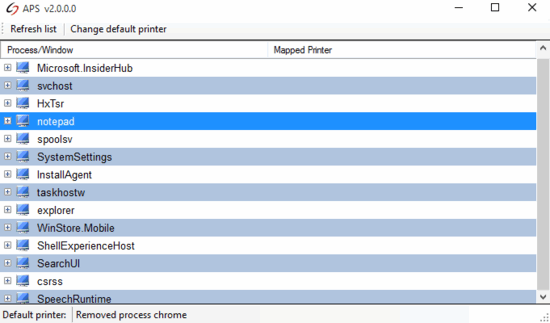
How To Set Default Printer For Individual Applications?
Using Automatic Printer Switcher to configure default printers for separate programs is ridiculously straightforward. The application is pretty simple, and supports just about every program that includes the print functionality. Take a look at the step-wise tutorial explained below, and things should be off to a smooth start:
Step 1: Download Automatic Printer Switcher from its homepage, and install it. Once run, the application automatically detects, and displays a listing of all nearly all the active programs/services that are currently running.
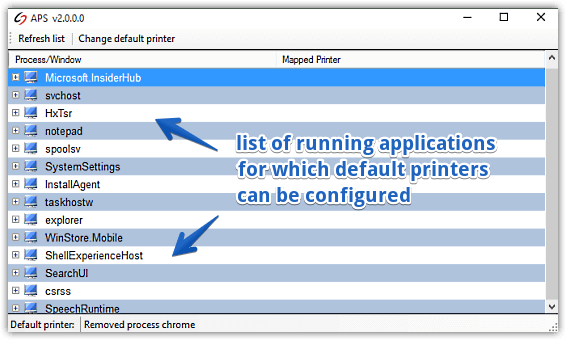
If the application (e.g. Notepad) for which you want to configure the default printer isn’t displayed in the list, all you have to do is run it, and hit the Refresh list button on Automatic Printer Switcher. As soon as you do that, the application will be shown in the list.
Step 2: To map a specific printer with a particular application, right click on its name, and select Edit Mapping. A window will come up, displaying all the printers (both hardware and software) that are currently installed on the computer. Simply select the one that you want to be associated with the application. Here’s a screenshot:
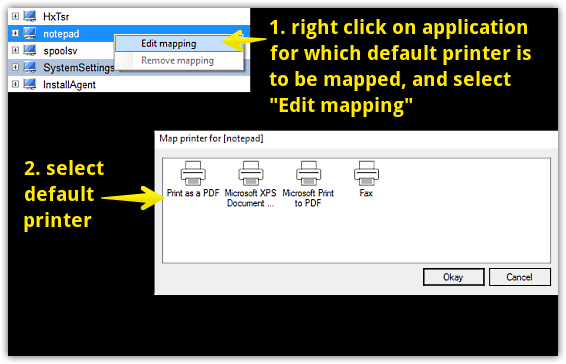
That’s all there’s to it, folks. The printer mappings for all the other applications can be configured similarly. Now that, is dope!
Also See: How To Bulk Print Different Types of Files Together
Concluding Thoughts
The ability to set default printer for individual applications is extremely useful. And thanks to Automatic Printer Switcher, getting it done takes next to no time. Give it a whirl, and shout out your thoughts in the comments.