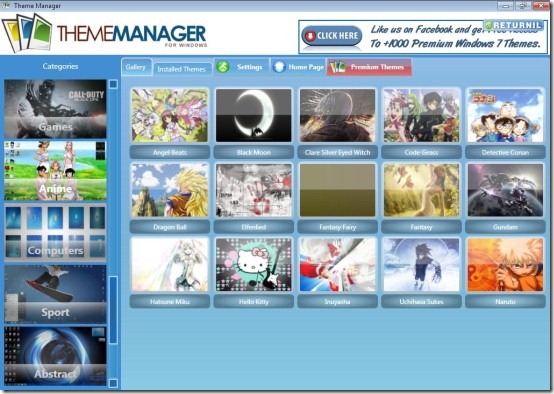Theme Manager is a free theme management software that enables you to install and manage Windows 7 themes. It is basically a desktop-cum-online theme manager. We can not deny the fact that managing themes on windows 7 has never been a simple task. But not anymore as Theme Manager is here. With just a single click, it maintains all the Windows7 themes and comes up with larger number of other high quality themes for your Windows 7 desktop.
With Theme Manager, you can get instant access to large number of beautiful themes. In addition, you can also get it installed in just a couple of clicks.
Lets see how to install you favorite theme using Theme Manager:
- As soon as you open the Theme Manager window, select a category that you want to download theme from.
- For example- If you have selected the category as “Movies”, it will immediately show various themes related to various Hollywood Movies.
- Double-Click on any of the themes shown, in order to install it.
- You will be requested to wait for a couple of seconds.
- Yup..you will soon find the selected theme installed under “My Themes” column, found in your “Personalization” menu.
- Click on the installed theme in order to set it as a desktop background.
The entire catalogue of Theme Manager immediately gets updated as soon as the program starts. This in-built themes renewal ensures you to access only the latest themes. This program tends to refresh your desktop time and again. It actually plays a role of desktop manager.
Now, Lets check out the benefits that Theme Manager supplies us:
- Direct access to large number of high quality themes.
- Easy-to-manage themes.
- Switch over to a new theme in just a single click
- With just a couple of easy clicks, delete any of the themes with which you have got bored.
- Saves your time in searching themes for windows 7 all over the internet.
- All the themes are tested and 100% guaranteed virus and malware free.
However, in order to get started with Theme Manager, you need to give a couple of seconds to its download and installation process.
Here is how to download and install Theme Manager:
- Go onto the website
- Click on “Download Now”
- Click on “Save”
- Double-Click on the downloaded icon
- Select the language
- The installer will automatically download the Theme Manager as you follow up the upcoming instructions.
Yup..there you are. Start experimenting your desktop theme. However, one thing which I did not like about Theme Manager is that you can select only one theme at a time for installation. Moreover, it blocks the other window applications until it is installed. Therefore, you will have to stop all your work for installing any theme. Nevertheless, the outcome is so beautiful and amazing that it seems worth giving a couple of seconds to its installation directly to your “Personalization” menu. You can take a look at an image below in order to get familiar with Theme Manager:
You can also check some similar topics reviewed by us: Chrome Theme Maker, Create Themes for Firefox, Change Gmail Background
In short, Theme Manager is just a wow Theme Management Software. It is indeed a desktop-cum-online software. I called it desktop-cum-online because you need to be connected to the internet if you want to update your Theme Manager Catalogue. So, go ahead and get it right away..its pretty cool!!