Google Photos Backup is a free official desktop client by Google to automatically backup all your photos to Google Photos. You can auto upload photos from PC, Camera, external media, and other memory cards to the cloud storage of Google Photos. It lets you easily manage devices and backup sources like PC, SD cards, etc. from which you want to auto upload photos. It is a simple tool and doesn’t require much effort to backup photos. All you need to do is, select the backup sources or devices and it will automatically start backing up your photos.
In addition to that, you can also define the photo size either as high-quality or original before starting the backup, view uploaded photos, etc. Unlike other photo backup tools such as SkyPath and PictureLife, it also allows you to upload PNG and RAW files.
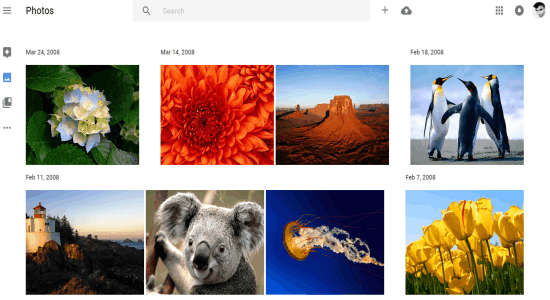
How to Automatically Backup Photos to Google Photos:
Step 1: Simply install “Google Photos Backup” and sign in using your Google credentials. After that, you will be able to add folders from PC or devices and choose the photo size. Then click the “Start Backup” button to start auto uploading your photos from the assigned folders to Google Photos.
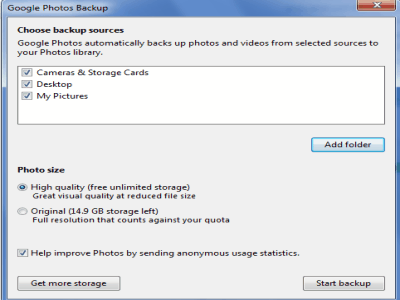
Step 2: When the backup starts, the tool gets minimized into the system tray with a Google Photos icon. You can always click this icon to view uploaded photos, open settings, pause backup, and visit Google Photos.
![]()
Step 3: If you want to manage devices and backup sources, then simply click the icon in the system tray and select “Settings”. A popup window will appear where you can add devices (external media) from which you want to backup photos, add folders into the backup sources, and choose photo size either as high-quality or original. You will also be able to enable PNG and RAW files upload from the settings.
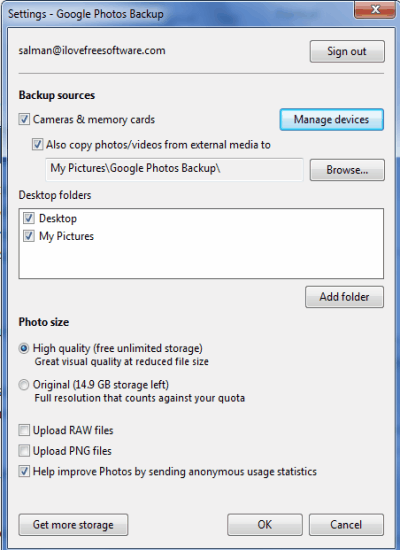
Step 4: Backing up photos has never been easier, as all you need to do is point or assign folders and devices with photos, and the rest is done by this simple tool automatically and silently. When you add new photos to any of the backup sources or devices, it automatically detects the photos and starts backing them up instantly.
Step 5: If you wish to view all the backed up photos, then click the icon and select the option “View Uploaded Photos”. It will redirect you to Google Photos page where all your photos are uploaded. You can also pause the backup whenever you want, using the “Pause Backup” option in the tray.
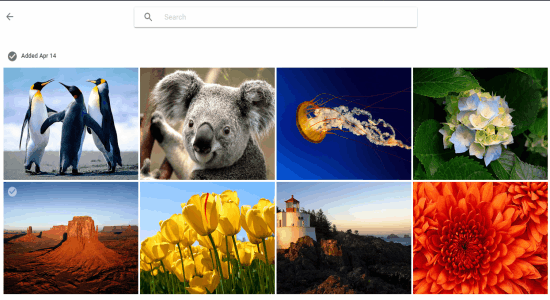
My Final Verdict:
Google Photos Backup is a simple and useful tool using which you can backup all your photos from PC, SD cards, Camera, and external media to Google Photos automatically. To upload photos, simply assign backup sources and devices containing photos. When you’re done, it automatically starts the backup of your photos. It also has the options to upload PNG & RAW files and choose the photo size either as original or high-quality.