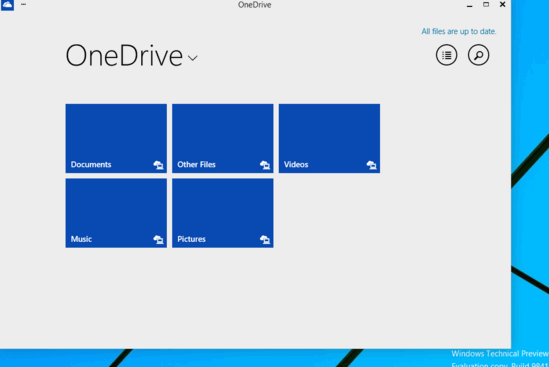This tutorial details how to access OneDrive files offline in Windows 10. Native OneDrive integration across the entire operating system is one of the most important features of Windows 10, the newest operating system from Microsoft. Thanks to this native integration, you can directly save all your files to the cloud, so that they are available to you at all times, regardless of the system you use. But this also means that you have to be connected to the Internet at all times, if you want to access your files. What if you want to access your OneDrive saved files when there’s no network connectivity?
Thankfully, the folks at Redmond have you covered. You can easily access OneDrive files offline in Windows 10. This means that you can have access to all your OneDrive stored files, even if you don’t have active network connectivity. Sounds like something you can use? Let’s dive in, and find out how you can access your OneDrive files offline, in Windows 10.
How To Access OneDrive Files Offline In Windows 10?
Accessing your OneDrive hosted files without active network connectivity is easy (and I mean really easy!). Essentially, all you have to do is enable offline access for OneDrive, and it’ll take care of the rest.
Here’s a step by step illustrated tutorial, on how to get this done:
Step 1: Open up the modern style OneDrive app, preferably with active network connectivity. Make sure that there are no ongoing OneDrive uploads or downloads (the app will display the text All files are up to date when there are no ongoing uploads/downloads). Here’s a screenshot:
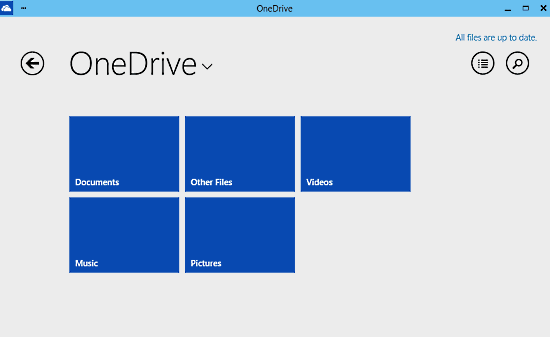
Step 2: Access OneDrive’s in-app settings via the settings option in the drop down menu, on the top left corner of the app window. Select Options from the slide-out bar on the right.
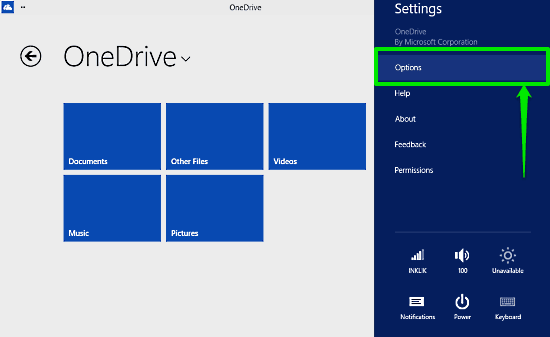
Step 3: Once you hit Options, another slide out options bar will appear on the right, inside the OneDrive app window. Up top, it has an option that says Access all my OneDrive files offline. Simply toggle this option to ON, using the virtual toggle button. Check out the screenshot below:
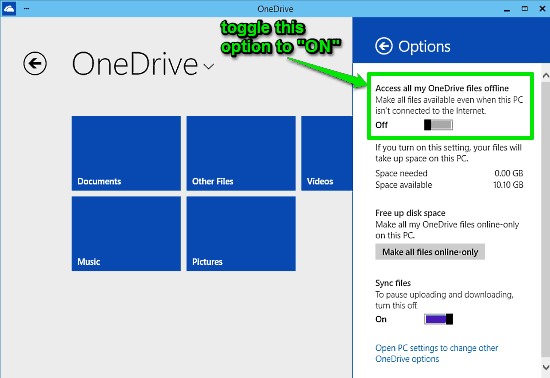
Step 4: That’s it! You’ve just enabled offline access for all your OneDrive hosted files. From now on, all of your OneDrive files will be available locally, even when you don’t have network connectivity. Pretty cool, right?
Also See: How To Save Documents To OneDrive By Default In Windows 10?
Conclusion
Windows 10 is filled to the cusp with subtle usability enhancements and general improvements, making it perhaps the most feature loaded Windows release ever. Offline access to your OneDrive hosted files is one such great feature. It ensures that you “truly” have access to all your important files at all times, regardless of whether you’re connected to the Internet, or not. Do give it a try, and let me know your thoughts in the comments below.