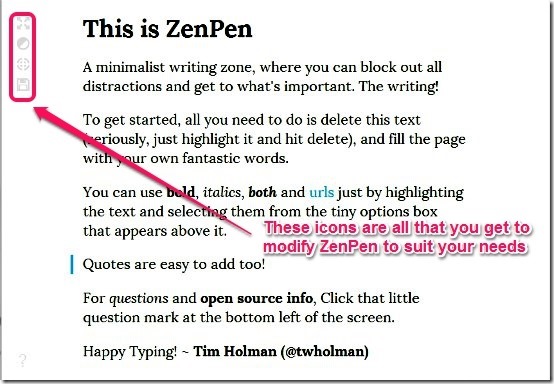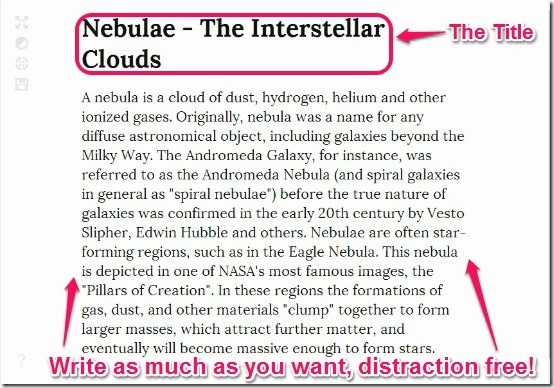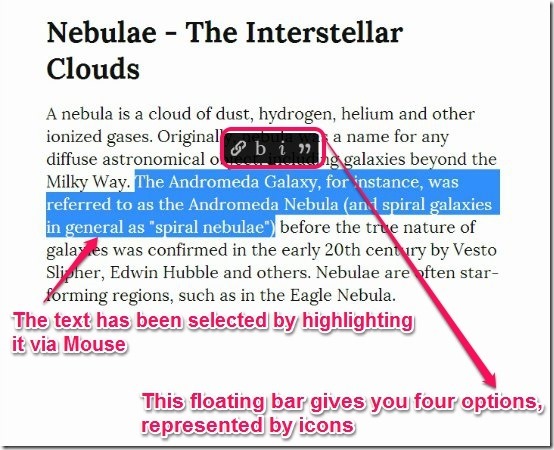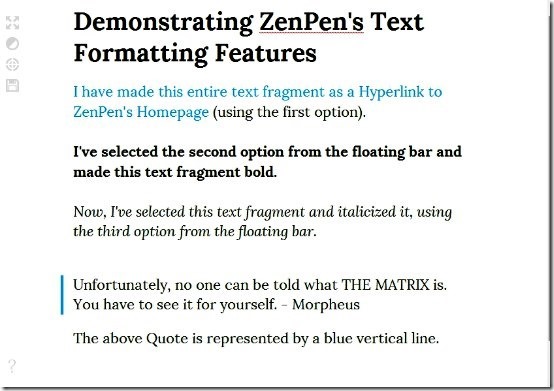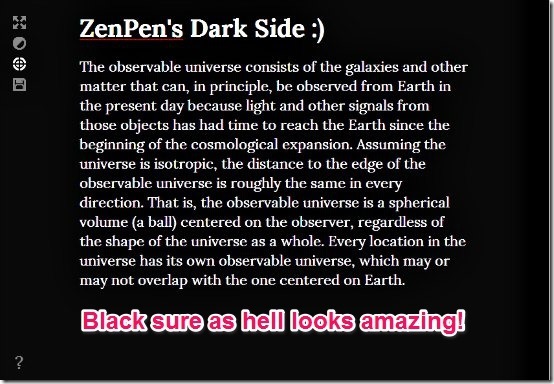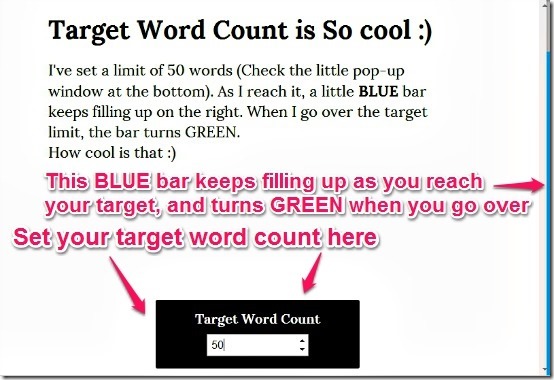In one of my previous articles, I reviewed Quabel, a great minimalistic online text editor. Turns out, it’s not the only player out there with a touch of minimalism. Today, ILoveFreeSoftware will be reviewing ZenPen, another free online text editor that lets you write online in a distraction free manner.
This minimalist text editor does not have fancy customization options except bold, italics, etc. Also, it comes with a dark theme as well, if that’s what you prefer. It runs completely in browser, does not require any registration, and keeps saving your text on the fly. Once done, you can export your text in one of the common formats.
Pretty neat, don’t you think?
ZenPen: A beautifully designed minimalist online text editor
ZenPen is an amazing online text editor that focuses on cutting as much distractive elements from its UI as possible. The text editor has one of the cleanest looking UIs I’ve ever come across. ZenPen has no signups, no unnecessary icons and options etc. Its solitary purpose is to enable the users write as productively as possible.
As illustrated by the screenshot in the beginning, ZenPen features just four faded icons on the top left that let you change any settings. The rest of the homepage consists of just some default text that gives you an overview of the service, as well as some helpful tips.
Writing (or Typing) in ZenPen
ZenPen focuses on minimalism to such an extent that it doesn’t even have a sign-up page. This essentially means that you can just straightaway go to the homepage and start writing, without wasting any time. Personally I think it’s great. All you have to do to start writing in ZenPen is just delete the default text, and start typing your own stuff. It’s really as simple as that!
Formatting text, and adding more stuff to it
While ZenPen is an ultra-minimalistic writer, it sure does offer some of the standard ways of formatting your text to change how it looks. Here’s what you can do with your text:
- Make the text bold or italicized, either selectively or completely.
- Insert Quotes
- Add Hyperlinks
All you have to do to perform any (or all) of the above mentioned tasks is select the text that you want to format with your mouse. Once you do that, you get a little hovering menu with icons that let you make modifications to your text. Check out the screenshot below.
The floating bar with the four icons pop up every time you select a text for making any changes to it. In order from left to right, these icon-represented options let your Add Hyperlinks, Make the text Bold, Italicize the text, and Insert Quotes. The following screenshot demonstrates all four of these features.
Modifying ZenPen UI, saving your work, and more!
This is where the faded options bar (having four icons in a vertical line) at the top left comes into play. While these options are essentially simple, they are capable of taking ZenPen’s minimalistic UI to a whole new level. They let you do a lot of cool stuff with ZenPen as well. Let’s see what they are all about.
Make ZenPen go fullscreen: The first icon lets you toggle ZenPen’s fullscreen mode on or off. What this essentially does is make the browser window that you’re using ZenPen in go fullscreen. And I must say, all of that whitespace with no distractions will make minimalism lovers even more happy. Check out the screenshot below:
Invert Colors: This one is my favorite. There are some people for whom all that white background becomes a little too much. There are some who prefer typing in low light, and might find all the whiteness of the UI too much to handle. I got good news for you folks, ZenPen has you covered. Just use the Invert Colors option, and see everything go from White to Black. Trust me, the difference is amazing. Check out the screenshot below.
Set Target Word Count: This is an amazing feature. And why’s that? Well, the name says it all. ZenPen lets you become more efficient by letting you set a word limit before you start your work. The working is simple. When you click on the option, a small window pops up at the bottom. Just enter the target word count, and start writing. When you set a target word count, a thin Blue vertical bar starts increasing in size from bottom to top as you reach your word count. If you go over the target, it turns green.
Save Text: What’s the point of writing productively if you can’t save your work? ZenPen allows you to save your work to your PC after you’re done, using the save text option. When you choose to save your text, you have the option of saving it in three popular formats (Markdown, HTML, or simple Text). All you have to do is select your desired format, and hit the small download/save icon below.
ZenPen: Pros & Cons
PROS
- Ultra minimal interface, that is both functional and aesthetically pleasing.
- Ability to save your work in popular formats.
- Features like word count, invert colors come in really handy.
CONS
- No accounts option, not even a paid one.
- Even after going fullscreen, the effective work area remains the same. This essentially leaves a lot of wasted space on both sides.
Conclusion
Writing is an activity that requires a lot of focus and attention. This means that your mind should be free from all kinds of distractions (visual, mental etc.) when you start writing. ZenPen is a great free online text editor that lets you focus and write well, by taking anything and everything distracting in the UI away, providing you with probably the best digital replica of a blank paper. It’s not exactly feature loaded to the brim, but then, that’s not exactly what it aims to be. In my opinion, if you want a minimal, distraction free experience for writing (or typing!) your words, ZenPen is something you should definitely consider.
Do you already use ZenPen? Do let me know in the comments below.