This simple tutorial aims to explain how to conveniently assign a custom thumbnail to an MP4 video. Here in this post, I will discuss two handy methods to do it with ease. If you have a bunch of MP4 videos you want to set custom thumbnails on, then these two methods will help you. Both these methods make use of free and open-source tools to do it quickly.
Often times for some reason if you want to set a custom thumbnail to an MP4 video then it is not really easy to do that. Even though all MP4 videos usually have a default thumbnail but if you need to replace that with some other image then you need some tools for that, and I have mentioned 2 of them in the post below.

Method 1: Set Custom MP4 Video Thumbnail using Tageditor
Tageditor is a free and open source ID3 and other tags editor software for Windows and other platforms. With this, you can open any media file and manipulate its metadata. But this is a powerful software and apart from editing metadata of audio or MP3 files, it supports editing metadata of videos as well. And hence, you can use it to set a thumbnail to an MP4 video file.
Using this software is pretty simple. Just download it from here and then launch it. It has a bit complex interface and looks like this.
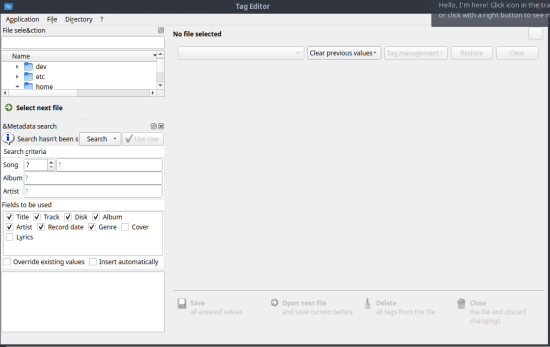
Now, you open your MP4 video in it. Just browse the file and when it opens it in the software, you will see more details listed there.

Now, you just need to go to the “Cover” section and then, from here, set a new image as cover (or thumbnail). You can set any JPG or PNG image as the new thumbnail.
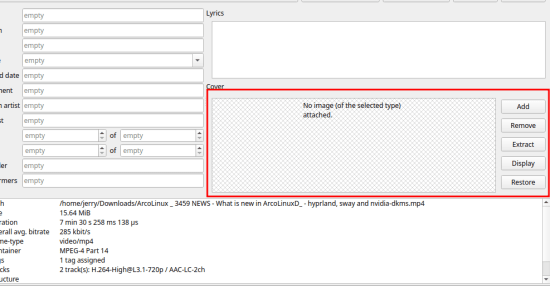
Click Save button from the bottom side and then you are done.
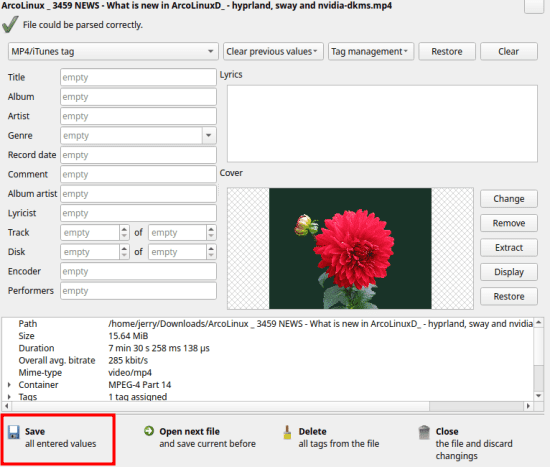
This is all it takes to change the default thumbnail of an MP4 video. Just keep using Tageditor in this way and you will be able to change thumbnail of any Mp4 video in just a few clicks. This software can also work in command line mode and thus that way, you will be able to bulk change thumbnails of MP4 videos.
Method 2: Use FFmpeg to Change MP4 Video Thumbnails
Other than the software mentioned in the above section, you can use FFmpeg to do the same thing if you have it. FFmpeg is the most popular video manipulation library and tool that is available on this planet. Almost all the video editors use it internally, and you can use it too for setting and assigning a custom thumbnail to an MP4 video.
If you have FFmpeg available in the PATH system environment variable, then you can use the following command to set the thumbnail to an MP4 file. Just execute the commands in the way I have mentioned below. Replace INPUT_VIDEO, THUMBNAIL_IMAGE, and OUTPUT_VIDEO placeholders with the name of your own video and image file name.
ffmpeg -i INPUT_VIDEO -i THUMBNAIL_IMAGE -map 1 -map 0 -c copy -disposition:0 attached_pic OUTPUT_VIDEO
ffmpeg -i subs.mp4 -i test.png -map 1 -map 0 -c copy -disposition:0 attached_pic out.mp4
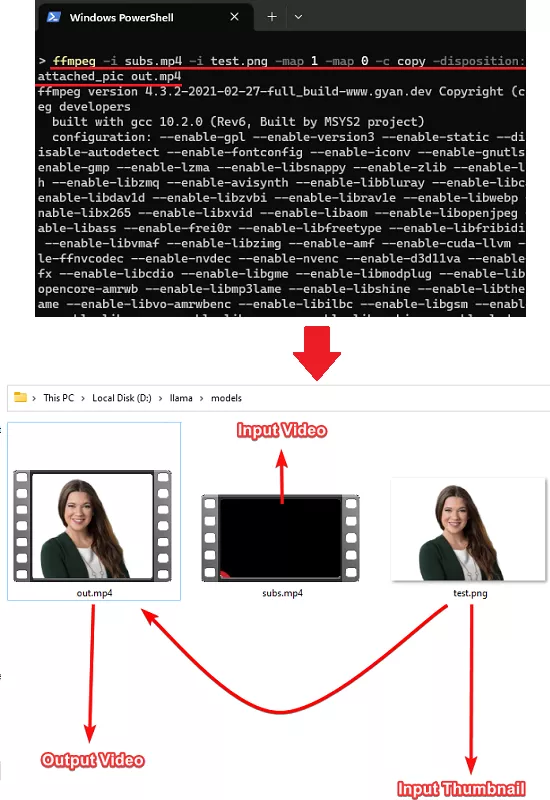
In this way, you can use this simple FFmpeg command to assign a custom thumbnail to an MP4 video. The process is simple, and you just have to make sure that FFmpeg is installed and is in PATH. That might not be a problem if you are on Linux as it already has FFmpeg as part of internal packages.
Closing thoughts:
If you are looking for an easy way to add a custom thumbnail to an MP4 video, then you now have two ways to do that. Use any method and it will only take a few seconds to change thumbnail or cover image of the videos. Also, both the tools I have mentioned above can be used in batch mode.