This tutorial explains how to import Chrome passwords to Microsoft Edge. By default, there is no native feature in Microsoft Edge browser to import passwords from Chrome or any other browsers. Still, there is a very simple way to do this. The list of all saved passwords of Google Chrome browser can be imported to Microsoft Edge as it is. Once the passwords are imported to Microsoft Edge browser, you can access Manage passwords section under Advanced settings of Edge browser, and see the list of all the passwords imported by you.
The password list will contain the URL of each website, username or email address, and password related to that particular website. For this, I have covered a free software, named as “EdgePasswordImport“. In the screenshot below, you can see the password list that I exported from Chrome browser and imported to Microsoft Edge browser.
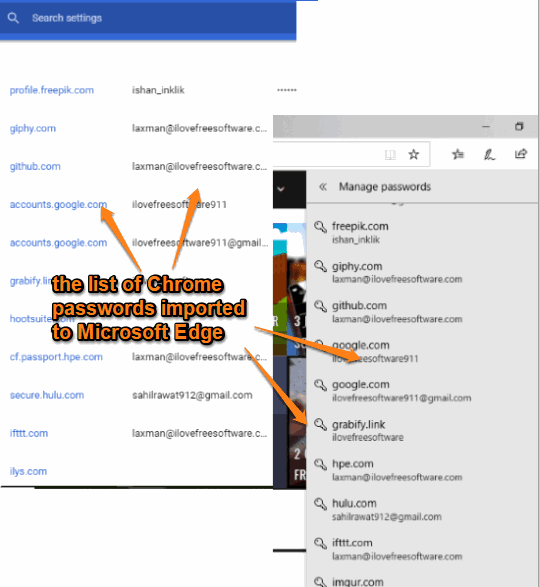
How To Import Chrome Passwords To Microsoft Edge?
Step 1: First of all, you will need a CSV file of your Chrome passwords. Fortunately, Chrome comes with a built-in feature which lets you export your saved passwords as CSV file. We’ve covered a separate and detailed tutorial to export Chrome passwords. Download the CSV file of passwords and store it in a folder.
Step 2: Now you need to download the zip file of EdgePasswordImport software. I have added the link of its download page at the end of this tutorial.
Step 3: Extract the zip file and double-click on “EdgePasswordImport.exe” application.
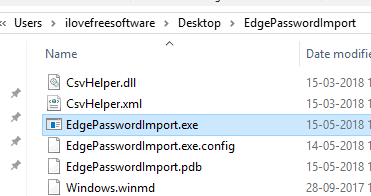
Step 4: A black window will open and soon after that another window will open prompting you to add the CSV file that you downloaded in step 1.
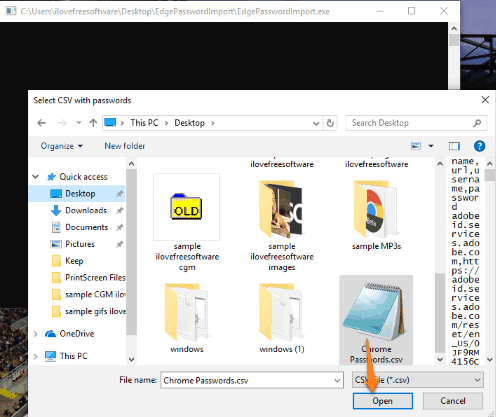
As soon as you do that, the software starts its magic. It imports all those Chrome passwords to Microsoft Edge browser. You can launch Edge browser and go to Manage passwords section. There you will see that the list of all Chrome passwords is added.
The Conclusion:
Earlier, I rarely used Microsoft Edge browser because of so many missing features. But, as it is improving day by day with interesting features, I have started using it regularly and access many websites that I access on Chrome or some other browsers. Since I hadn’t stored any password in Microsoft Edge, I feel the need to import passwords for my favorite sites. For that, this software helped me a lot. All of you who want to import Chrome passwords to Microsoft Edge, this tutorial and the software is gonna help you.