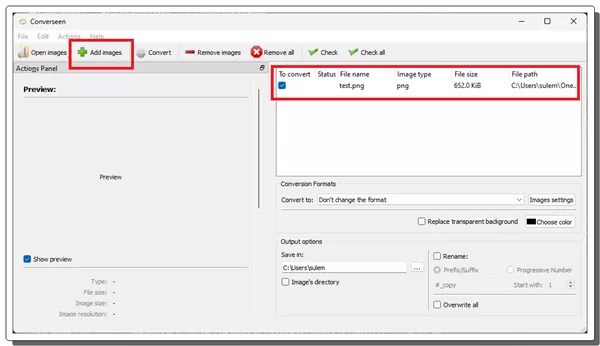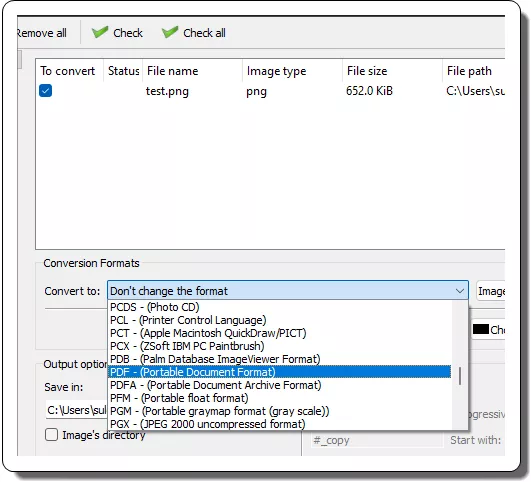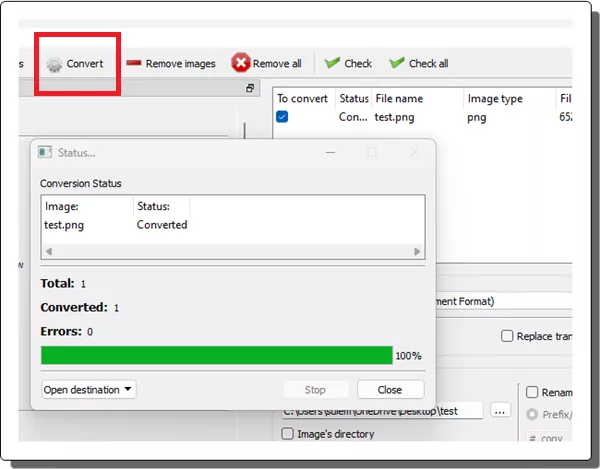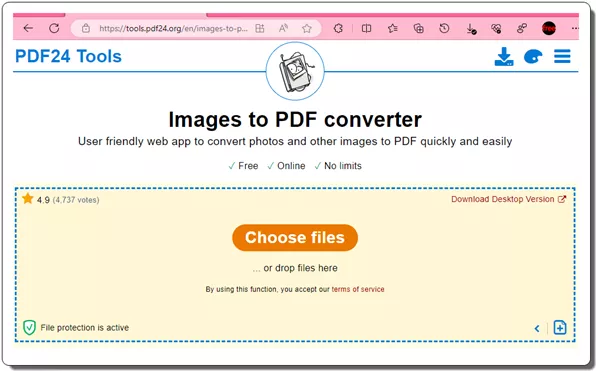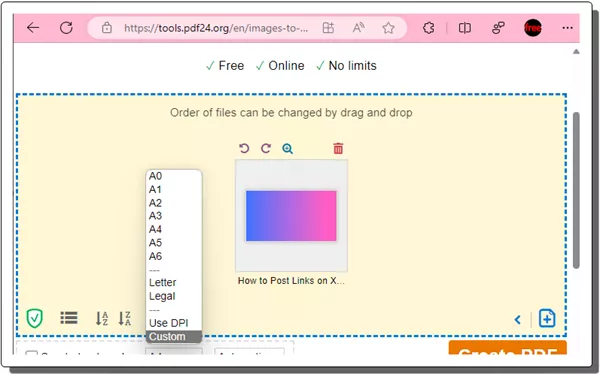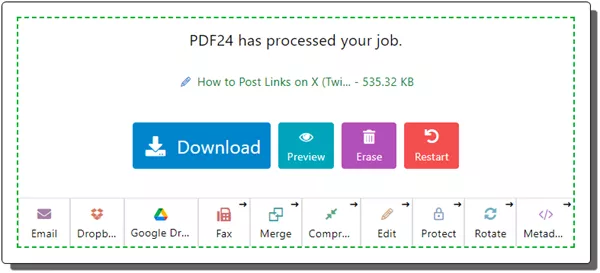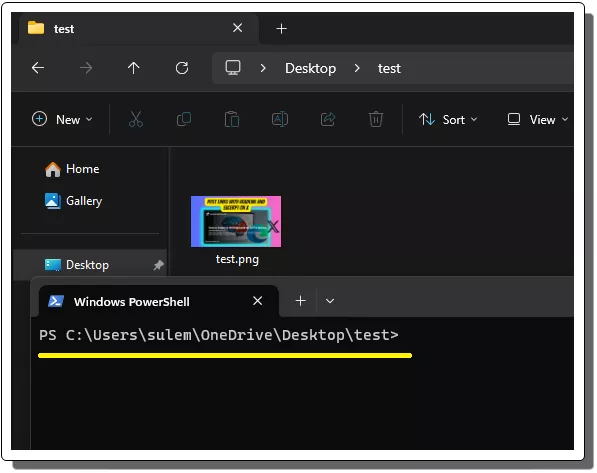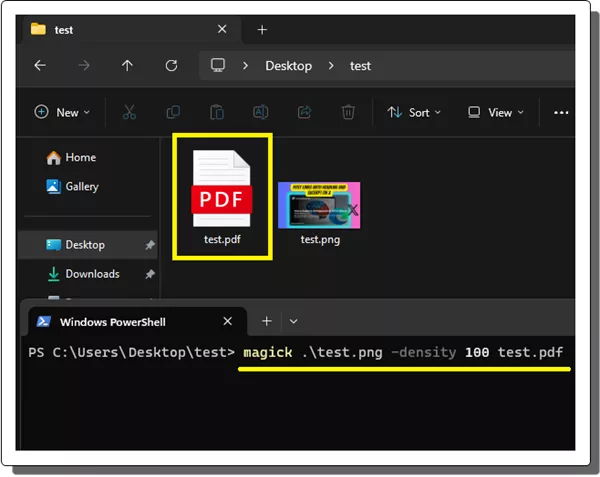This tutorial explains how to convert PNG to PDF. Here I will discuss some useful methods that will help you convert any given PNG image to PDF document. I will also mention some tools that you can use offline on your PC as well online on the web. In addition, there is an exciting tip in the end, that will show you how you can bulk convert PNG images to PDF easily and for free!
Table of Contents
Why you should Convert PNG to PDF?
There can be numerous reasons as to why you would want to convert a PNG image to PDF format. PDF has its own set of advantages such as below.
- PDFs are more portable and easier to share. PDFs can be opened on any device with a PDF reader, which is almost every device out there.
- PDFs are more secure. PDFs can be password protected and encrypted to prevent unauthorized access. PNG files, on the other hand, are not so much secure. This is why you can’t share them with sensitive information on.
- PDFs are better for printing. PDFs are designed to print well, with sharp text and images. PNG files may not print as well as PDF, especially if they are of low resolution. There are some other printing customization options you can choose while printing a PDF as there are dedicated software for it.
- PDFs can contain multiple images. You can combine multiple PNG files into a single PDF, which can be useful for things like presentations and reports.
How to convert PNG to PDF on Desktop?
If you are on desktop such as macOS, Windows, and Linux then you will need an app to convert PNG to PDF. Luckily, there is a tool called, Converscreen that you can use to convert any PNG image to PDF. It takes an image from you and then creates an equivalent PDF file in the folder of your choice.
This is an open source and cross-platform tool that you can run on any operating system with ease. It even supports batch mode that I will mention later in this post.
Here is the step-by-step guide showing how to use Converscreen to convert PNG to PDF.
- Download Converscreen for your platform. It comes in a ZIP file and can be run easily in portable mode.
- In the main interface, you need to import a PNG image. Click Add images option and add a PNG image.

- From the Convert to dropdown, select PDF as the target option.

- Additionally, if you want to configure the image settings then you can do that. You can control the image quality and then go on to finalize the conversion.
- Start the conversion and it will only take a few seconds. You can find the final PDF file in the output folder and then you are free to do what you want with it.

- Done.
This is how you can convert any given PNG image to PDF on Windows. Also, use the same process with Converscreen on Linux and macOS as well.
How to convert PNG to PDF Online?
PDF24 is a rich online PDF toolkit that offers various tools to work with PDFs. It has tools for editing PDFs online and conversion. One of those tools it offers is Images to PDF converter that you can use. This tool basically takes one or more images in PNG format and then creates the equivalent PDF file.
During the conversion, you can opt to add bookmarks and even select the page type. There is no need to sign up or register in order to use this tool. Just follow these steps.
- Access Images to PDF converter tool of PDF24.

- Upload a PNG image from your device.

- Specify the bookmarks option and page type if you need to.
- Click Create PDF and then wait for a few seconds. It will convert your image or photo to PDF, and you can download it from there.

- Done.
There you have it! In this way, you can now easily convert any PNG image to PDF in easy steps online. If you often have to convert images to PDF, then you can simply bookmark the link to this PDF24 tool and use it anytime in a click.
How to convert PNG to PDF from Command Line?
If you often work with command line stuff and all then you can also convert a PNG image from command line. There is a very popular image processing software called ImageMagick that you can use. On Windows, you might have to install it manually but in Linux and macOS, it comes preinstalled.
Here’s how you can use it to convert PNG images to PDF.
- Download ImageMagick from here and then install it. Next during the installation, make sure the option to set it in the PATH was selected.
- Now, open the command prompt or Terminal in the folder where the target PNG image is that you want to convert.

- Run the magick command like this:
magick PNG_IMAGE -density 100 PDF_FILE

- Done.
Once the above command executes successfully, a PDF file with the specified name will be created in the same folder. You can open it in any PDF viewer and then see if everything is alright. There is a “density” parameter in the command which I have set to 100. But you are allowed to change it to 150 or 300 DPI as per your needs.
Bonus Tip: How to convert Batch Convert PNG Images to PDF?
So far, in the tools I have used above, I only took one image and converted it to PDF. But if you have a folder full of images that you want to convert to PDF then you can do that as well. Both the tools Converscreen as well as PDF24’s Images to PDF converter can be used for bulk PNG to PDF conversion.
Use both the tools as I have already explained above. It’s just that instead of importing one PNG mage, you select multiple PNG images and then start the conversion. Both the tools will be able to easily batch convert PNG files to PDF and then you can download them.
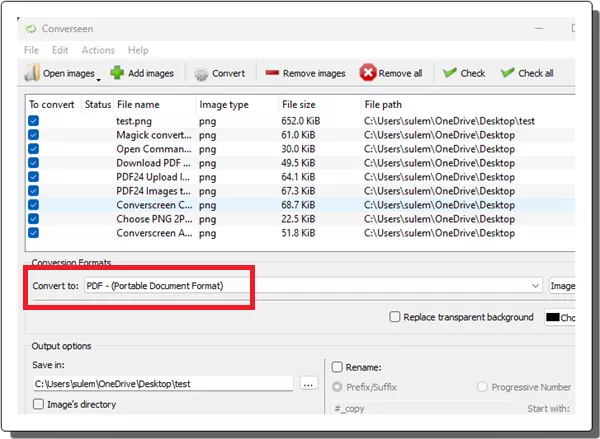
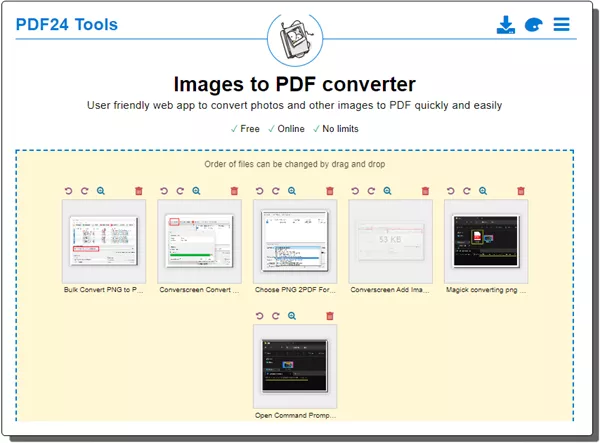
So, at this point, you now know how to convert any image in PNG format to PDF file in ways. No matter if you are on Windows or some other OS, you will be able to easily do that. Also, you can do the same thing in browser.
Wrap up:
If you are someone looking for an easier and faster way to get a PDF out of a PNG image you’ve landed on the right place. I have included 4 ways to quickly convert PNG to PDF and you can use the method which is more convenient for you. I have included a cross-platform software, so if you want to those conversion locally on your PC or Mac then you can do that using Converscreen. Or, if you want to use the web then PDF24 is your best bet. For servers and desktop-less operating systems, you can stick to the command line tool ImageMagick that I have also mentioned above.