This tutorial explains how to bulk calculate hash of multiple files together.
I have come across many useful MD5 hash generator tools before, but those can generate hash values of a single file at a time. However, there is a free software, named HashTools, which can come in handy to generate hash values of multiple files in a single go. In fact, it can bulk calculate hash of all the files in a folder!
All you need to do is add files or folders and select a hash value to generate. It can bulk calculate MD5 hash, SHA1, SHA512, CRC32, SHA384, and SHA1 hash values. Apart from generating hash value of files in bulk, it also lets you compare hash, which can help to check the integrity of a file. The output can also be saved as SFV file for later use.
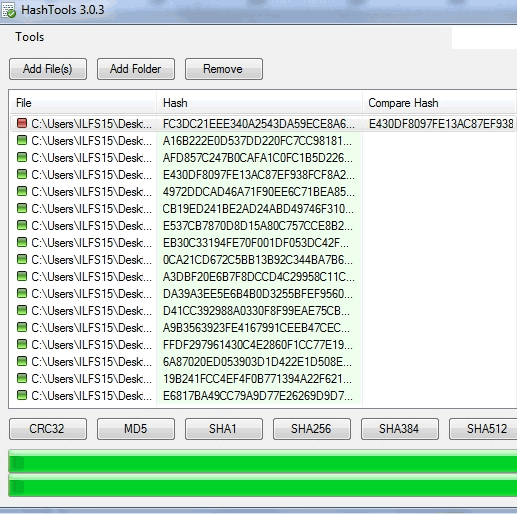
Above you can see hash values process on the interface of this software.
How To Bulk Calculate Hash Values of Multiple Files Together?
Step 1: You need to grab its setup file and install it. During the installation, you can enable the option to integrate this software with right-click context menu. This will help you to select multiple files and use its right-click context menu option to generate the hashes. The hash values are generated on its interface only.
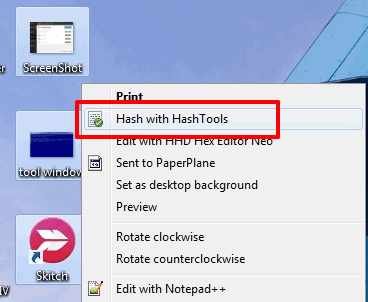
Step 2: Open its interface and insert files using any of the available buttons. After adding the files, you need to select a particular Hash. Buttons are available for different hashes (MD5, SHA1, etc.).

Click on a particular button and it will start generating the hashes.
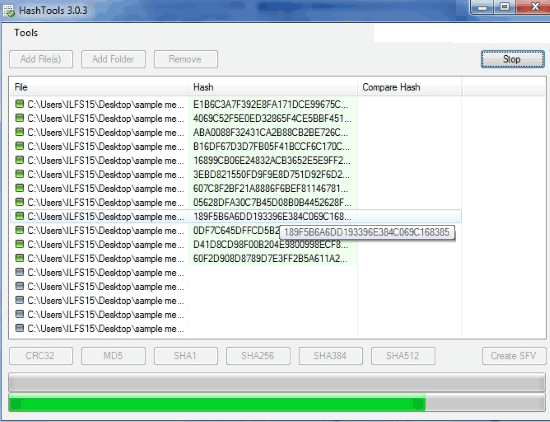
That’s all you have to do! As you can see, the whole process is so easy.
Step 3: In case you want to save the result, you can click on SFV button.
Compare Hash Values:
This is an interesting feature to check the integrity of files. Suppose you have two copies of a file that look identical, but you need to confirm if the files are exactly same or not. The only way to confirm is to check their hash values. If hashes are same, then files are identical. Insert both of those files and generate a particular hash using this software. To compare hashes side by side, you need to copy hash value of a file. Right-click on a file and copy the hash.
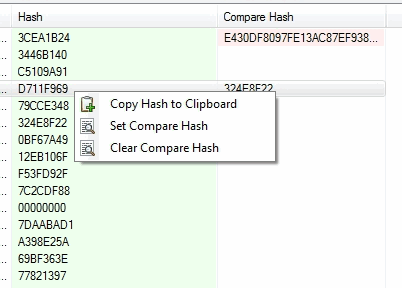
Now select another file and again right-click. This time you need to select Set Compare Hash option. It will open a window using which you can paste the copied hash. After that, you will be able to see both the hashes side by side for comparison.
The Verdict:
HashTools is really a valuable software, which has come with its unique feature to bulk generate hash values of multiple files together. Its bonus features to save results and compare hashes increases its importance for sure.