This tutorial is all about how to automatically delete Dropbox files on scheduled time. When you go through this tutorial, you will learn the steps required to delete files from your Dropbox account automatically at any specific time of your choice. If you’re a Dropbox user, then you might have noticed that there is no native option on Dropbox which can help you delete files on scheduled time. But today, I have found a simple way which I will explain in this tutorial using which you can now automatically delete Dropbox files on scheduled time.
Actually, there is a free web application called “Finesse” which allows you to schedule a time to delete files automatically from Dropbox. You can simply sign up to this web application using your Dropbox credentials and then allow access to integrate Finesse with your Dropbox account. After that, you will be able to select files from any folder you want or directly from the root to be deleted at a specific time.

How to Automatically Delete Dropbox Files on Scheduled Time:
Step 1: To get started, simply visit the homepage of “Finesse” and then you will see a “Login With Dropbox” button at the top. Simply, click on this button and then enter your Dropbox credentials to sign up. After that, you would need to allow access to Finesse such that it can use the files and folders on your Dropbox account.
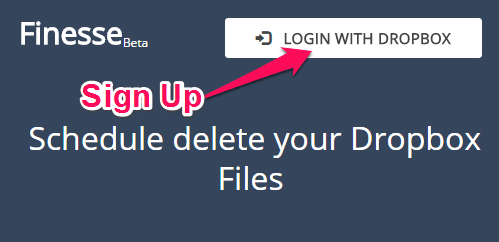
Step 2: Once Finesse gets integrated with Dropbox, the dashboard will open up with three different tabs named, Scheduled, Schedule, and History on the left pane. Simply, go to the “Schedule” tab and there you will be able to see all the files and folders stored in your Dropbox account.

Step 3: Now, you can select a single file or multiple files from the root or any folder which you want to delete automatically on scheduled time. To select a file all you got to do is check the small box associated with the file. Remember, Finesse allows you to select files only, which means you cannot select an entire folder to delete on scheduled time.
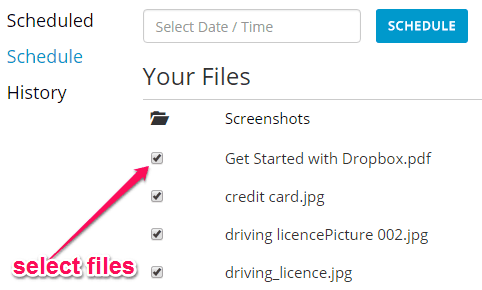
Step 4: When you’re done with selecting files, you can go ahead and schedule a time of your choice to delete the files automatically. To do this, you need to click on the “Select Date/Time” input field at the top of the “Schedule” tab. Once you do that, it will allow you to choose any date you want on the calendar and specify a time for deletion.
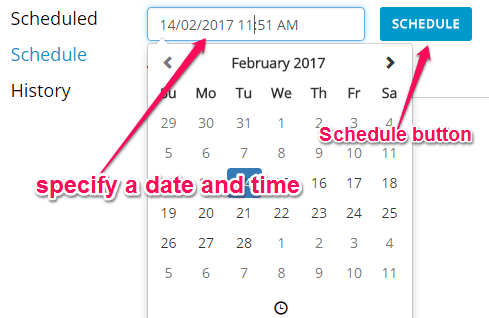
Step 5: After setting up the date and time, you need to simply hit the “Schedule” button at the top. As soon as you do that, the selected files will be ready to be deleted on scheduled date and time. Now, when the time arrives you don’t need to do anything manually as Finesse will automatically delete the files and move them to the “Trash” on your Dropbox account.

In the same manner, you can schedule deleting of as many files as you want at once or individually. All the files which you have scheduled for deletion will be visible on the “Scheduled” tab. From there, you can either remove the files from being deleted or reschedule the time of automatic deletion.
My Final Verdict:
So, if you’re looking for a way to automatically delete files from Dropbox at any specific time, then this tutorial will help you do that with ease. Finesse makes it very easy to delete Dropbox files automatically on schedule time. That means you will be able to use Finesse to schedule a time & date on which you would like some files to be deleted from Dropbox.