This tutorial explains how to set reminders for Android notifications.
You might have come across many notification backup apps for Android, which allow you to backup all your notifications and comes handy in the situation when you accidentally dismiss important notifications. But what if you wish to save and also get reminders for important notifications on Android. Well, this is what I will be explaining in this tutorial.
There is a free Android app called Boomerang Notifications which I am going to use to set reminders for Android notifications. It allows you to save notifications for viewing them later and also can be used to set reminders for all your important notifications. Doing so, you will be able to declutter your notification bar and get notified at a more convenient time.
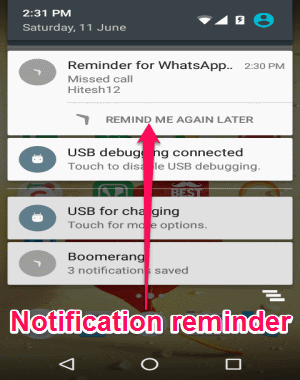
Do note that it doesn’t support system notifications (like available system update, Wifi available, etc) and notification content with custom design.
How to Set Reminders for Android Notifications:
Step 1: After you open the app, it will ask you to allow notification access for Boomerang. After that, it will ask you to select apps for which you want to get save and reminder prompts by Boomerang. You can choose any app you want or simply select all apps to get prompts for notification reminders.
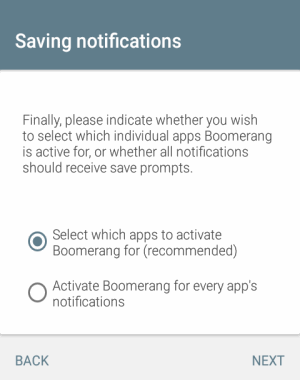
Step 2: Once you’re done selecting apps, you can start saving notification for viewing them later or set reminders for all your Android notifications of the selected apps. You can save or set reminders for notifications after you dismiss or tap on them in the notification bar. For example, let’s say you have a new notification, then to set a reminder you have to tap on it or swipe to dismiss. After that, a prompt will appear in the notification bar with two different options named, “Save” and “Save + Reminder”. If you want to simply save your notification, then you can proceed with the “Save” option.
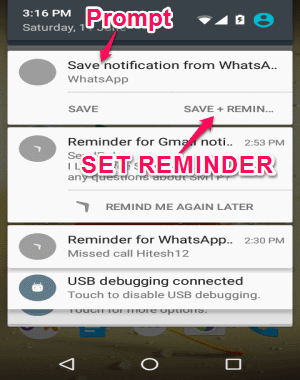
Step 3: Select the option “Save + Reminder” to open up the application window where you can set a reminder for the dismissed notification. There will be 3 different options for setting reminders which will be visible on the “Remind Me” section as “Some Time Later”, “Some Time Tomorrow”, and “At a Specific Time and Date”. The first two options will allow you to get notified automatically after some time and on the next day respectively. Whereas, you can use the third option to set reminders for notifications at any specific time and date of your choice.
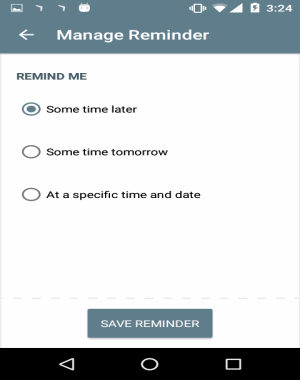
Step 4: When you’re done setting up a reminder, tap the “Save Reminder” button to activate it. Let’s say you’ve set a specific time for getting reminders, then the app will automatically popup a notification in the notification bar at the assigned time. When you tap on the notification, at first it will open up in Boomerang and from there you can go to the respective app to view the content of the notification. In the Boomerang notification, you will also see a “Remind Me Later” option which can be used to snooze the reminder for some time.
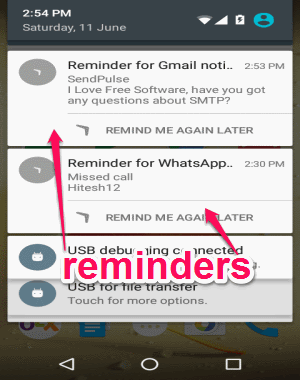
Step 5: You can also open the app to view all your saved notifications and upcoming reminders in separate tabs. To modify and delete any reminder, go to the “Upcoming Reminders” tab and press on any reminder. Then two options will pop up as Modify and Remove which you can use for editing the reminder or deleting it.
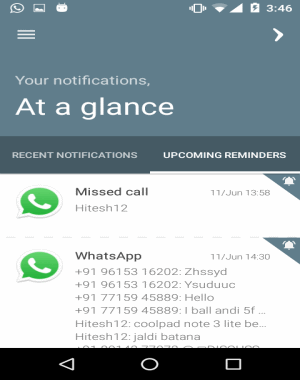
My Final Verdict:
This tutorial can help you easily set reminders for all important notifications on your Android phone. use the free app “Boomerang Notifications” to store notifications for later use and also set reminders at any specific time. No more missing important notifications due to your busy schedule, as you can use this app to set reminders for them at any specific and convenient time.