Flym News Reader is a free Android news reader app with auto offline save mode. It means that you don’t have to save each article manually for offline reading. The app saves them for offline reading as soon as it fetches from its respective source. For offline reading mode, the app also saves images along with the text. The app has in-built support for Google News Reader while you can also add custom blog/website feeds using their feed URL or the OPML (Outline Processor Markup Language).
The app lets you mark your favorite posts, read in full screen mode, view post in browser, go to real source, mark all posts as read, and in built search option for quick search of posts. The app also lets you set automatic refresh interval, the time limit after which older posts will be removed, enable/disable images in posts, notifications, etc..
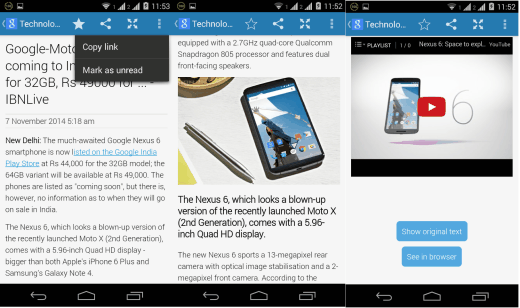
Using this Android News Reader App with Auto Offline Save Mode:
Just when you will launch the Flym News Reader app, it will ask you that whether you want to start with Google News Reader or add any custom blog/website feed URL. In my case, I started with Google News Reader as it also lets you add custom feeds later as well. On choosing the Google News Reader, the next step is to choose the topics of your interest.
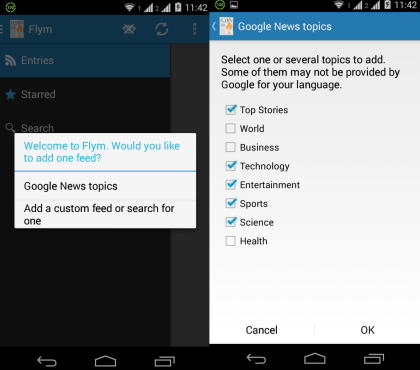
Once you have selected the favorite topics, you will have to wait for a few seconds till the time your feed is updated. On successful update, you will see the list of all the articles with its title, posting time, and the category. The star icon next to each article is for marking it as favorite. The articles with tick mark icons are those which have been read by me.
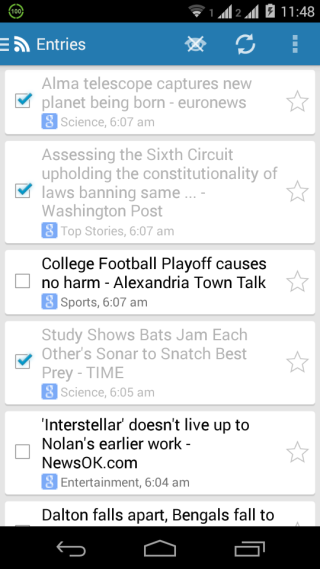
Tap on any article to read it. Here you will be having 4 options: Add Favorite, Share, Full Screen Reading Mode, and More. Here all the options are self-explanatory with More option having two more options: Copy Post URL and Mark As Unread. If you will scroll till the end of the article, then you will find the option for viewing the article in the browser and to see the original article within the app.
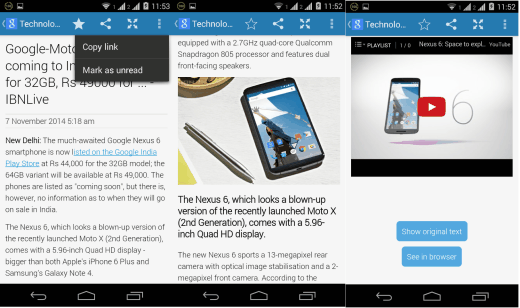
If you want to add any custom blog/website feed, then its also very easy to do. Tap on the three dot icon from the app’s home screen and select Edit Feeds. It will show you the list of the feeds added by you currently. You can also manage them from here like rearranging them.
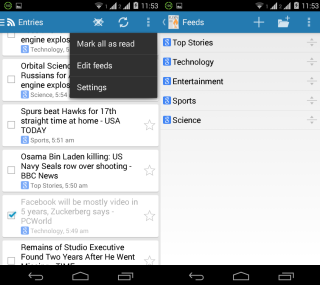
Tap on the + icon at top to add the custom blog/website feed. You simply need to enter the feed URL of that particular blog/website which you want to add. The option for adding a title is optional as app automatically fetches the title using the URL given by you.
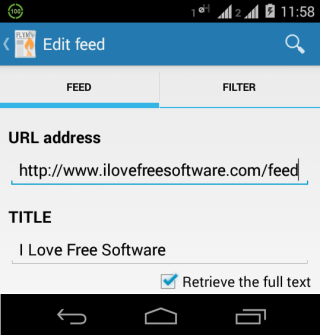
The other options of this Android news reader app can be accessed by tapping on the three bar icon at top left corner of app’s home screen. From here, you can choose to get a list of all entries, favorite entries (Starred), search for entry, and go to a particular feed.
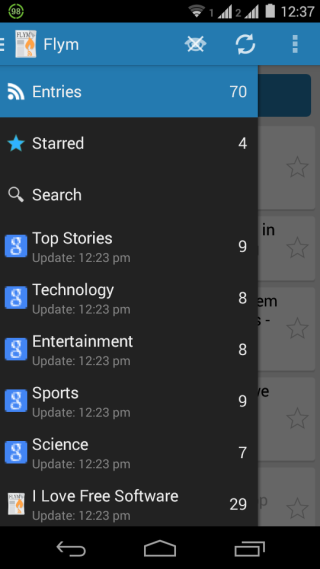
In the end, the app also lets you make changes to app’s default settings to personalize the app’s user experience as per your need. You can choose to adjust automatic refresh settings, content presentation settings, and notification settings.
You may also like: 3 Offline Reading Apps for Android.
Final Verdict:
Flym News Reader is a good Android news reader app with auto offline save mode. I really loved using the app as I can focus on reading my feeds rather than worrying about my internet connection or about saving the article for offline reading. Do give it a try especially if you prefer reading articles offline more often than online.