Readlax is a speed reading Chrome extension to read books fast on Kindle, Scribd, and Google Books. Using this tool you can improve your reading skills and train your brain to read faster. Speed reading is important specially for people like students, editors, reading enthusiasts, etc. who need to read a lot of text on daily basis. The ability to read fast helps them grasp what is being read and cuts down on the time spent on reading.
With this speed reading Chrome extension you can enjoy reading your favorite books and even improve on your reading speed. This Chrome extension is integrated with Kindle cloud reader, Scribd, and Google Books. So you can read your favorite books on any of these platforms and train yourself to read fast.
Let’s look at this speed reading Chrome extension in detail below.
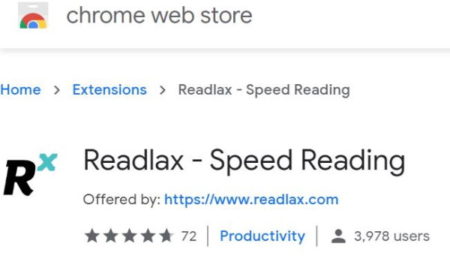
First of all go to the Chrome webstore and install this extension by clicking on “add to Chrome” button. The link to install this extension is given at the end of this article. Once the extension is installed, the icon for this extension will appear next to the address bar, as can be seen in the screenshot below.
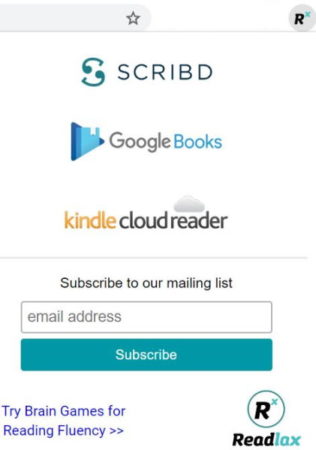
When you click on this icon, a window will open up, which you can see in the above screenshot. There are 3 websites where you can go and read your favorite books, they are, Scribd, Google Books, and Kindle Cloud Reader.
Just click on anyone that you want to read books from. You will have to log in to your Kindle, Google Books, or Scribd account after clicking the link from the window. This will give Readlax access to monitor your reading speed. After you login to the website, you can choose a book that you want to read.
The Readlax speed reading toolbar will appear on the bottom of the book that you are reading. This can be seen in the below screenshot. I signed into Kindle cloud reader, and the screenshot shown is from Kindle reader.
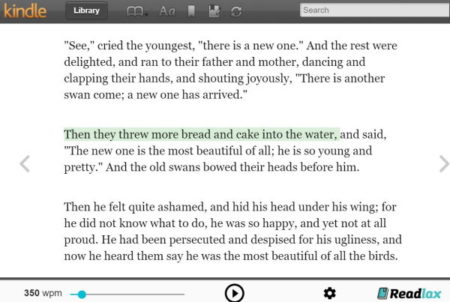
At the bottom of the page, you will see the Readlax tool bar. On the left side of the tool bar is the speed slider. This speed slider shows the wpm (words per minute) that you can read. You can move the slider and change the speed at which you want to read. Once you have chosen a speed, you can click the play button given at the center of the tool bar. This will start your speed reading process. The text in the page above will be highlighted in green color. Now you can start reading at the speed at which this text highlighter moves.
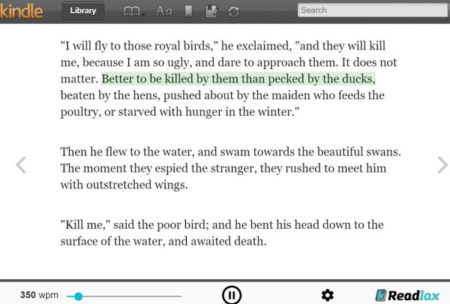
If you find the speed too fast or too slow then you can adjust the speed by moving the slider given below. According to the speed you choose, you have to read the highlighted sentence in the amount of time it is highlighted for. The below screenshot shows an example of speed reading from Google Books account.
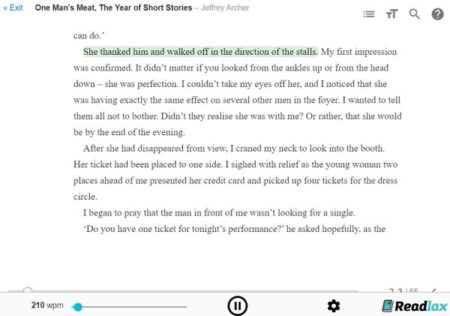
The Readlax toolbar location will remain same in Google Books website too. You can keep on reading books, and slowly keep increasing the wpm. This way you will be able to read fast and at the same time grasp the text.
Overview:
Readlax is a nice speed reading extension for Chrome. It is available with Kindle cloud reader, Google Books, and Scribd. So you can sign in to any of these websites and start reading your favorite books. At the same time you can also keep a check on your reading speed. Keep improving your reading speed and learn to read fast using this extension.
Check out Readlax Chrome extension here.