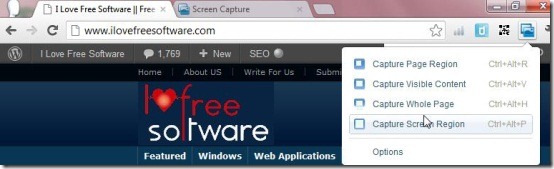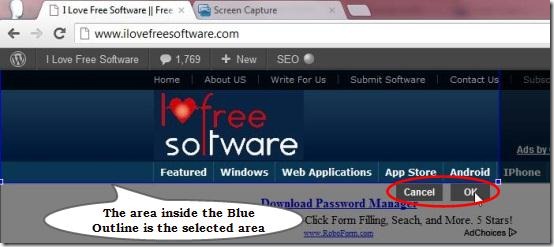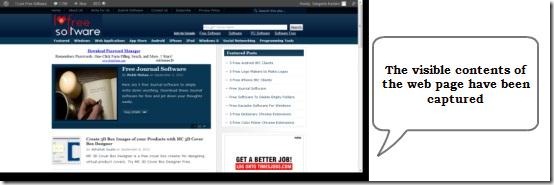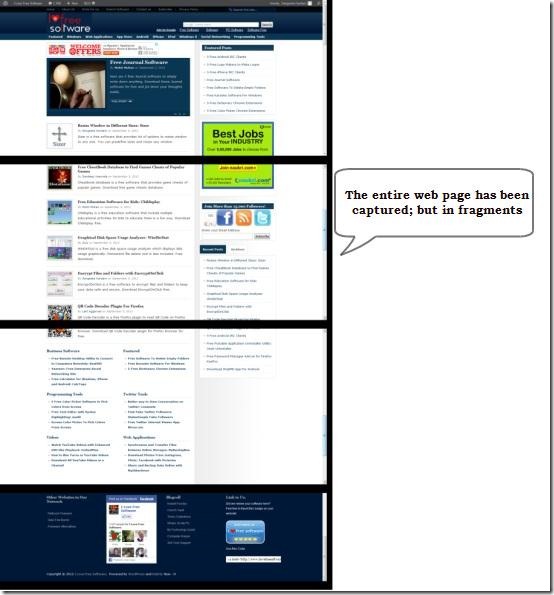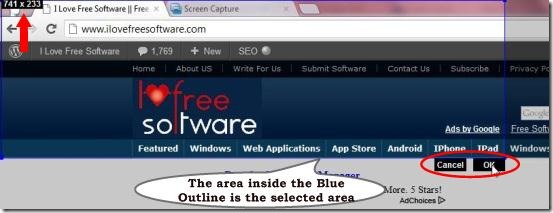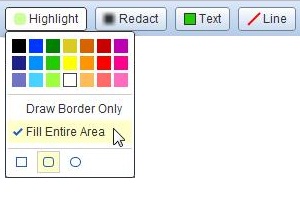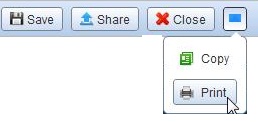Screen Capture is a Google Chrome extension which can capture web page as a screenshot. It’s a simple and easy-to-use extension which allows you to capture part of a web page, part of the whole screen, visible contents of a webpage, or a whole web page. With this simple extension, you can easily capture webpages and edit them before saving, without using a third-party software.
You might have come across some other Google Chrome screen capture extensions, but the variety of screen capturing options this amazing extension gives are not available in any of them. The main thing which keeps it on top of all other screen capturing extensions is its ability to capture web page which is wide enough to fit on a page and includes horizontal scroll bar. It can capture those contents on a web page which are generally hidden behind a horizontal scroll bar. Isn’t that amazing?
Capture Web Page with Screen Capture in Different Ways:
Screen Capture allows you to capture web page in different ways. Lets see what all we can do with Screen Capture.
- Capture Page Region: This option lets you capture a web page region. You can select the desired area of webpage and capture it as a screenshot.
- Capture Visible Content: This option instantly captures the visible contents of a webpage for you.
- Capture Whole Page: This option captures the entire web page, no matter how long or wide it is.
- Capture Screen Region: This option lets you select a particular screen region including browser window, tabs, or taskbar, and take a screenshot for it.
Editing Options Available in Screen Capture:
Not only you can capture screenshots of webpages in different ways, but also edit them before finally saving them as .png file. You don’t need to use any separate image editing software to do normal editing in your screenshots. Lets have a look on various editing features available in Screen Capture.
- Highlight: This option lets you highlight some text on the screenshot. You can choose a desired color and shape to highlight text. You can highlight the text either in outline form or fill entire area.
- Redact: Screen Capture also allows you to redact text. You can blur anything on the screenshot or hide it entirely by choosing the “Solid Black” option.
- Text: This option lets you add text to your screenshots.
- Line: You can draw lines or arrows on your screenshots using this option.
Features of Screen Capture:
- Capture web pages in different ways: Screen Capture gives you variety of options to capture screen shots of web pages. You can capture a part of webpage, or the entire webpage, including contents behind horizontal scroll bars.
- Editing: You can highlight text, add text, put lines or arrows, or blur any part of your screen shots before saving them as a .png file.
- Sharing: You can share your screen shots from the editing window on different social networking sites like Facebook, Twitter, etc.
- Copy: Screen capture has a “Copy” option which copies the whole screen shot on clipboard for later use.
- Print: You can also take a printout of your screenshot using screen Capture.
Final Verdict:
Screen Capture is a nice extension to take screen shots of webpages, but when it comes to taking screen shots of entire webpage, it breaks them into fragments, which may not be the actual output you are looking for. You can use another free software like WebSnapshot to take screenshots of entire webpage.
Otherwise, Screen Capture is a good software for taking screen shots of web pages, edit them side-by-side, share them, or taking print outs.
Click here to try Screen Capture.