Ventoy is a free multiboot USB creator to create bootable USB without flashing ISO images. Here you can use this software to create a bootable USB once and then just copy the ISO image of single or multiple operating systems in it. You can copy as many ISO files as you want to, to the USB flash drive and anyone of them can be booted at the system boot.
Ventoy installs it own booting system on the pen drive and, at system boot, detects all the ISO on the USB drive. You can then boot any ISO and then proceed with the installation method. It has been tested on many operating systems including Linux and various versions of Windows.
Ventoy solves one of the tedious problems that system admins face. With traditional bootable USB creators such as Rufus. You can only flash one OS image to the USB. To flash another, you have to overwrite that. But with Ventoy, you will not have to that. Just push all the ISO file of different operating systems that you usually work with and install, Ventoy will boot them all with ease.
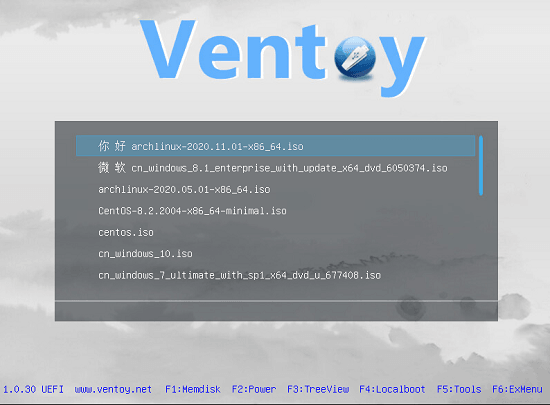
Free Multiboot USB Creator to Create Bootable USB without Flashing ISO
Ventoy is an open source multi boot USB solution. You can download it from here and then simply run it. Main interface of the software will show up. You can see that in the below screenshot.
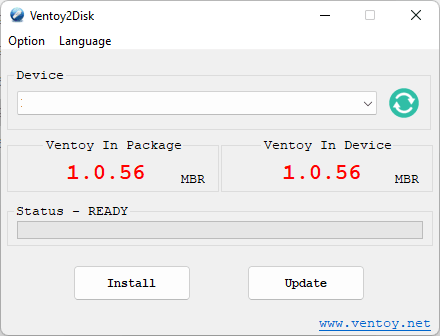
Now, you just insert the USB flash drive and it will detect that. Simply click on Install to make the USB bootable. Wait for it to finish the process and when it is done, you can start using the USB to boot from it. This is as simple as that.
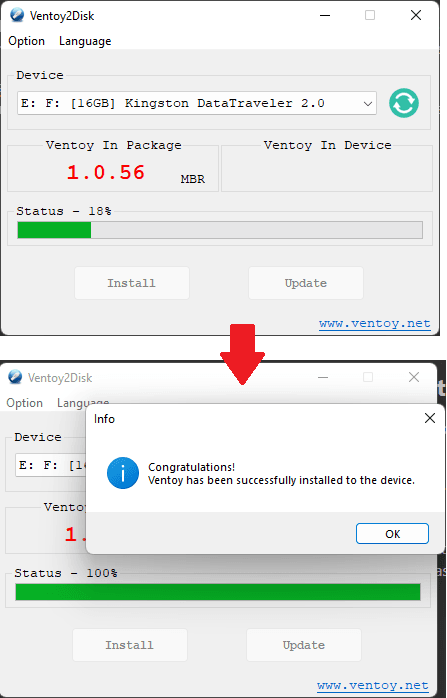
But now the process hasn’t finished. You have to copy ISO files of the different operating systems to it. No matter if the ISOs you have are of Linux or Windows. Just copy-paste them all to the USB like normal copy-paste and then simply shut down your PC.
Boot from the USB and you will see the OS selection screen as shown in the screenshot I added in the beginning. You can select any operating system from there and then proceed with the installation.
Final thoughts:
Ventory is probably the best free multiboot USB creator out there. And it is actually very easy to use. Because all you have to do is copy-paste the ISO file rather than burning/flashing the image. I liked the simplicity that it offers. It is durable as well. I will recommend you to use 16Gb or large sized USB flash drive so that it can accommodate more ISO files.