This article explains how to set up your Personal Vault in One Drive. Personal Vault is a new feature in One Drive that offers you a secure space to save important, sensitive, and confidential files. The new feature is rolled out to all the users of One Drive. The free users get a limit on file upload whereas the subscribed users get flexibility over free limits.
One Drive already offers safe storage in the cloud where you can upload your files safekeeping and easy access anywhere. This new Personal Vault feature adds an extra layer of security for your sensitive files. You can protect the Personal Vault with two-step verification and it gets locked automatically after 20 minutes of inactivity. After the setup, the Personal Vault is accessible across all devices via the One Drive app.
Also read: Search Google Drive, Dropbox, Figma, Slack, GitHub at One Place on Mac
How to Set Up Your Personal Vault in One Drive?
To get your Personal Vault in One Drive, go to the One Drive website on desktop and log in with your Microsoft account. The interface in the One Drive shows your drive directory on the left. Go to the My Files section which lists all your One Drive files together.
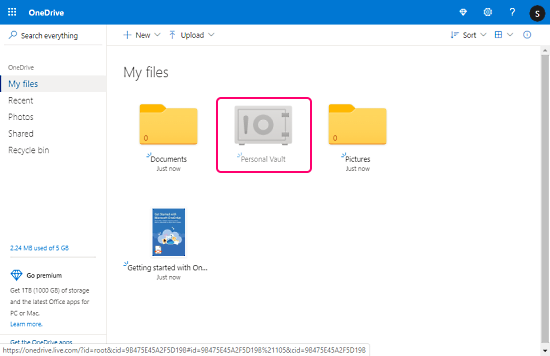
Among all the files, you get the Personal Vault option which looks faded in the beginning. Simply click on that to open it. This opens a quick guide popup on the screen. The popup lists all the features of Personal Vault along with a Next button at the bottom.
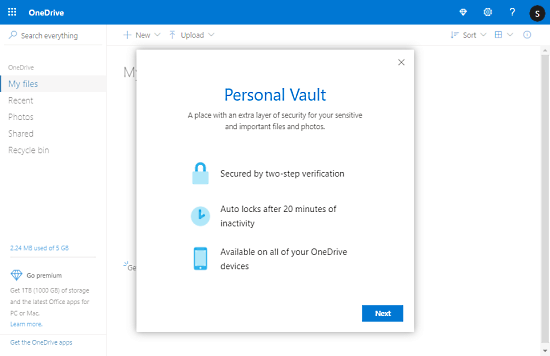
Click the Next button to activate your Personal Vault and verify your identity. Doing this enables the Personal Vault in your account and takes you to it. As per interface, it looks similar to any other folder in the One Drive with all the options to create, upload, move, copy files.
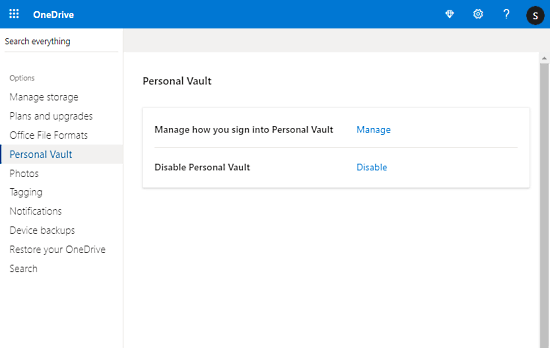
Once activated, you have to verify your identity to access the Personal Vault even if you are already logged in to One Drive. Once unlocked, the folder stays unlocked until you end the session. But in case of inactivity, it gets automatically locked after 20 minutes. In case you decide to disable the Personal Vault, you can do that from the One Drive Settings.
Closing Words
This is how you can set up your Personal Vault in One Drive. Personal Vault adds an extra layer on security to already secure One Drive to offer multi-layered data security to users for free. Do note that, whatever you save in the Personal Vault is counted against your One Drive storage.