This article covers how to enable picture in picture mode in Firefox. With this mode, you can pop-out a video playing on YouTube, Dailymotion, or other supported video streaming services. Once the video is popped-out, it will start playing on top of other opened applications in a small box. You can also resize that video box and move it anywhere on the desktop screen. Later, when you don’t want to use the picture in picture mode, you can simply close that video box.
Google Chrome and some other browsers already support this feature. Now Firefox has also come with this feature natively. Before you can try this feature, note that the feature is currently available with Firefox Nightly (which is an unstable version of Firefox). It will also come in the stable version in future. If you can’t wait and want to try this feature now, then you should go ahead.
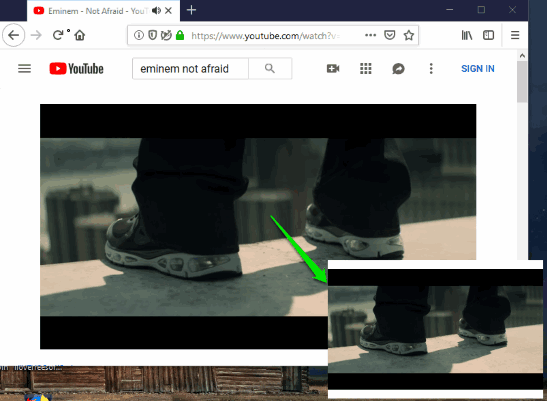
In the screenshot above, you can see that picture in picture mode is enabled in Firefox.
How to Enable Picture in Picture Mode in Firefox?
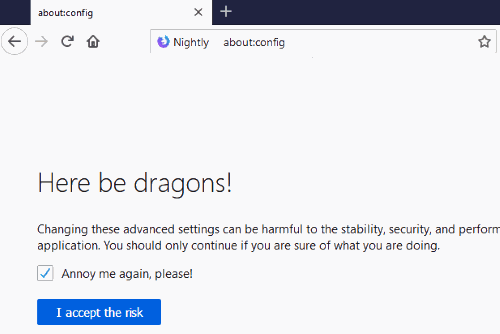
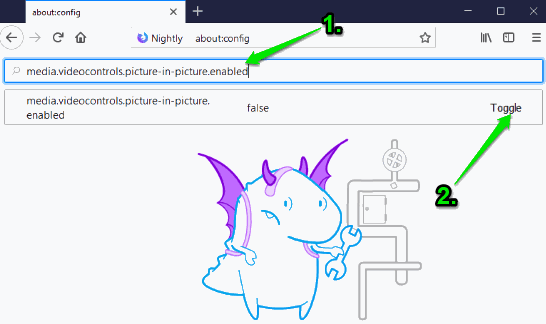
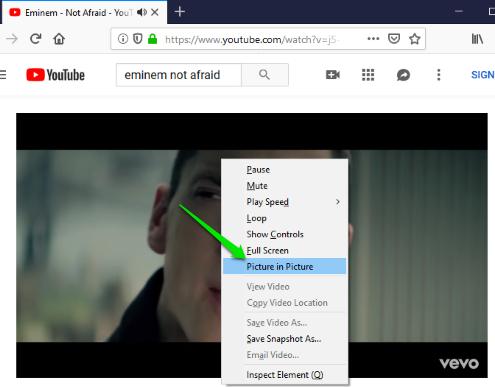
The Conclusion:
This built-in feature to enable picture in picture mode in Firefox is working very well. All Firefox users must be happy to know about it. Though the feature is yet to come in the stable version, it can still be given a try.