This tutorial explains how to enable line focus in Microsoft Edge reading view mode. Like Firefox and other browsers, Microsoft Edge also supports reading view mode for webpages which presents webpage in a cleaner mode (removing ads and enhancing the formatting). Though this reading view feature is pretty good, line focus was not there earlier. With this built-in line focus feature, reading view mode has become better. When line focus is enabled, only one, three, or five lines remain highlighted for the webpage and rest of the content remain under the dark mode. You have the choice whether you want to enable line focus for one line, five lines, or three lines.
In the recording added below, you can see I enabled line focus (three lines) in reading view mode of Microsoft Edge. Before you rush to try this feature, do note this feature is currently available with 17711 preview build or higher in Windows 10. It is not a part of April Update or earlier versions. Those using this or higher preview build, they can try the feature immediately. Or else, you need to either install this build or wait for the next stable version.
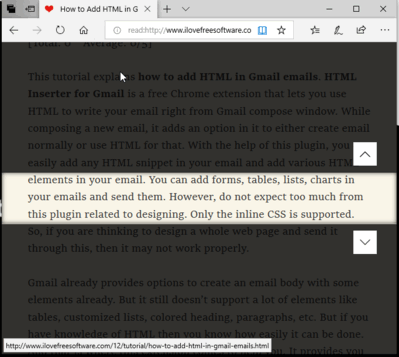
How To Enable Line Focus In Microsoft Edge Reading View Mode?
Step 1: I’m assuming that you’ve already installed 17711 preview build or higher. So, you need to open Microsoft Edge browser.
Step 2: Access a webpage and click on “Reading view” icon. You can also use hotkey “Ctrl+Shift+R” to open reading view.
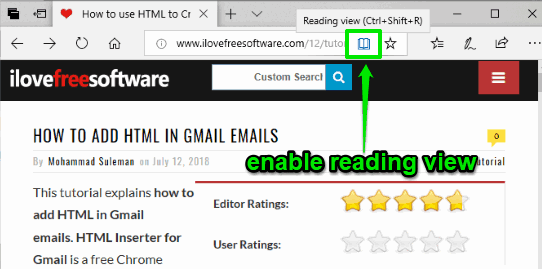
Step 3: Now you’ve enabled reading view for that particular webpage, click anywhere on that particular webpage. It will show reading view options in a horizontal bar. Among those options, click on “Learning tools“.

Step 4: A pop-up will open where you will see Grammar tools, Reading preferences, and Text options. Select “Reading preferences” section.

Step 5: Under that section, you will see “Line focus” option which is turned off by default. Turn on that option. After that, you can select any of the preset line options: one line, three lines, or five lines.
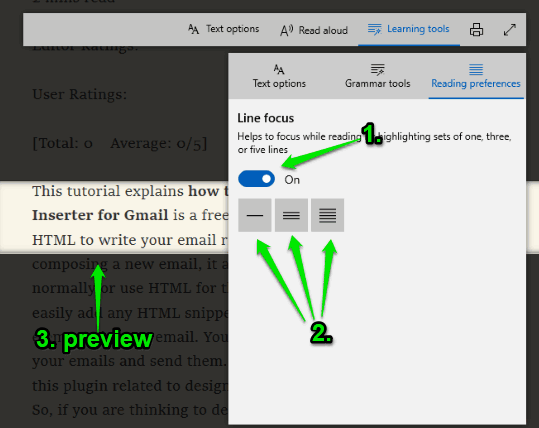
As soon as you select an option, you can see the output on that webpage. Now you can scroll up or down that webpage using available options or mouse wheel and you will find that line focus has highlighted only those number of lines which you have set and the rest of the webpage is under dark mode.
Did you know you can also enable extensions in private mode in Microsoft Edge?
The Conclusion:
Line focus in Microsoft Edge reading view mode is simply an awesome feature. I find it interesting as well as very useful. While reading some PDF, ePub, or a webpage, you can set the line focus and read that webpage comfortably. Try it.