Here you will read about how to create online quiz with certificate in Google Sheets? For that, you can install an add-on named Flippity. This is a Google Sheet add-on that offers more than 15 templates. Flippity Certificate Quiz is a template provided by Flippity. You can use this template in order to create your own questions for online quiz. The template has pre-defined data which you can edit by adding questions and 4 options including one correct answer. After that, you can publish the template and generate quiz URL.
Playing online quiz is as amazing as playing games online. Using this add-on, you can add fun questions with images. Also, you can generate certificate. We have covered more articles that cover activities like online quiz. You can also read this article to issue automatic quiz in Google forms.
How to create online quiz with certificate in Google Sheets?
Step 1: Install Flippity add-on in order to create an online quiz in your Google Sheets. After that, Flippity prompts permission to run. You can enter your email id to continue the process.
Step 2: You have a fresh Google Sheet now. To access the add-on, you can go to Add-ons in the menu section and click on Flippity then Pick A Template.
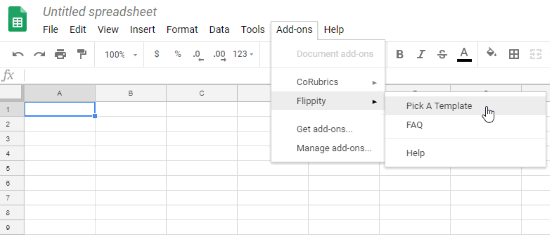
Step 3: After that, you will see different types of templates provided by Flippity. One of them is a template named Flippity Certificate Quiz among all templates. You can use that template to create an online quiz that provides a certificate.
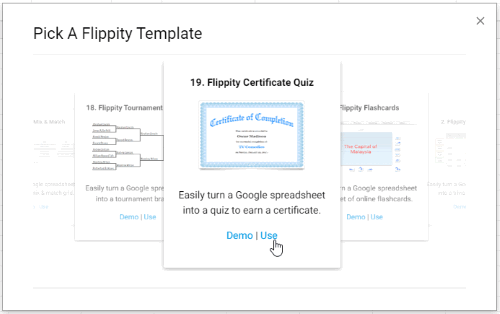
Note: A pop-up of Flippity.net URL appears over the template, you can close the pop-up as you have to edit the template before publishing.
Step 4: Once you use the template, you will see the content in your Google Sheets as shown below. Here, you can add your own Questions with four options including one correct answer. Also, you can set the title of certificate and its header by adding an image.
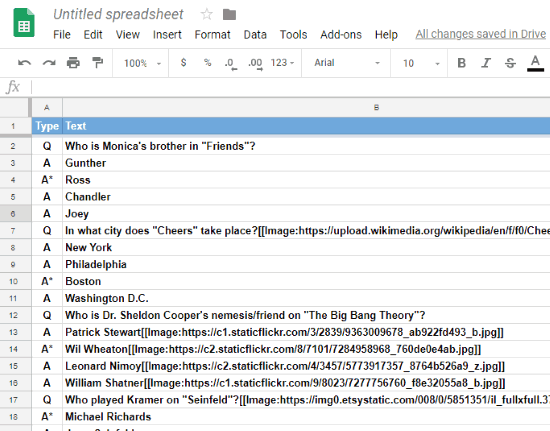
Step 5: Once you’re done with editing, you can publish the template. To do so, click on option File and then go to Publish to the web.
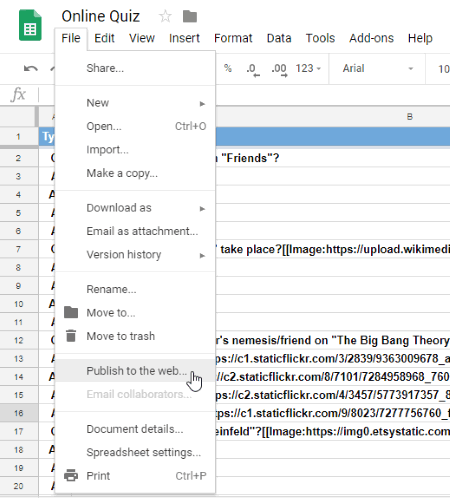
Step 6: To publish the game URL, you can go to Add-ons in the menu option and go to Flippity then click Flippity.net URL.
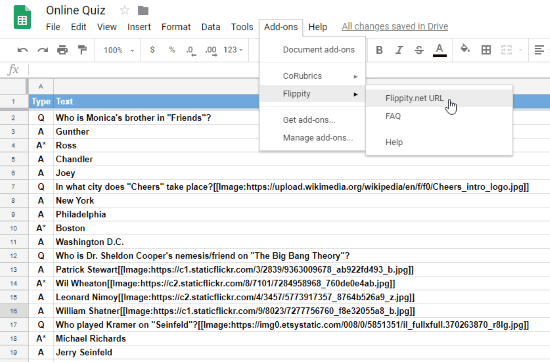
Thereafter, you will get a link which you can click to view quiz. This online quiz (shown below) is for TV comedies that prompt questions related to TV series. You can answer these questions. If you correctly answer all the questions then Flippity provides a certificate mentioning your name.
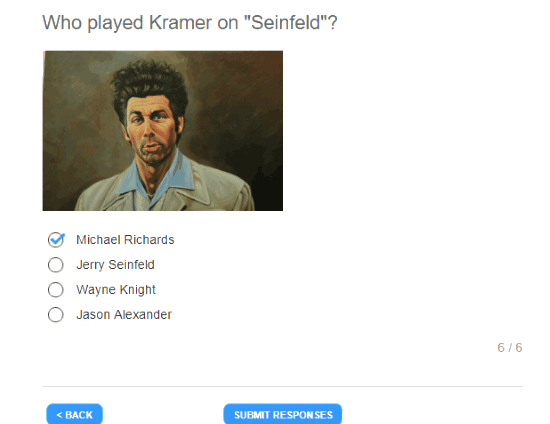
This online activity is fun to play. You can share the link of this online quiz with your friends and let them play too.
In brief
This is a good option to create online quiz using the Flippity add-on. You can easily arrange your own questions with answers and create a certificate.