This is a quick tutorial to explain how to add timestamps to chats on ChatGPT websites. There is an extension called Superpower ChatGPT that you can use to do it. This extension works in Google Chrome and Microsoft Edge like Chromium based browsers. After you install this, it will start showing the timestamps such as creation date last modified date for your ChatGPT chats.
One of the problems that you can face on the ChatGPT website is chats organization. It can only save your chat history but doesn’t add timestamps, so it can be hard to find them if you are looking for some older chats. it does organize them according to the months of the year but still doesn’t add dates to them. That’s where Superpowers for ChatGPT extension comes in handy.
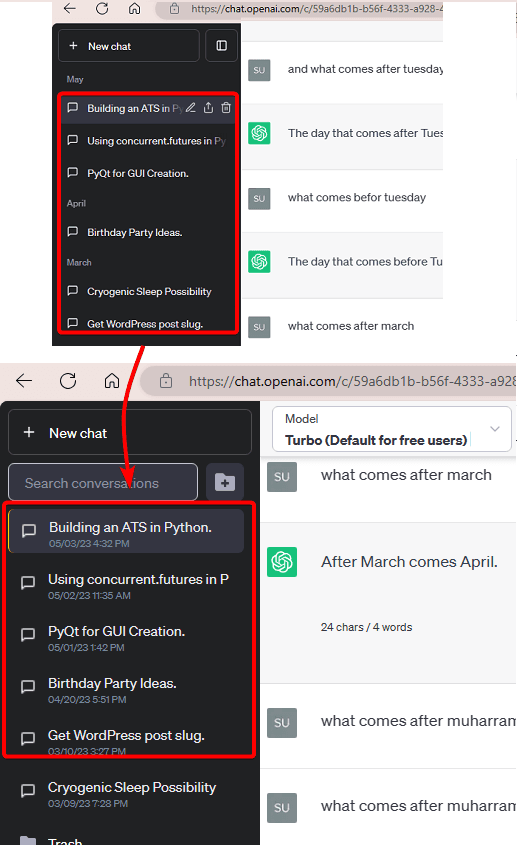
How to Add Timestamps to Chats on ChatGPT Website?
You basically start by installing this extension from here. Once installed, you need to give it a few seconds. It will sync your chats and then you will see some UI changes on the ChatGPT side. Especially, you will see a completely different sidebar that has various options such as exporting ChatGPT chats.
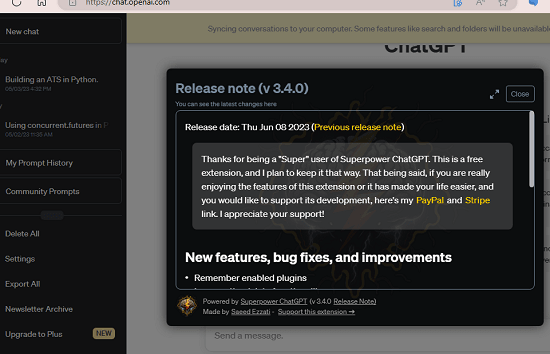
Now, after the extension has synced your chats, see the sidebar. You will now see the timestamps on all the chats there. You can see this in the screenshot below. The extension basically adds the timestamp beneath all the chats in the sidebar.

This is it. In this way, you can use this extension to add timestamps to ChatGPT chats. It is very simple to use and not only timestamps, but it adds several other useful features to ChatGPT. You will be able to save chats and bulk delete ChatGPT chats as well.
Closing thoughts:
If you are looking for a way for ChatGPT to display the timestamps, then you are at the right place. Just install the extension and you are all good to go. This extension will help you organize your chats in a different way. So, go give it a try and let me know what you think.