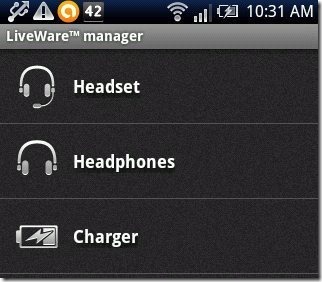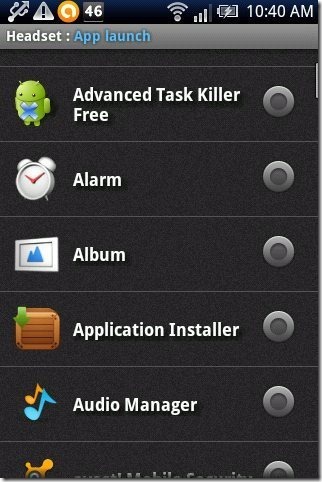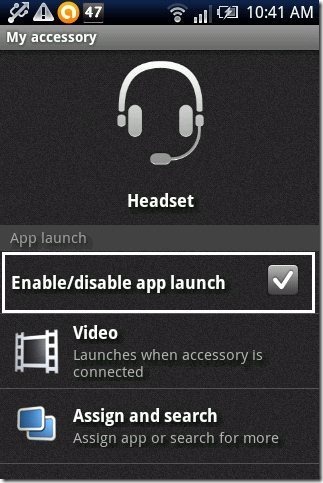Here, are detailed steps to access apps via phone accessories on Android. We normally connect accessories on Android phone to perform multiple functions like listening to music or charging the phone. Sometimes it happens, that we want our Android phone to launch an app automatically when we connect our Android phone with some accessories like headphone or charger.
For e.g., normally if we connect any headset with Android phone, we mean to listen to music on our Android phone. For listening to music, we manually have to launch music player app on our Android phone. Now what, if your music player app launches automatically when you connect a headset to your Android phone? This seems to be a nice idea as your smart phone starts working more smartly when it launches app automatically on connecting the phone via any accessories. So just follow the below steps to access apps automatically via phone accessories on Android.
Some of the good things to do with this app would be to launch a music player automatically when you plugin your headphone, or launch Skype or other chat client when you plugin headphone. I am not sure which app would I like to launch when charger is plugged in (may be some app with sooth sleeping music, as I plugin the charger normally during night?).
Steps To Access Apps Automatically Via Phone Accessories On Android:
Step 1: Use Barcode Scanner app to scan QR code below and download the app that we will use for this tutorial.
Step 3: If you don’t have a Barcode Scanner app, then search for “LiveWare Manager” app in Google Play Store.
Step 4: Install “LiveWare Manager” app on your Android phone.
Step 5: Launch the app on your Android phone to customize the settings of the app.
Step 6: Select the accessory type on which you want the app to launch on your Android when that accessory is connected to your Android.
Step 7: Now enable the app which you want to launch automatically when you connect the accessory (headphone, headset or charger) to your Android phone.
Step 8: Check mark on enable/disable app launch option.
Step 9: Now whenever you connect the accessory to your Android phone, LiveWare Manager forces your Android phone to automatically launch the app selected on your Android phone.
Live Manager really works very smartly on your Android phone. Also, the app gives you notification for each app launched automatically on your Android phone. The app interface is easy and simple to manage on Android. So just get ready to manage your apps via accessories on Android.
Also check out how to use Android phone as modem to share internet connection with PC reviewed by us.