This post explains how to get iOS StandBy mode on Android. StandBy is a new feature introduced in iOS 17. This feature turns the iPhone into a nightstand to show the clock, photo frame, calendar, activities, and more. When enabled, the feature activates automatically when you put the iPhone in landscape orientation while charging. This StandBy mode feature is supported by the last few generations of iPhones and is not available on all iPhones with iOS17.
StandBy Mode Pro: Always On is a free Android app that brings StandyBy mode to Android. This app does the same as the StandBy feature on iPhones. It brings additional customizations and tweaks that users can configure as per needs. The app offers 6 unique layouts for the StandBy screen including Duo, Digital/Analog Clock, Photo SlideShow, Weather, Player, and Calendar. Each layout is customizable allowing users to configure their nightstand as per their needs.
Check out our other tutorials to Turn Off All Sensors on Android Devices and Get Back Tap Gestures on Any Android Device.
How to Get iOS StandBy Mode on Android
Follow this link to the StandBy Mode Pro app on the Play Store. Install the app on your Android smartphone that you want to use as a nightstand.

When you open the app for the first time, it takes you through a quick tour of the app. It runs in the landscape orientation. The app also lists the permissions the app required to gain the full functionality. You can still use the app without allowing any of the permissions. But to take full advantage of the app especially lock screen functionality, you should allow the required permissions.
Available Mode Layouts
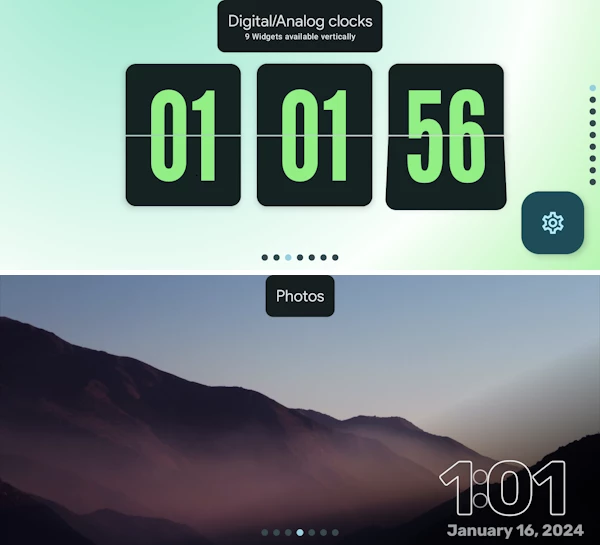
Coming to the modes that you can use, this app has 6 layouts:
- Duo: Shows two widgets side by side on the screen with 3 scrollable items on each side.
- Digital/Analog Clock: 9 (8 free, 1 premium) digital and analog clock styles that cover the entire screen. One style can show the live ISS view on the screen (via YouTube).
- Photos: It runs a photo slideshows on the screen with time in the bottom corner. You can select the photos and set the slideshow time.
- Weather: This is a premium layout that shows time and weather on the screen.
- Player: This layout takes the entire screen with a music player layout that works with Spotify, SoundCloud, etc.
- Tools: This covers two layouts, one with the upcoming calendar tasks and one with a timer. The timer layout is under the premium feature.
Duo Mode Customizations
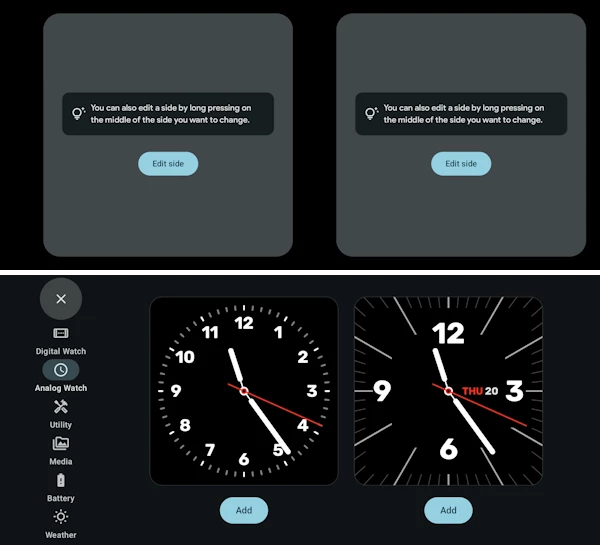
The Duo layout has multiple functionalities. It divides the screen into two halves and lets you pick two widgets to show side by side. Here is the widgets you get:
- Digital Watch: 2 free, 5 premium
- Analog Watch: 2 free
- Utility: 4 free (special dates, to-do, calendar, and date) and 1 premium (timer)
- Media: 2 free (photo slideshow and media player)
- Battery: 1 free
- Weather: 2 premium
You can add up to 3 widgets on each side and makeup to 9 unique layout combinations.
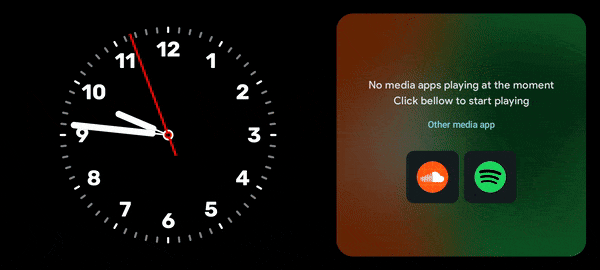
Scrolling the layouts to the left brings you the app settings where you can manage all the app permissions and features. You can set the app to auto-launch on plugging in and auto-close on unplugging. You can also configure brightness, notifications belabors, etc.
Get StandBy Mode Pro from the Play Store.
Closing Words
StandBy Mode Pro: Always On brings the StandBy feature of iOS to Android phones. The app effortlessly turns your phone into a nightstand to show time, events, music, and photo frames. It is particularly handy when you’re charging your phone at night and want to use it as a bedside clock.