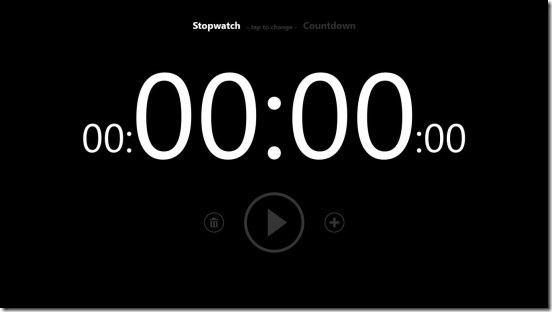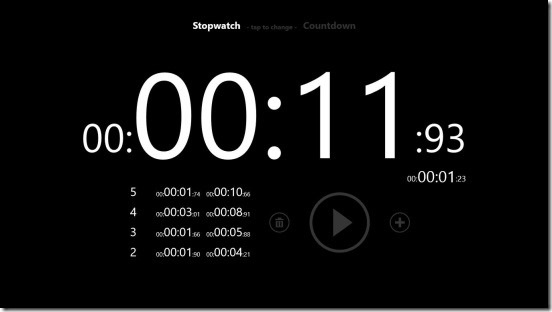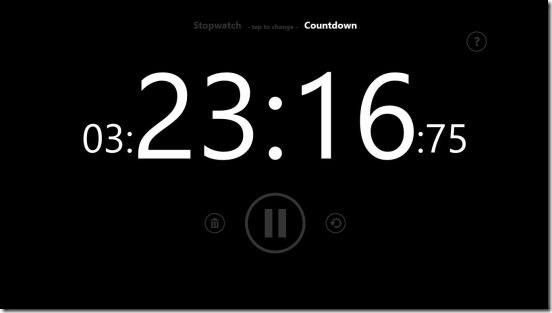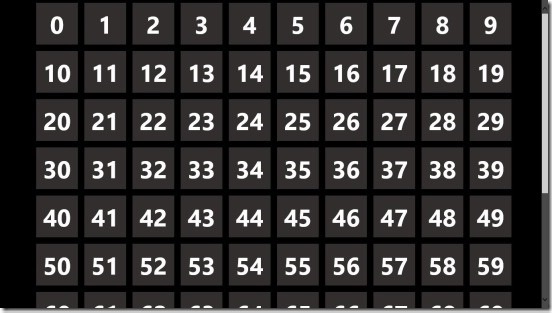MyTime, is a free Windows 8 timekeeping app. It is a simple Windows 8 timer app, that contains a stopwatch and a countdown timer. Using these you can turn any Windows 8 supporting device into a stopwatch or a countdown timer device. The app is basically good for the handheld devices and gives a really good touch experience. There’s nothing much in the app’s screen, in terms of hidden flyouts and features. Hence making you to do minimal work.
Every necessary feature and option that can be used to work on the app is present on the Main Screen. It has a very beautiful and simple user interface, with big enough fonts, that makes reading the time easy, even from distance. This also makes it easy for the weary eyed people to see the time. This Windows 8 ttimekeepingapp is present under the Tools Category in Windows Store.
Open the Windows 8 Search Charm by pressing Win + Q in the Windows Store and search using the app’s name, to locate the app in Windows Store. There’s also a download link given at the end of this article.
Keep track of time using this Windows 8 time keeping app:
Downloading this Windows 8 timekeeping app was easy, as it is very lightweight. The app is very well designed, which makes it easier to use. The app is best for the touch devices, as you can carry them anywhere and turn them into a timekeeping device. The good thing about the app is: this Windows 8 timekeeping app stores all the timer data in the cloud, and doesn’t deletes them until you yourself do it. There’s no need to add any personal data in the app. Also even if you quit the app, it won’t stop counting, and resumes from the same time, when you relaunch the app.
In order to work in the app, all you have to do is click or tap! Like I said before, the app can be used as a Stopwatch or a Countdown Timer. In order to switch between these two, simply click on the Stopwatch or the Countdown toggle button at the top of the screen. The one which gets highlighted at the top, will be the current toggle.
Click on the Stopwatch toggle, to activate stopwatch mode, and click on Play button, and add click on the Plus button as per your need to add a new time milestone. The app doesn’t removes the current paused time of the stopwatch, and resumes from the same paused time. In order to delete and start a new stopwatch simply click on the Delete button.
Click on the Countdown to activate the countdown mode. In order to set the countdown time, simply click on the time values. This opens a chart of time, from where you can select the desired time limit. This app is so powerful that you can even set the time limit for millisecond.
Once you are done setting the time, click on Play. This Windows 8 timekeeping app automatically gives a push notification, no matter which app you currently at, and sounds an alarm.
Key features of this Windows 8 time keeping app:
- Freely available.
- Good Windows 8 time keeping app.
- Beautiful GUI.
- Simple and easy to use.
- Can use as a stopwatch or a countdown timer.
- Saves timer data in cloud.
- Gives push notification after a countdown completes.
Do check these free similar Windows 8 apps: Best Cronometro and Never Late.
Final note:
MyTime, sure is a very good Windows 8 time keeping app. It’s beautiful, easy, quick, accurate, fast and handy. The GUI and the time keeping features is what stands above all other features of the app. There are multiple uses of the app. All in all a must have free Windows 8 app.