This is a quick tutorial to explain how to hide search bar from Windows Explorer in Windows 11. To do this, I will talk about a simple open source tool called ExplorerPatcher. This is a tiny software that comes with a lot of options to tweak Explorer and Start menu of Windows 11.
One of the features of this tool is disabling and hiding Explorer’s search bar. And in this post, I will walk you through a step-by-step guide to do that. All it takes is a few clicks to do that and after you hide the search bar, you can bring it back as well. This is a useful piece of software and previously we have used to have Windows 11 taskbar in Windows 10 and remove recommended section from Windows 11 Start.
If you don’t often use the search bar of Explorer then you can simply hide it. It will result sin more space in the ribbon and it will kind of give a compact look to the Explorer as well. Since, you cannot do using built in options, I am writing this tutorial to help.
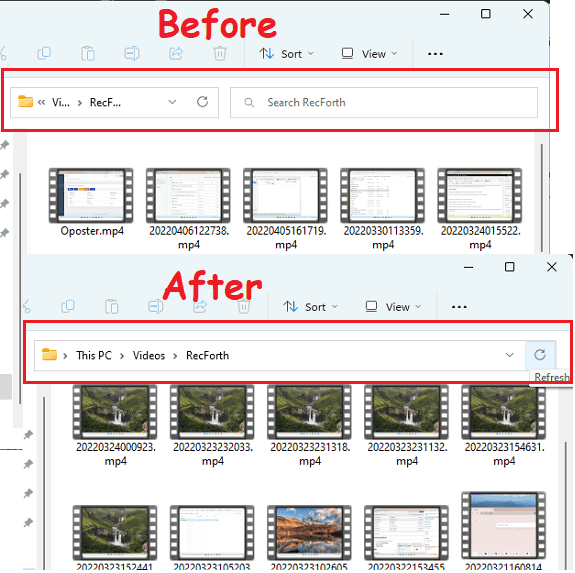
How to Hide Search Bar from Explorer in Windows 11?
You can go ahead and download the latest build of ExplorerPatcher from here. Extract the archive and double click on its EXE to install it. After that, you will find it in the Start menu. It appears as “Properties (ExplorerPatcher)“. You can see this in the screenshot below.
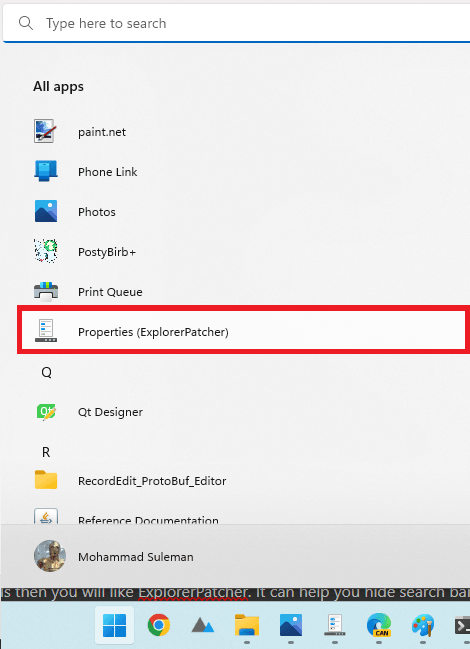
Now, you launch it and its main UI will show up. The main interface of this tool looks like this.
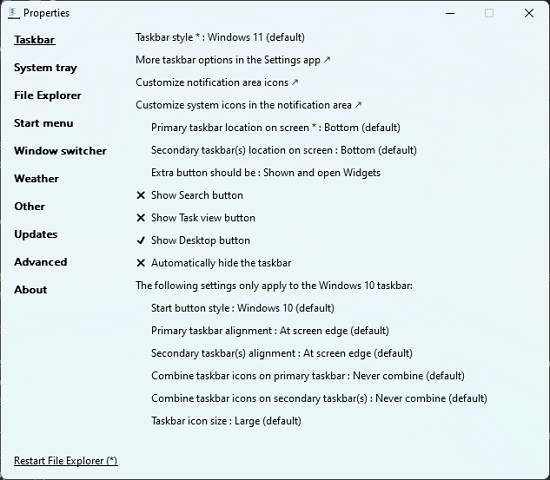
Go to the File Explorer section and then simply enable the “Hide the search bar completely” option. After that, click on the “Restart File Explorer” link at the bottom right side and then it will apply the changes after restarting the Explorer. This is as simple as that.
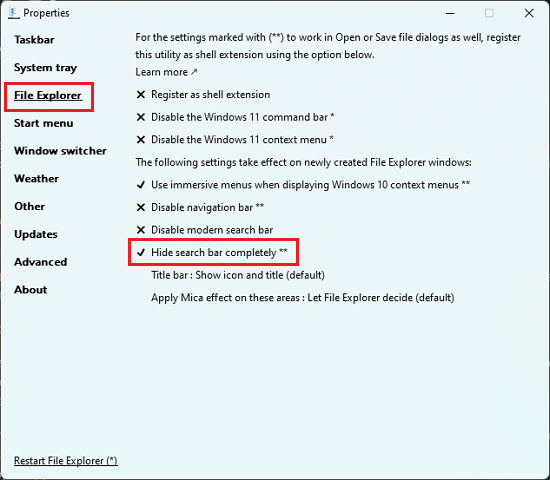
This way, you can easily hide search bar in the Explorer. The final result looks like as I have shown in the first screenshot at the beginning of this tutorial. If later you need the search bar back then you can simply follow the same process and instead of enabling the option, you disable it.
Final thoughts:
If you like customization tools then you will like ExplorerPatcher. It can help you hide search bar in Windows 11 as well as Windows 10 Explorer in a few clicks. And not just that but it has a lot more customization options that you can opt for. So, if you are looking for ways to get rid of search bar from Windows 11 Explorer then you are at the right place.