Here is an experimental feature of Firefox to browse two websites together in same Firefox tab. This feature is know as “Side View“. Whether you want to watch YouTube video and browse some website side by side or simply need to access two different webpages from a single tab in Firefox, this feature helps you with that. It provides a sidebar using which you are able to browse two websites at a time in a single Firefox tab. The best part is you can also adjust sidebar width. Thus, you can browse two websites together at your convenience.
This Side View feature works for all opened tabs. Apart from that, you can also open a new link in a sidebar without any need to reserve a tab for that particular link.
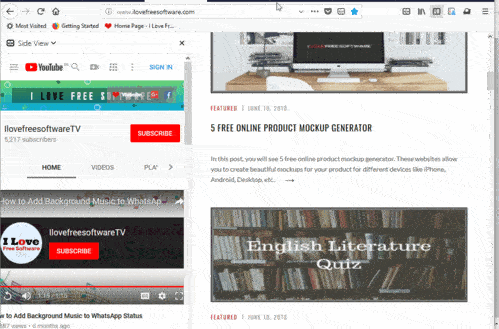
In the screenshot above, you can see that I was able to browse two websites in same Firefox tab with the help of this Firefox feature. Since Side View is an experimental feature and a part of Firefox Test Pilot program, it might come as a built-in feature with upcoming updates. For now, it is available as an add-on. If you can’t wait that longer, then you can try this feature by joining Firefox Test Pilot and then installing this add-on.
How To Browse Two Websites Together in Same Firefox Tab with This Side View Feature?
Step 1: Use the link available at the end of this review to open homepage of this experimental feature. If you have not joined Firefox Test Pilot, then it will first add Test Pilot on your browser and then you can install it.
Step 2: When this is done, you can see the icon of this add-on (or feature) on the top right part. Clicking that icon shows the list of all opened tab for the active window. If you click on the name of any of those tabs from that list, that particular tab or webpage is displayed in the sidebar.
![]()
That’s it! The sidebar is opened, you can adjust its width. For that, press n hold mouse cursor on the right edge of sidebar and adjust the width.
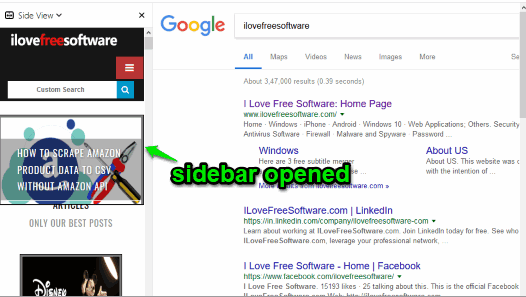
Step 3: The right section will continue show you the other page. You can also open a particular link from that webpage/website visible on the right part. For doing this, simply right-click on a link and then use “Open link in sidebar” option. The link will open on the left sidebar quickly.
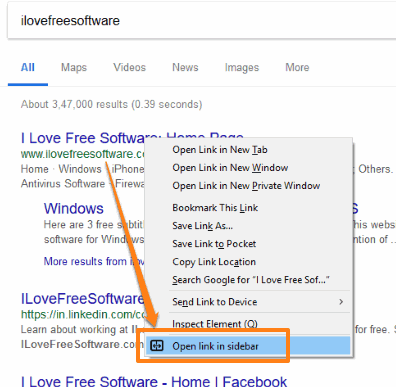
When you don’t want to use sidebar for some time, you can simply close it using the available icon and then open sidebar with some other website anytime using its right-click context menu or add-on icon.
The Conclusion:
Firefox already has a feature to bookmark a webpage and then access Properties option of that bookmark and open the webpage in a sidebar. But, that option is not so convenient as you need to bookmark all those webpages and follow the process again and again. Moreover, there are separate add-ons available to open a specific website in sidebar, such as Gmail sidebar, add Facebook Messenger to sidebar, etc., but such add-ons are limited to a specific website only. This feature, on the other hand, is pretty simple. It would be good if this experimental feature becomes a part of Firefox. Until then, you can try this experimental feature and browse two websites together in the same Firefox tab.