In this article, you will know how to listen to webpages with ‘Read Aloud’ Feature in the Edge Chromium. Many people are fond of reading books at an early age. Although, with the growing time, they find themselves stuck in their busy schedule and as a result, they hardly get any time to read a new book. Seeing this changing trend, Microsoft has launched a Read aloud feature in the new version of the Edge browser. Using this feature, you can make it read any article loudly.
In this modernized age, people are preferring to use audiobooks. Having this useful feature, you do not need to read the article by yourself. All you need to do is just start the feature and put an earphone in your ears to listen to content of the book. So, let’s move to the below section and know the way to use this feature.
Listen to Webpages with ‘Read Aloud’ Feature in Microsoft Edge Chromium
If you want to listen to webpages with ‘Read Aloud’ features in Microsoft Edge Chromium, you need to follow the below steps:
Step 1: First you need to launch the Edge Chromium browser on your computer. Once it opens, navigate to the webpages that you want to read.
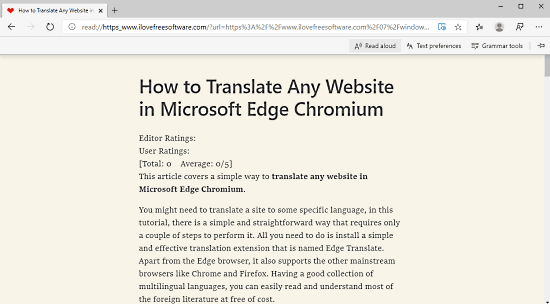
Step 2: In the right end of the address bar, you will see a ‘book with sound’ symbol that is commonly known as Immersive reader. Clicking on this icon turns the webpage active and enter into immersive reader mode. In this mode, you will experience a neat and clean webpage where the ads and other links get removed. It also offers you better font visibility and proper clarity that decreases disturbance and keeps you centered on the reading page.
Step 3: Just below the address bar, there is the “Read aloud” option. Clicking on this option, the system starts reading loudly. The voice can be either of a male or a female person depending upon your preferences. While reading the page, you can tap on the pause button to stop it. When you click on the play button, it becomes active again and starts reading the webpage.
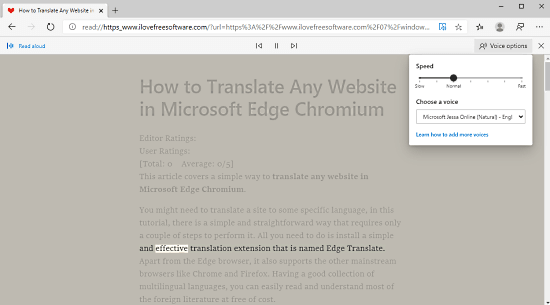
Step 4: Once it gets activated, the system starts reading the article until it finished. It will continue working even when you switch tab on your browser or open any application. Therefore, you can listen to the contents while working on any other work.
Step 5: Using the left and right navigation keys, you can change the ongoing paragraph of the reading page. When you tap on the left arrow key, it jumps to the previous paragraph and it arrives on the next paragraph on clicking the right arrow key.
Step 6: There’s also a “Voice options” button available below the address bar. Clicking on this button opens a small menu as shown in the above snapshot. Inside this menu, there is a speed slider to control the speed of the reading voice. On dragging the slider in the left direction, it decreases the voice speed. And when you drag it in the right direction, it increases the speed of the voice.
Step 7: If you want to change the voice of the tool, you need to click on the drop-down menu and select the voice as your preference. It provides you a list of voices from the various countries so that you can switch it as your desired one. If you need to add any other voice in the list, just click on the link – “Learn how to add more voices”. On the following page, read the contents and follow the instructions properly.
Closing words:
“Read aloud” is a new feature started in the Edge browser that lets you listen to the contents of any webpage. This service is quite straightforward and easy-to-use. In order to use this feature, you need to click on the immersive reader icon available near the address bar. After that, click on the “Read aloud” button and enjoy the service while performing any other task.