This article covers a simple way that explains how to create a beautiful text timeline in Presentations with PowerPoint Designer. In this digitalized world, people like to create innovative presentations and documents to have better communication with their information. By the way, as per my experience, it usually takes a longer time than what it should. So, in this tutorial, we come with a new powerful feature of the PowerPoint that helps you to make more creative products while saving your valuable time.
PowerPoint Designer is a creative innovation that helps you to convert the written text into a very attractive timeline in a single click. This feature uses lots of pre-made designs that can be selected from the right side of the canvas. If required, you can also use all these content in Word and Excel as well. So, let’s move to the below section and know the way to create it.
Create Beautiful Text Timelines in Presentations with PowerPoint Designer
If you want to create beautiful text timelines in presentations, you can use the PowerPoint Designer idea tool. In order to do this, first, you need to launch the PowerPoint website using this link. At this time, you might need to sign in to your Microsoft account using your credentials.
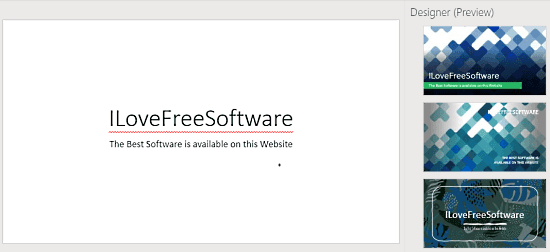
After completing the proper signing process, it will take you to the PowerPoint webpage. At this site, you will find some multimedia content that is used to build professional presentations. On the left side, click on the “New blank presentation” box with a white background.
In the New Presentation dialog box, you will experience lots of useful tools available below the menu bar. Navigate to the blank area and click to add title and subtitle. At the right end of the toolbar, there is a Designer tool next to the More Options. Clicking on this tool, it shows a list of Designer Preview.
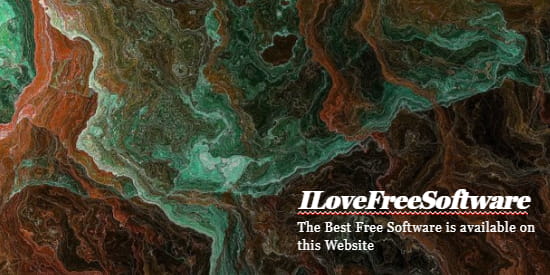
From the list of the Designer preview, select the design and create a beautiful text timeline in Presentations as I have used in the above snapshot image.
Closing words:
With PowerPoint Designer, you can easily create a beautiful and attractive text timeline in the Presentation. Having a variety of Pre-made designs, it transforms the text into a beautiful image in a single click. All you need to do is open the PowerPoint Presentation and enter the text you want along with the title and subtitle. Thereafter, select the designs you prefer from the list and you are done. So, read the article and know the process in full detail.