Cryo is a free file manager software with visual bookmarks and file sharing. The best part is that you can share files with this in a LAN or with any remote PC. It can transfer files to a remote location without having a cloud in between. It creates a P2P connection between two computers and you can then share files from your PC in view and edit modes. You can create a visual bookmark and do almost all things that a normal file manager software can do. And one of the best things about this is that you can use it on all platforms with ease with the same functionality.
There are many file manager software you can use but the one mentioned here is kind of special. This is good for people who want simplicity in everything. With the visual bookmarks, you can find your files quickly and access them with ease. And the file-sharing part is also secure and easy. You just connect two computers with a simple code and then share files in read-only mode or write mode. All the basic file operations can be performed easily and even supports keyboard shortcuts.
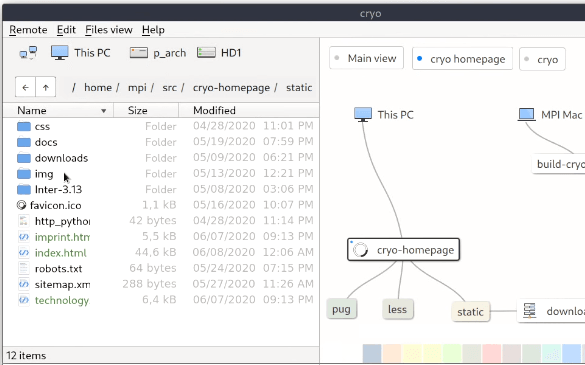
File Manager Software with Visual Bookmarks, Local and P2P File Sharing:
Cryo file manager is in the beta stage so some features may not work as you expect. But as soon as the stable build arrives, everything will run smoothly. You can download the executable file of Cryo from here. On Windows, you can even opt to download the portable version of the software and then just run it. The main UI looks like this.
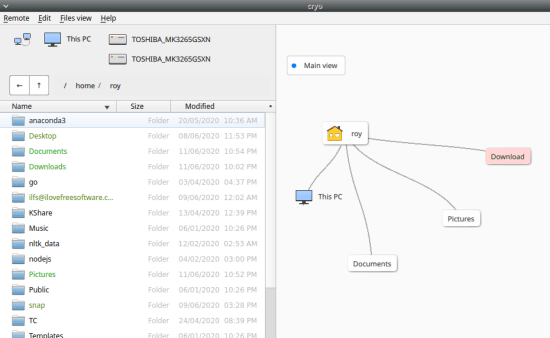
On the right side, you can see the visual representation of the folders and files. That’s for easy navigation. You can bookmarks your files there and then access them in a very easy way. You can jump from one location to any location in just a single click with the help of visual bookmarks.
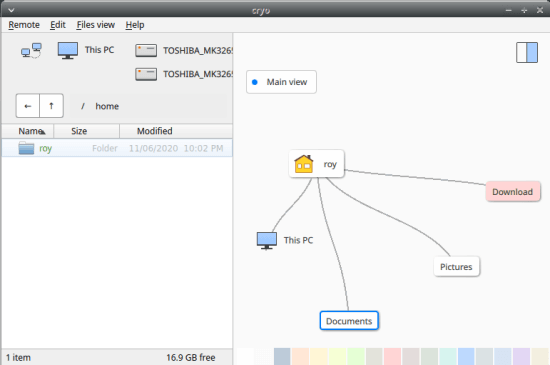
The next thing in the file manager is its ability to transfer files in P2P mode. In order to do that, you first have to enable the internet connection to make the software go online. Next, you generate the invite code and send it to someone with whom you want to share some files.
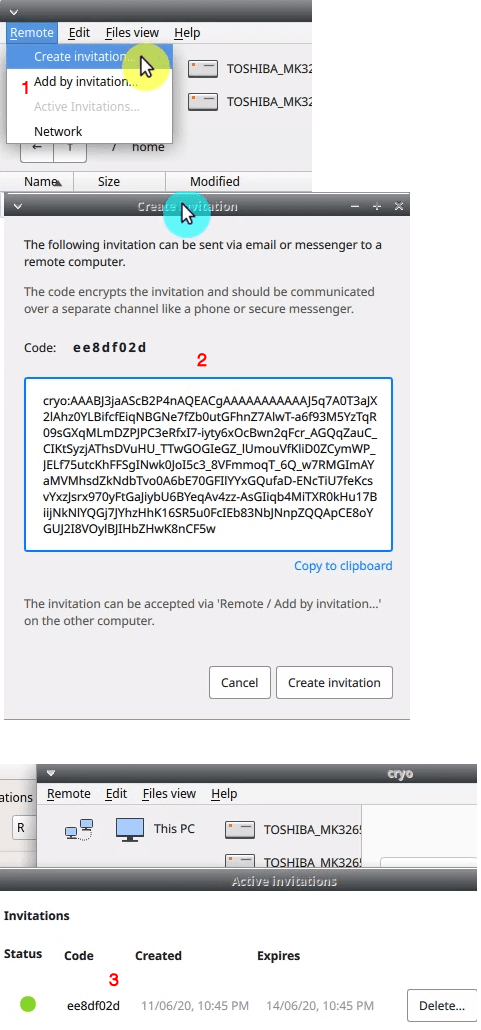
After you have added some participants for file sharing, you can start using it. Sharing files is as easy as opening them. You just go to the file you want to share and then right-click on it. In the share option, you will see the name of the remote PC and then share the file. While sharing files, you can opt to share it in view or edit mode. For read-only access to the file, share in view mode.
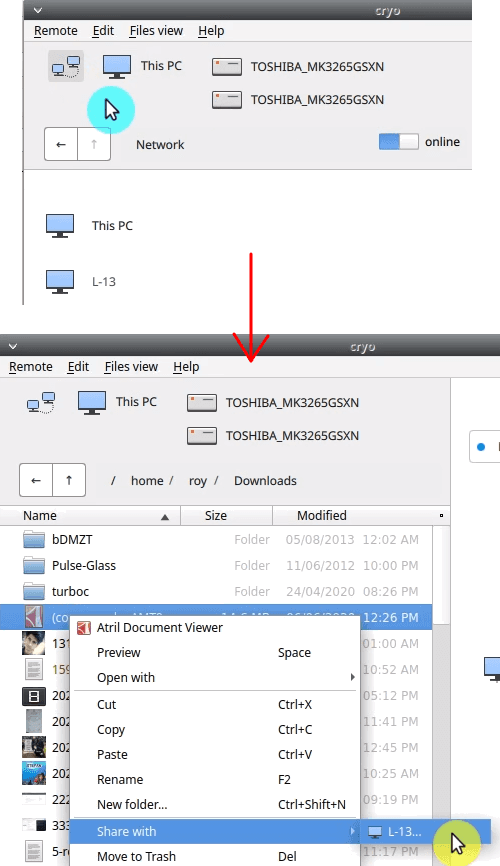
In this way, you can use this simple and powerful file manager software. You can organize your files for easy and fast access and you can also share files in P2P mode. The UI of the software is very nice and the dual-pane interface is what makes it look cool. But it is much more than just a pretty face. There are some other features and some of them are even paid and you can read about them on the main website.
Final words:
Cryo is one of the best file managers I have ever used. If you love file utilities then you must give a try to Cryo. No matter on what platform you are, you can install and use it in the same way. However, you need to keep in mind there are some limits for file transfer in the free version. In free tier, you can only transfer 1Gb files per day which I think pretty good for personal use.