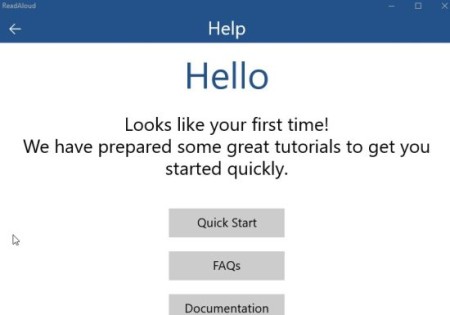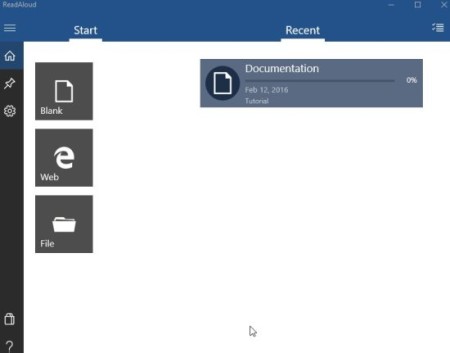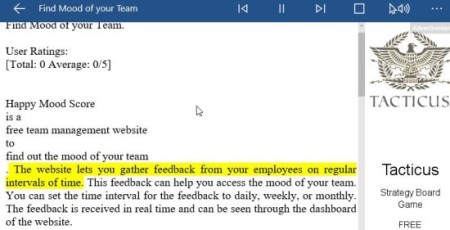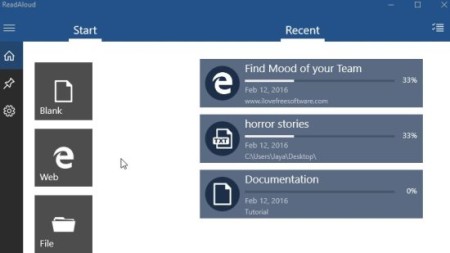ReadAloud is a free Windows 10 app to convert text to speech. The app can read any text aloud for you. It can either be a text document, a webpage, news, or something you wrote. The reading voice can be changed between male and female. Whereas the audio settings like pitch, rate, volume can be easily adjusted. The app can come in handy when you don’t feel like reading a article. You can just enter the URL of the article in this app and it will be read aloud for you while you sit back and relax.
Let’s see how this text to speech app works:
Install this app from the Windows app store. After installing when you open the app for the first time it will show you a small guide of the app as shown in the screenshot below.
You can click on the buttons given and go through the documentation on how to use this app. Once you have done that, simply click on the I’m ready button given at the bottom of this window.
Then you will be taken to the main screen of the app which can be seen in the above screenshot. The tiles on the left side of the screen are for loading a document to be read out loud. The tile which says blank is a blank page to write anything there and it will be read out loud. The web tile requires a URL to be entered. The URL text would be extracted and read out for you. The file tile is to browse and upload a file or document to be read out.
The app intelligently reads out only relevant text from web URL’s. While reading, the current sentence will be highlighted in Yellow color. As seen in the screenshot below.
While you are in the open document mode when the content is being read out to you, you will notice the standard play, pause, stop button bar at the top. Apart from this there is a three dot icon, which lets you adjust the audio, speech and text settings.
- The speech settings option lets you switch between male or female voice.
- The text settings option let’s you increase or decrease the font size as well as allows you to change the color scheme of the text.
- The audio settings option lets you adjust the rate, pitch and volume of the voice.
You get the option to pin documents to the home screen in case you were not able to complete reading. The pinned documents appear on the right side of the window as well as under the pin icon you see on the right side of the window.
The settings icon let’s you play around with few settings like list size, pronunciation, tip of the day, etc.
You can also try out narrator for Windows 10 which can automatically read out all the on screen elements.
Conclusion:
Overall, the app is useful for a lot of reasons. It will prove to be of great help to visually impaired people, other than that it can also be used to read out articles when you are busy doing something else. Students can get immense help with their reading assignments and also improve their reading speed.
Check out ReadAloud here.