This tutorial talks about how to shutdown PC after VLC finishes playing a playlist. In this tutorial I will use a built in feature of VLC and a small batch script to achieve the same. I have also included a software here, but that software can only put PC to sleep when VLC playlist finishes. So, if instead of shutdown you prefer to put the PC to sleep, then use that software. Finally, I will also tell a simple technique to just close VLC once a playlist finishes.
In the first method, I will use a simple a batch file that will shutdown the PC once VLC PLaylist finishes.
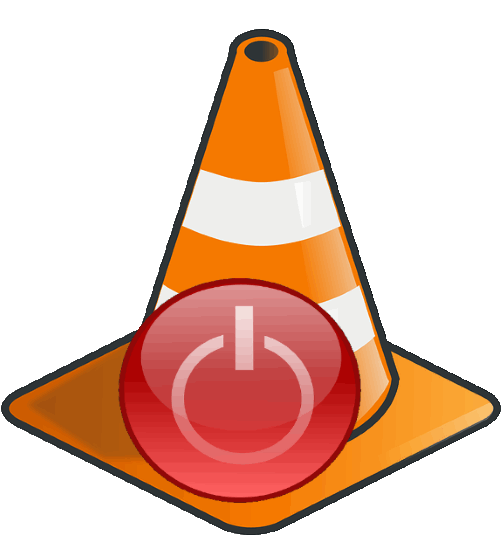
How To Shutdown PC After VLC Finishes Playing A Playlist?
This method is actually very simple. I have added code for a simple batch script below. Just use that batch script to shutdown PC when VLC playlist finishes.
Step 1: Open any text editor such as Notepad or Notpad++ and paste the following code in it.
START /WAIT C:\"Program Files"\VideoLAN\VLC\vlc.exe %* vlc://quit shutdown -s -t 60
In the above code, the red part in the first line shows path of VLC on your PC. If your VLC is installed at a different path, then add that info here. The red part in second line represents number of seconds your PC should wait after playlist finishes, before it shuts down. You can modify this time in seconds as per your requirement.
Step 2: Save the file as .bat file. Make sure that you give extension as .bat.

Now, to use this method for shutting down the PC, select some video files and drag and drop them on the .bat file that you have just created. If you have a playlist file of videos, then you can also drag-drop the playlist file to the .bat file.
After you drag-drop the playlist file or group of media files on the.bat file, you will see that VLC will open and it will start playing the playlist or other media file that you dropped on the bat file. VLC will close when the last file in the playlist has finished playing. After that you will get notified by Windows (Windows 10) that the PC will shut down after 1 minute.
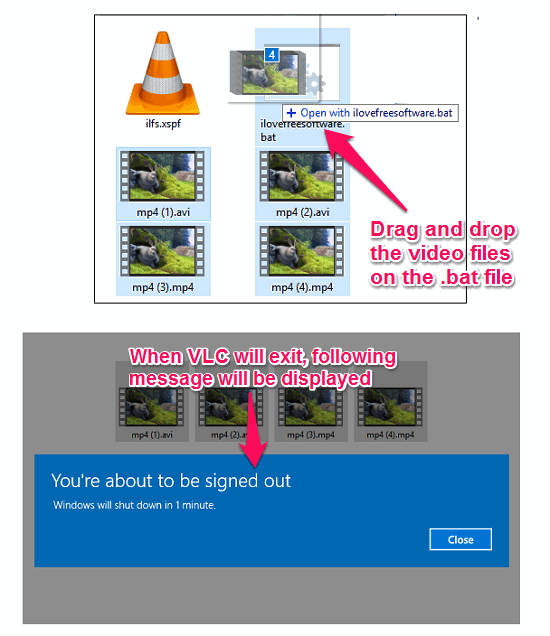
If you want to abort the shutdown, then you have 60 seconds to abort it. To abort the shutdown, simply type the command in the Command prompt:
shutdown -a
So, in this way you can easily shutdown PC after playlist finishes in VLC player. The method is easy and useful.
How to Make PC Sleep After VLC Finishes Playing A Playlist
Movie Sleep Timer is a free software to sleep PC after VLC finishes playing a playlist. This free software monitors VLC player and give you two choices, either Shutown PC or put PC to Sleep mode. Unfortunately, the Shutdown option didn’t work for me, but it does a pretty good job at putting PC to sleep. It also comes with the dynamic timer in which you can set a time and when the timer reach to the specified time, the PC will go to sleep.
Getting started with it is pretty simple. Just download and install it from the above link and you can invoke it after launching the VLC player. When you do so, you will see its interface which has 2 tabs in it. In the VLC tab, check the desired option and hit the Start button. You will see the name of the currently playing file will appear on its interface. And when the last file finishes in the playlist, it will put your PC to Sleep mode.
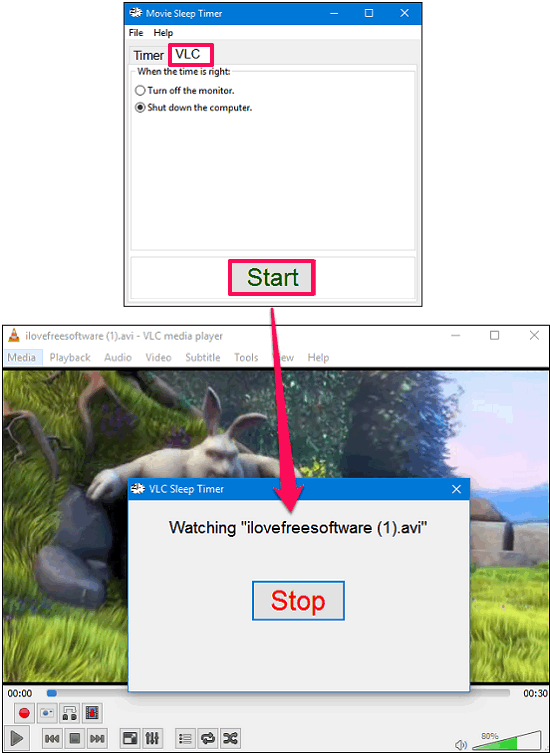
So in this way, you can use the Movie Sleep Timer freeware to put PC on Sleep mode after VLC finishes playlist.
How To Close VLC After Playlist finishes
The above two methods show how to shutdown PC or put PC to sleep when a playlist finishes in VLC. What if you just want to close VLC when playlist finishes? There is actually an inbuilt feature in VLC for that.
Configure VLC Player To Close After Playlist Finishes:
Step 1: Open VLC player and open preferences by navigating to Tools > Preferences.
Step 2: Check All option in Show Settings section from the bottom left of the preferences interface. After that you will see the list of configurable items on the left side of the Preferences interface.
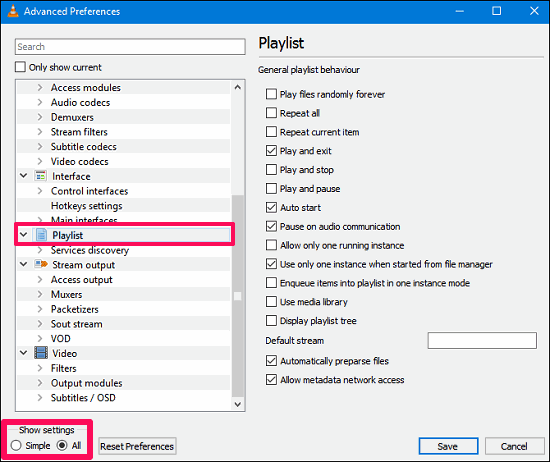
Step 3: Find Playlist entry in the list and click on it. All the options related to the playlist will appear on the right side of the preferences interface. Check Play and Exit from it.
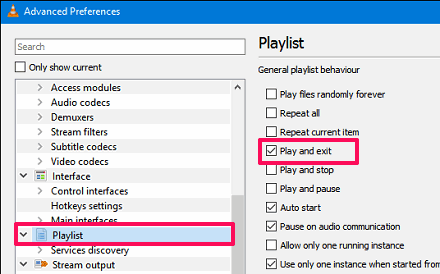
Now whenever your Playlist will finish in VLC player, it will close.
Closing Words:
Above I have shown simple methods to shutdown PC, or put playlist to sleep, or to just close VLC when VLC finishes a playlist. I really wish there was an inbuilt option in VLC to shutdown PC once it finished a playlist, but until VLC adds that feature, you can use the tricks mentioned above.