This post explains how to switch Android to Mono audio for single earbud use. Android has a built-in Mono audio feature that combines stereo, left and right, channels into a mono audio stream. In the stereo channels, you get separate audio streams for both earbuds. If you use one earbud then you get an audio stream of that specific earbud missing out on the other channel.
When Mono audio is enabled, it streams the same audio stream to both earbuds that have left and right channels combined. Even if you use only one earbud, you get both channels and won’t miss a beat. Thus switching to Mono audio is useful for a single earbud use. It can be useful for listening in noisy environments as both earbuds stream things making it slightly loud compared to stereo. So let’s check out how you can enable and disable Mono audio on Android.
You can also check out our guide on how to make Android more accessible for Visually Impaired.
How to Switch Android to Mono Audio?
The Mono audio setting on Android is categorized under Accessibility. As there are multiple Android UIs in the market, there are different layouts. For example, Google Pixel UI has an Accessibility section right under the main listings of the Settings app. Whereas other UIs have it hidden under the Additional settings. Here is how you can access it in different Android UIs:
Pixel UI
![]()
Go to the Settings app on your Pixel Android phone. Scroll down to the Accessibility section and tap on it to open the accessibility settings. Again, scroll down to the Audio adjustment section and tap on it to open. This loads the Mono audio settings. In this section, you can configure the audio balance for the left and right channels. At the top, you get a toggle to enable Mono audio. Enabling this toggle merges both audio channels into a single stream of audio.
Other UI
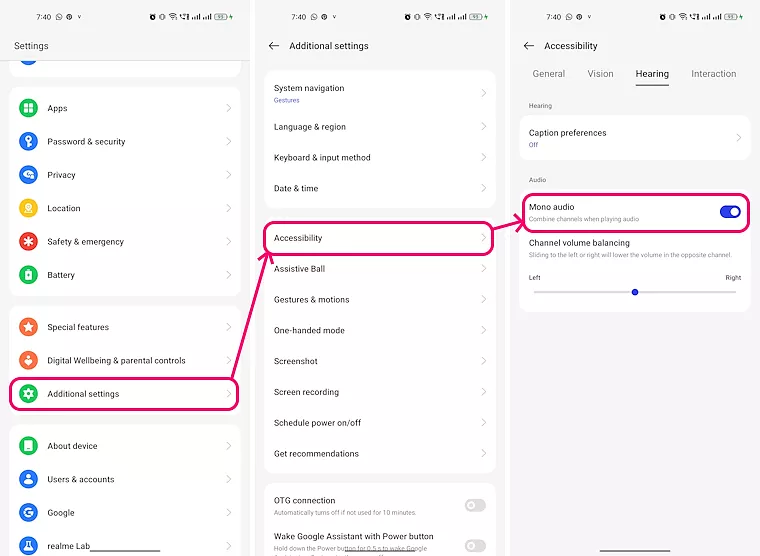
In the case of phones from Realme, OnePlus, Xiaomi, etc., the Accessibility settings are buried under the Additional settings. For that, open the Settings app and look for Additional settings. Tap on it to open. Then select the Accessibility settings from there. In the Accessibility settings, you get sections at the top. Head to the Hearing section and there you can enable the Mono audio.
If your Android Settings are different than the two UIs covered above then use the search feature in settings. Either search for Accessibility or type the Mono audio directly. This gets you the respective settings and then you can follow along to enable or disable the Mono audio.
Closing Words
The Mono audio is a helpful feature if you use only one earbud. It merges the left and right channels into a single stream and can be useful for listening in a noisy environment. If you use both earbuds then both get the same audio channel which means it does not provide the stereo audio effect or quality.