This tutorial explains how to create fake I message notifications on macOS. To do this, here I will talk about a simple Chrome extension that you can use to do it. The Chrome extension which can do this called Pushy and you can use it to create single or multiple iMessage notifications which show up at different intervals. There are some pre-configured notification templates already but if you want then you can also create a custom fake iMessage notifications.
For having some fun or during screen share if you want to show someone that you are busy, then you can use this simple Chrome extension. Just create a fake notification with whatever text and show that to the world. After creating a fake notification, you can even take a screenshot of your screen and send that to anyone if you want to. This is as simple as that.
However this Pushy Chrome extension is open source and is not published on Google a Chrome web store yet. So you will have to manually install it. Go through the next section to see how it works and how to install it.
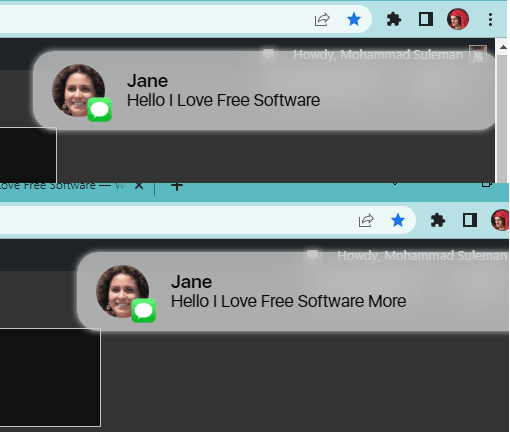
How to Create Fake iMessage Notifications on macOS?
First, you need to download the source code of this Chrome Extension from this link. After that, you extract the ZIP file anywhere on your MacBook or iMac.
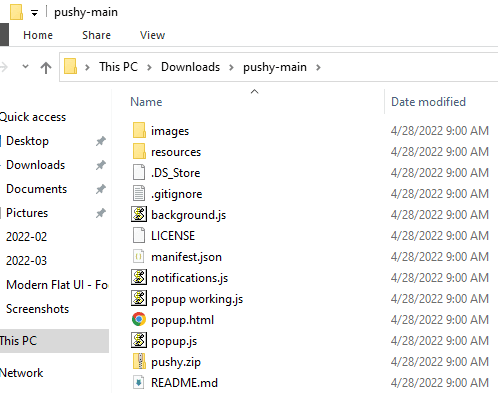
Now open Chrome and type chrome://extensions in the address bar. Or, you can manually go to the extensions page from the menu. On the extension page, there is an option to turn on the developer mode, so do that.
Now click on load unpacked and then locate the folder of the Pushy Chrome extension that you extracted earlier. After the Chrome extension has been installed successfully, you will see its icon in the Chrome toolbar.
Now, you are ready to create fake iMessage notifications. Click on the toolbar icon of Pushy extension and then it will show you some options to throw and iMessage notification. Click on any one of them and then sit back. After the configured seconds, it will display a fake iMessage notification, as you can see in the below screenshot.
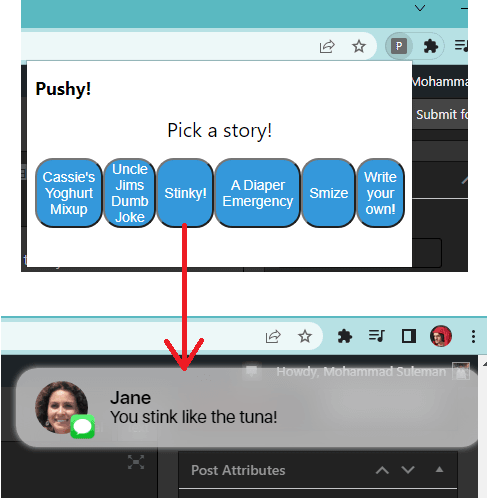
Now, if you want, then you can also create a custom fake notification. For that again click on the Pushy Chrome extension icon. Select the custom notification option and then proceed further to define the notification text. Here you can create multiple notifications in stacked as well. You just have to specify the number of seconds between them and the notification text.
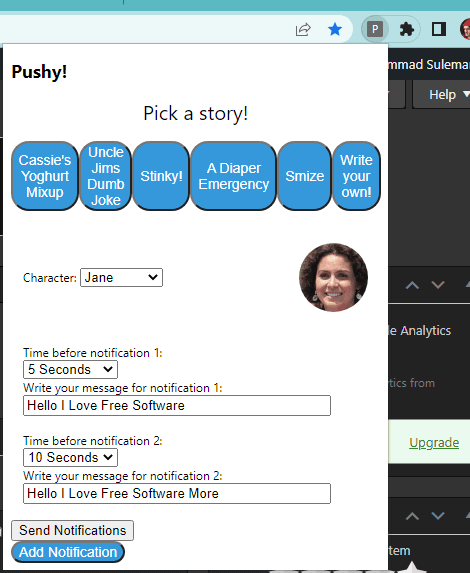
Now, the notifications which you have created will be executed on defined intervals.
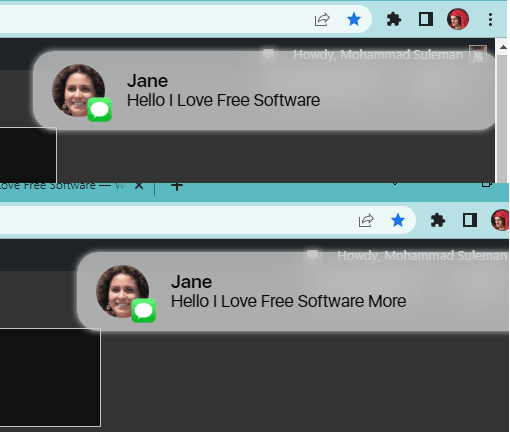
This is it. In this way, you can use this simple and cool Chrome extension to create fake iMessage notifications on any MacBook for iMac. The only downside for some users of using this extension that you have to install it manually.
Final thoughts:
If you like tools to create fake notification for messages then we have covered some tools like that before such as for creative fake tweet it, Facebook post, and more. Now, there is one more in the list. You will like this Pushy extension. And since it works on Chrome, so you can run it on any PC as well.