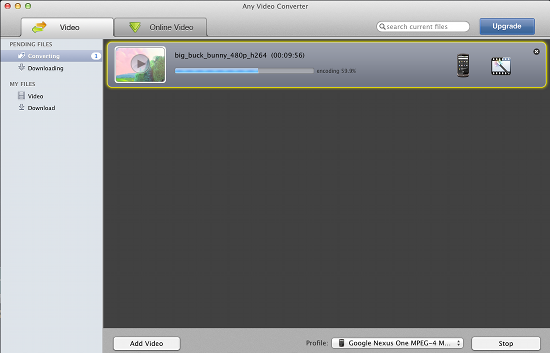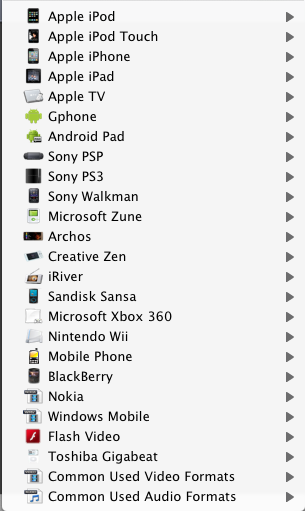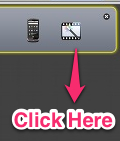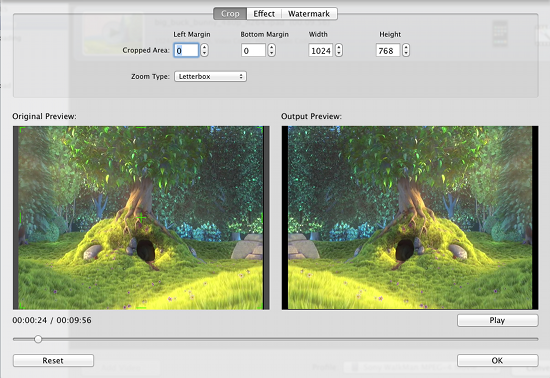Any Video Converter Lite is a free converter for Mac that has the ability to handle huge list of input formats and deliver quite a range of output formats. This is a new kid on the block and people have started noticing it. It still does not have a cult following like Handbrake (which I really love), but it is slowly growing and maturing into a good software.
Now, Any Video Converter Lite also shows up in the top free list in Mac App Store. This free Mac app supports a large number of video formats. The application also supports the ability to download videos from popular video streaming websites. If you want a video player that will support all these formats then try out VLC Media Player for Mac.
How to use the download option:
Just open up Any Video Converter Lite and switch to the download Online Video tab. Click on the add Video button and paste the link or drag the link of the video that you want to download. Any Video Converter Lite will start processing the video and then click on Start button to download the video clip.
How to Convert Video:
- When you open up the application, you will notice three buttons on the lower part of the application window as seen in the screen shot below.

- First thing you are supposed to do is add a video or videos for conversion. To do so, click on the “Add Video” and select a video.
- After you are done adding videos, now its time to select an output format. The application supports a huge list of output formats, which include pre-configured device specific formats. I was really impressed by this feature. The list is quite large so I have added a screenshot of the formats that it supports below.

- If you want to add effects, crop the video, or watermark then click on the button as pointed out in the screenshot.

- This action will open up a window as seen below. Here you can add effects, watermark, and crop a video in a simple and straightforward interface; which is extremely simple to use. The app shows live preview of the video while you do these kinds of editing to the video, which make this process even simpler and intuitive.

- Now that you have configured all the settings according to your needs, just click on the Convert Now! button and it will start converting the video into the required output format. I have noticed that this application take a little more time to convert video as compared to Handbrake.
How to install Any Video Converter Lite:
To install Any Video Converter Lite just click here, this link will re-direct you to the Web page of the Mac App Store. Now click on the view in the Mac App Store. After you have done so, it will open up in the Mac App Store, now download it as usual.
Verdict:
This application is an easy to use solution for converting videos but not as simple and straight forward like Miro Video Converter. Also, it does not provide advanced features like HandBrake, so to put it in simple words Any Video Converter Lite is sort of in between the extremes.
This video converter also serves as also a video downloader and has the ability to crop, add effects, and watermark; features like these are a plus point for this app. The app can serve as a one stop solution for some of us.
If you want to try out other video converter software for Mac then check out List of Free Video Coverter for Mac.