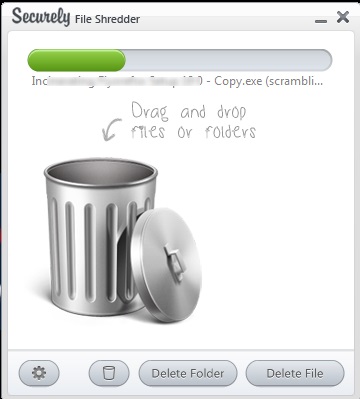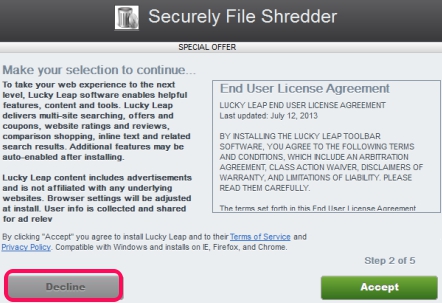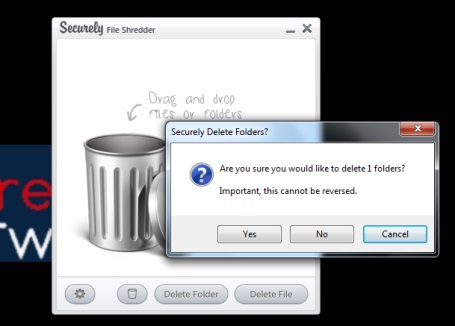Securely File Shredder is used to permanently delete files, folders and makes it almost impossible to recover deleted stuff. Not only it just permanently deletes files, in fact it overwrite the original contents of data. Therefore, even if someone will try to recover your deleted items using data recovery software, then original data will not be accessed.
Securely File Shredder provides four useful and secure deletion methods that will shred files. The only disappointing thing is that you cannot select number of repetitions to overwrite data. But, it is a handy software to quickly, easily, and securely delete files that you don’t want any longer.
It provides a beautiful interface using which you will be able to delete items.
Some Key Features Present In Securely Delete Files:
- A useful software to permanently delete files or a whole folder.
- It allows to shred files using which original data is overwritten. That makes it very difficult to recover deleted files.
- There are four different methods available to permanently delete files: Schneiner’s method, US DOD 5220.22, Gutmann method, and paranoid method.
- You can drag n drop files and folders to delete.
- It can even permanently delete and shred files present in recycle bin.
- It can be minimized to system tray.
- Free to use.
Also check these similar free file deletion software reviewed by us.
How To Permanently Delete Files Using Securely File Shredder?
First install Securely File Shredder to PC. Download link can be found in the end of this article. Installer for Securely File Shredder is ad-supported, which offers extra tools (like wajam, lucky leap, etc.). You can skip unwanted tools by tapping on the Decline button, just like visible in screenshot below:
Complete the installation and open Securely File Shredder interface using shortcut icon.
On its interface, you can use Add Folder and Add File button to delete the required stuff. But using these buttons, you can delete only a single file or folder at a time. So use drag n drop feature to delete multiple files and folders simultaneously.
After adding files, you need to confirm the deletion operation, and added items will be deleted using the default deletion method ‘US DOD 5220.22 method’.
To change the deletion method, access settings icon, and select a method accordingly.
All the files will be overwritten and no data recovery software will be able to get back original contents, as it was already overwritten by Securely File Shredder.
Conclusion:
Securely File Shredder works quite fine and is a useful software to remove your private data that you want to remove permanently. It’s user-friendly interface makes it more easy to work. You can use this software and can download it with link available below: