In this article, you will read about how you can Resize the Sidebar in your Gmail account and view full labels in your Gmail account.
Have you ever wished that you could see the full view of the sidebar labels such as names, messages, and other label columns in your Gmail account window when you are at work? Then there are various tools that you can add to your account that can make this happen. If you want the hassle-free customization of the sidebar in your Gmail account, then adding a Chrome extension can save you a lot of time.
Resize Gmail Sidebar by CloudHQ is an amazing Chrome extension that can help you resize your sidebar so you can have a full of the label and customize your Gmail window according to your preferences.
How to Resize Gmail Sidebar
Resize Gmail Sidebar is the free productivity Google Chrome extension published by cloudhq.net. It is available in the version 1.0.0.2. This particular extension is very useful for people who have varied label nested in their sidebar label column of the Gmail account, and can’t view the label names in a single window.
To know you can Resize your Gmail Sidebar using this chrome extension, follow these steps:
First, visit the Chrome Web Store and type “Resize Gmail Sidebar” in the search bar of the homepage. Make sure that you are already logged in to your chrome browser for better efficiency.
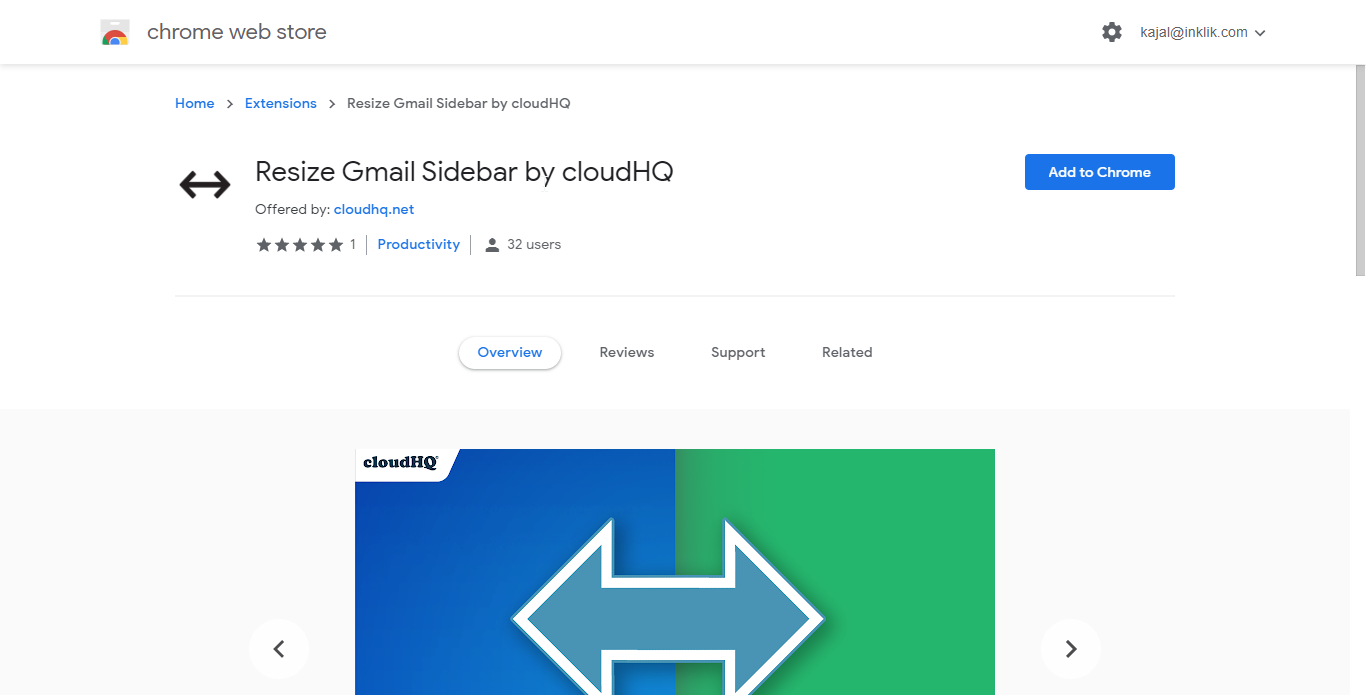
The second result named as “Resize Gmail Sidebar” by CloudHQ will be the required extension that you can add to your chrome.
Next, add this extension to the chrome and then open your Gmail Account in another tab. Alternatively, if your Gmail ID is already open in another tab, then the screen will be automatically redirected and refreshed upon adding this extension.
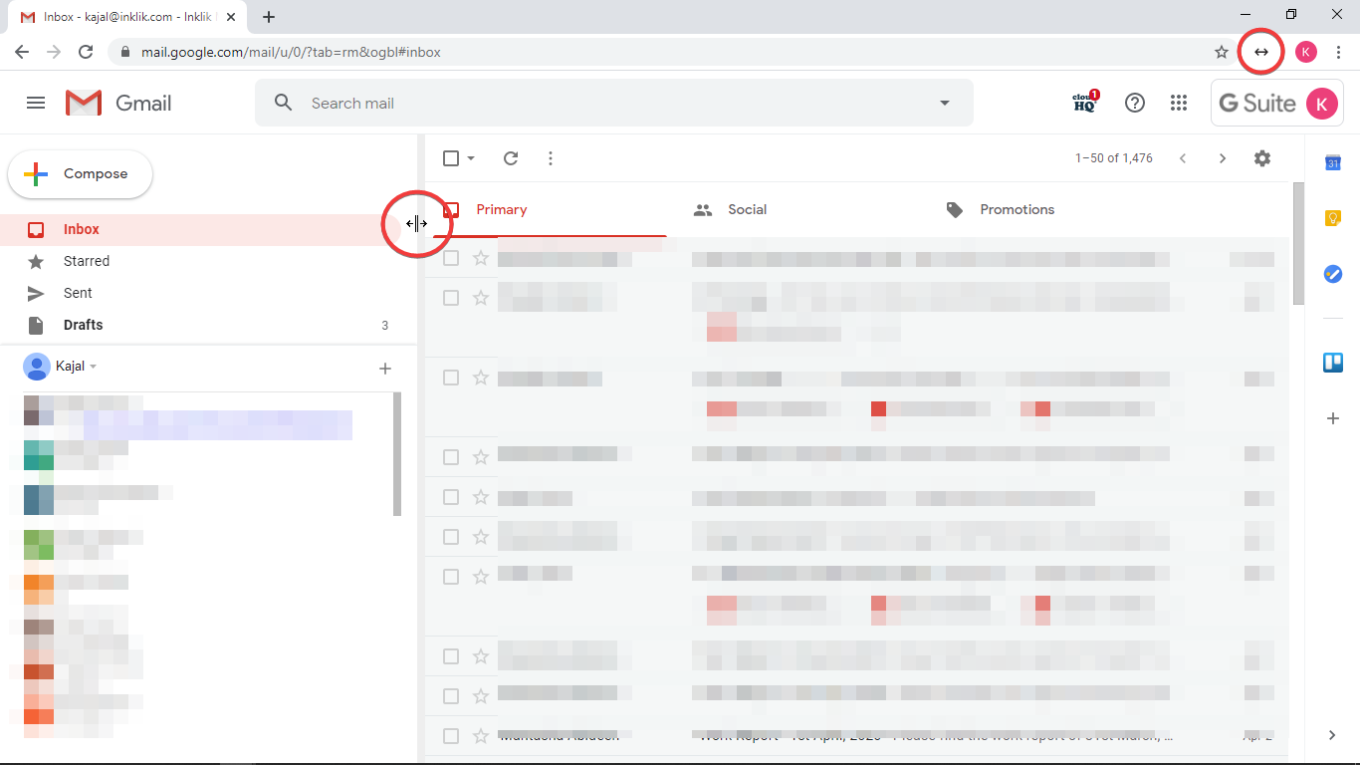
Now, You can see the small icon of the extension on the top right corner alongside the search tab. To resize the sidebar, you can move your mouse cursor over the sidebar on the left and drag the cursor to the right. From here on, you can resize the sidebar as per your needs and you don’t have to switch it on or off on every use.
So, there you have it, a simple way to resize your Gmail account sidebar without any hassle.
In Brief
Resize Gmail Sidebar by CloudHQ is a simple and effective free productivity tool that you can use with minimal efforts. This extension is useful for people who have lengthy label column names in the sidebar. These lengthy column names are sometimes not visible completely in the normal Gmail window, hence, this extension makes a huge difference.