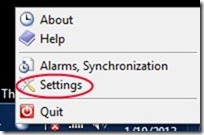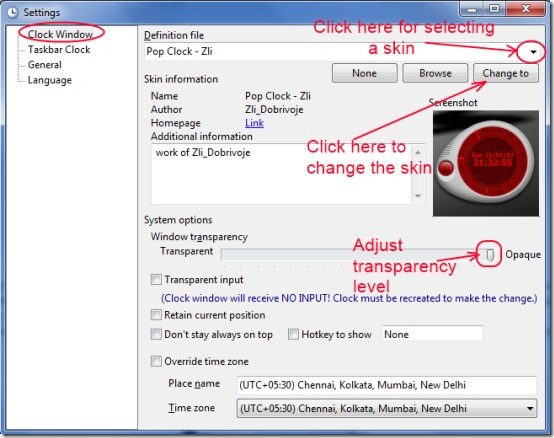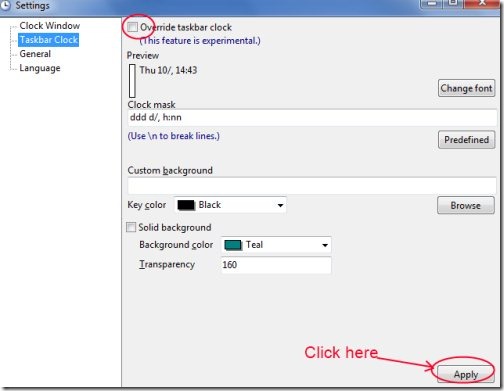Skinny Clock is a free desktop clock for your PC that provides a variety of clock skins to show you date and time on your system. Now you can switch to new, stylish, and attractive way to see the current date and time instead of a simple time and date view available at the taskbar. You can easily override the default time and date available at taskbar with the help of Skinny Clock. Along with this, there is a clock window mode also available which lets you to watch date and time right there at your desktop.
Skinny Clock is a simple means to give a new look to date and time on your system. Have a look at this tutorial after the features part.
Key Features of Skinny Clock:
- New way to see date and time.
- Clock window.
- Override taskbar clock.
- Variety of skins.
- Customize taskbar clock.
- Simple and easy to use.
- Free of cost.
How This Desktop Clock Works?
- First download it from its homepage by clicking on the available download link. You can either download it by clicking on Download Skinny clock for installer (for less experienced users) link or you can click on Download Skinny clock as binaries (for experienced users) link. After completion of download, run its setup file and follow the steps that appears in the installation wizard.
- Once the installation is completed, you can open it from the available desktop shortcut. And then, you can access it from the system tray of your PC.
- On the system tray, right-click on Skinny Clock’s icon. You will find options. Here, click on Settings option and a window of this desktop clock will open up.
- Here, you will find more options such as Clock window, Taskbar clock, General, etc. Click on Clock window for adjusting the settings and for selecting the desired skin of clock. After clicking it, you will find options at the right side (as you can see in the below screenshot). Click on drop down menu button available at the top right side, select the desired skin and click on Change to button. By this way, you can change the clock window skin.
- And if you want to adjust its transparency level, then move the slider present at Window transparency option. You can make the clock window completely transparent or semi-transparent, etc.
- Moreover, you can also select the time zone according to your preference.
- In addition, if you don’t want to make this Clock window always on top of all your active windows, then simply click on the check mark button of Don’t stay always on top option.
- Likewise, if you wish to override the taskbar clock of your system, then click on Taskbar Clock option and perform actions such as: to change the font, background color, date/time format, transparency level (see the below screenshot), etc. Select your desired color, style etc., and check mark the override taskbar clock option. And once you have done with all the actions, hit on apply button available at the bottom right side. After this, look at the taskbar of your system, you will find that new customized taskbar clock is now available there.
- For other settings, such as to Autorun Skinny Clock and to show this desktop clock on tray icon, click on the General option.
- You can also create your own designs of clock but you need a bit knowledge for doing this. You can get help to create your own style. For this, right-click on Skinny Clock’s icon available at system tray and select the Help option. A web page will be open up where you will find the contents and other topics related to Skinny Clock. Here, click on Creating Clock Skin option available at the top left side to know about creating your own skins.
Skinny Clock is a simple yet attractive and stylish way to get a new form of current date and time on your system. Download Skinny Clock from here.
You may also try Vector Clock, DS Clock, and Horloger free desktop clock reviewed by us.