This tutorial details how to show full folder path in the title bar in Windows 10. Whenever any folder is accessed (or opened) via Windows Explorer in Windows 10, the title bar displays only the name of the folder. While this is the default and expected behavior, it doesn’t give any idea about the exact location of the folder in the computer. And there might be times when you want to quickly know the complete location of the folder being currently accessed (say, for comparing it with another folder for duplication).
But fear not, as there’s a way out. Windows 10 makes it easy to display the complete path of the currently active folder in the title bar. Intrigued? Let’s see how you can show full folder path in the title bar in Windows 10.
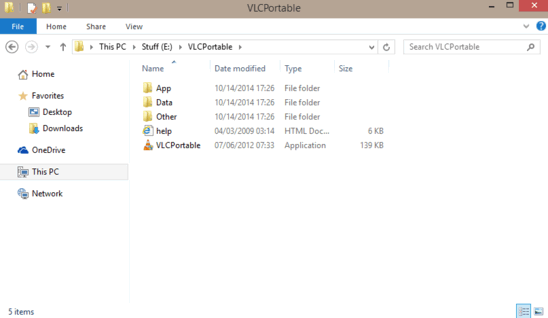
How To Show Full Folder Path In Title Bar In Windows 10?
It’s actually utterly simple to have Windows Explorer display the currently accessed folder’s full path in the title bar. A little tinkering with the folder options, and you’re all set. Read on folks:
Step 1: Open up a fresh instance of Windows Explorer, and move to the Ribbon Menu (You might need to bring the Ribbon Menu to the expanded view, if it’s not showing by default. Use the handy Ctrl+F1 keyboard shortcut to effect this). Hit the View tab to bring up its sub-options.
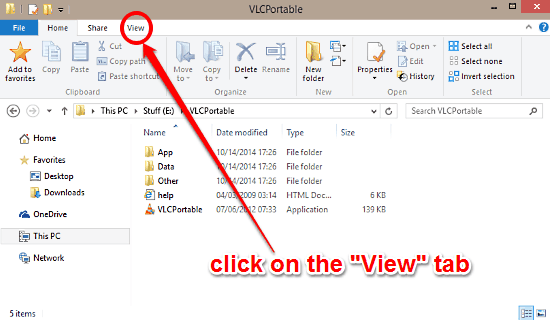
Step 2: The next step requires you to delve into the folder options. Click on the Options button on the View tab. This should bring up the Folder Options dialog box.
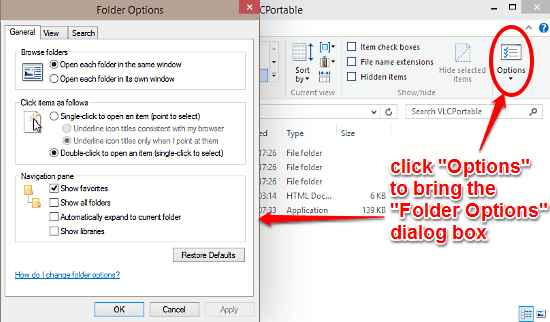
Step 3: Almost done! Now, click the View tab on the Folder Options dialog box. Scroll down the list of settings under the Advanced settings section, and check the option that says Display the full path in the title bar. The screenshot below should clarify the point:
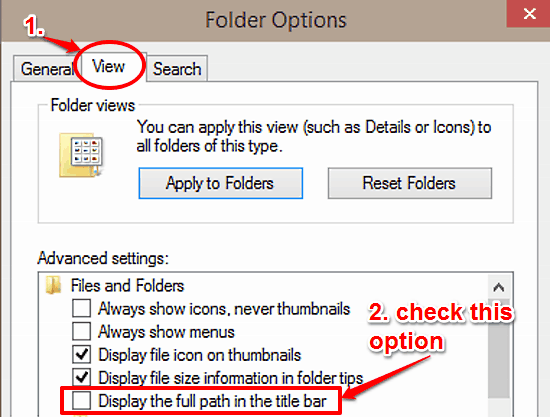
That’s all! Going forward from this point, Windows will always display the full path for any folder that’s currently being accessed. To view a folder’s complete path, all you have to do is gaze at the title bar.
You Might Want To See: Expand To Current Folder In Navigation Pane In Windows 10
Conclusion
The ability to show full folder path in the title bar is yet another simple, but useful tweak that makes the already supercharged Windows Explorer in Windows 10 even better. Being able to see the entire folder path, without having to jump through hoops can tremendously improve the overall user experience. So go ahead, try it out, and let me know what you think of it.