FreshRSS is a free self hosted RSS feed reader. This is actually an open source RSS feed aggregator which you can run locally on your PC or host it on a server. This is like any other RSS feed reader but self hostable and you can add different users in it as well. The data of all the users is kept secure and separate from each others. You can add feeds in it from URLs or by using a simple bookmarklet.
You can browse through all your feeds, read them, and mark important feeds as favorite to read them later. Also, you can make backup of all the feeds by exporting them to an OPML file. It lets you export all your feeds or just the favorite ones to a OPML file that you can use in other RSS app or client.
There are a lots of feed readers and aggregators but this one is quite powerful. Here you can add as many feeds as you want and then read them in any way. There are different modes available that you can use to read your feeds. You can create different users and even export your feeds to use in other RSS software. To use it, you will need a server with database configuration and then you can install it and get it running in a few minutes.
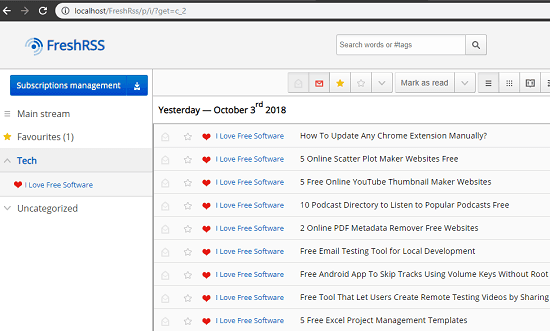
How to Setup and Use this Free Self Hosted RSS Feed Reader?
If you have a prior experience in setting up different apps on a server then you can easily use that. Or, you can also run it locally in a network and use it to manage all your feeds in different categories. And for this post, I will run it locally on my PC using XAMPP. If you want to run it locally then you can download and install XAMPP from here.
These steps will guide you how to use and setup FreshRSS.
Step 1: Start the XAMPP server and grab the repository of FreshRSS from here. After that, you can extract the source code to a folder, say “FreshRSS” and put that folder in the htdocs directory of XAMPP.
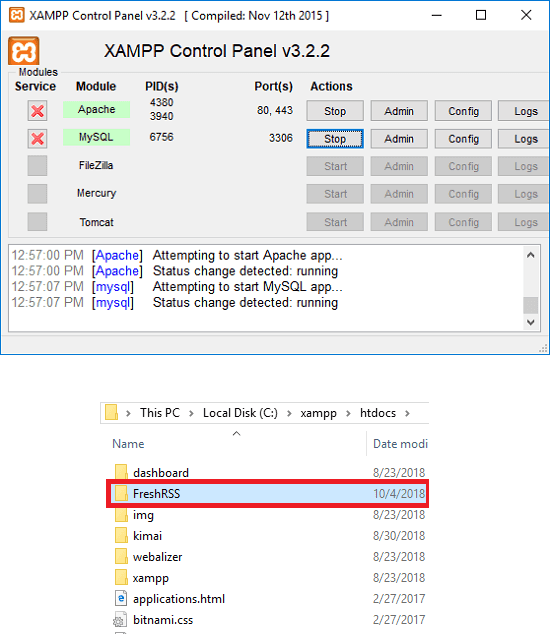
Step 2: Now, enter the address “localhost/FreshRSS” in the address bar of any browser. At first, installation instructions will show up. So, simply enter the information that it asks and then proceed. When the installation finishes, you can log in to your account to see the dashboard.
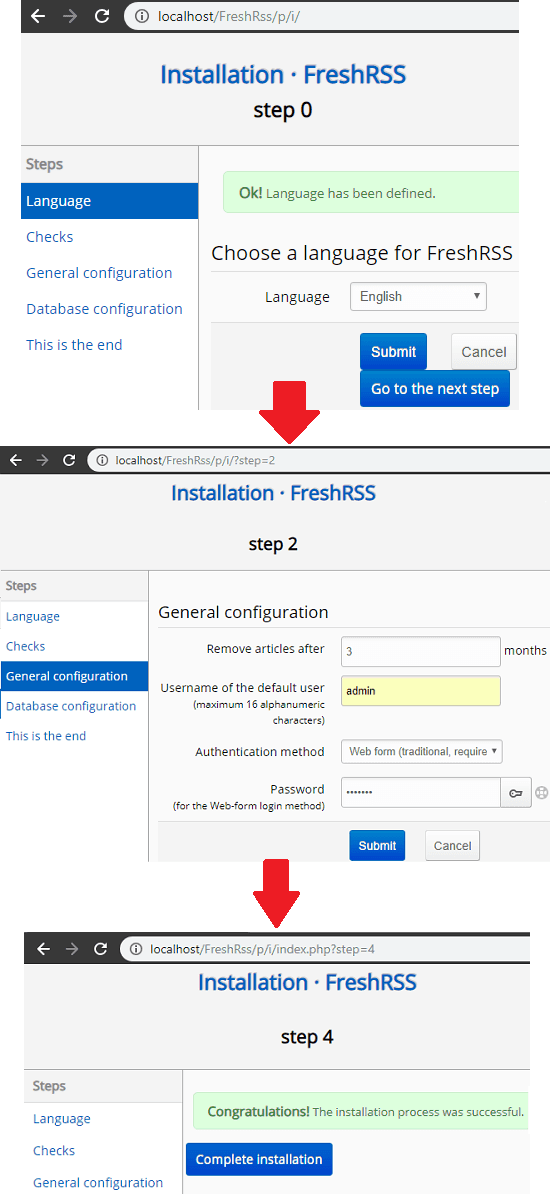
Step 3: Now, when you are on the dashboard, then you can start adding the feeds in it. To add a feed, you can click on “Subscription management” button and then add the RSS URL to fetch the latest feed. You can even add a feed in a specific category and then see all the articles on the dashboard.
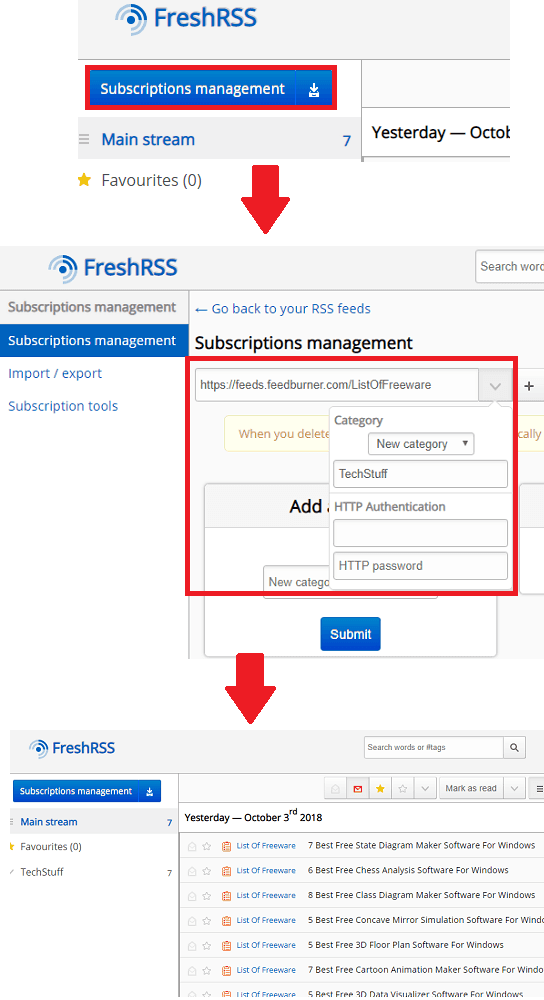
Step 4: From the toolbar, you can change the view of the articles and then you can also mark some of the articles from the feed as your favorites. From the right side of its interface, you can see the different categories and see the corresponding feeds from them.
Step 5: This tool is not just for single user, but you can create many users in it easily. Also, you can export the feeds to a OPML file easily. You can create new users from the Settings > Manage users section. And to export the data you can do that by clicking on the download button next to “Subscription management” button.
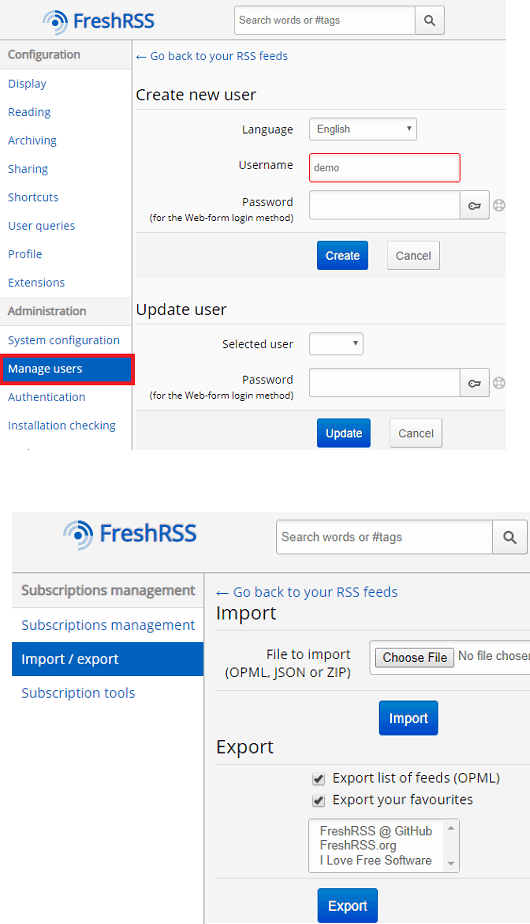
In this way, you can use this simple and powerful RSS reader and feed aggregator tool. You can easily host it on any server or even run it locally. Additionally, you can configure other options in the tool like archiving. You can specify for how much time, you want to keep the articles. And then it will delete them automatically for you.
Final thoughts
FreshRSS is really a very nice self hostable RSS reader that you can use. You just have to spend a few minutes in the installation at first. And then you just have to access it from a URL and then use it like any other RSS reader. So, if you need a simple self hosted RSS reader with multiple users then try FreshRSS.