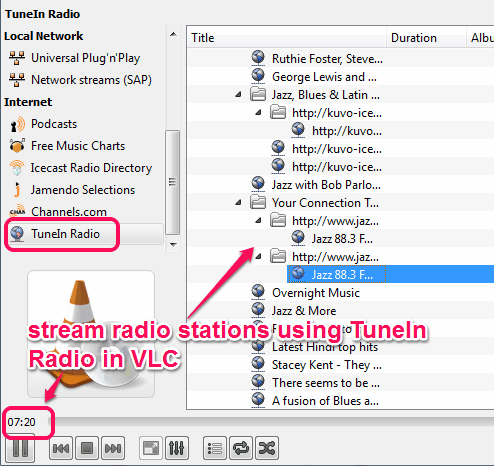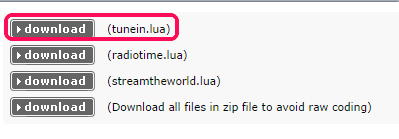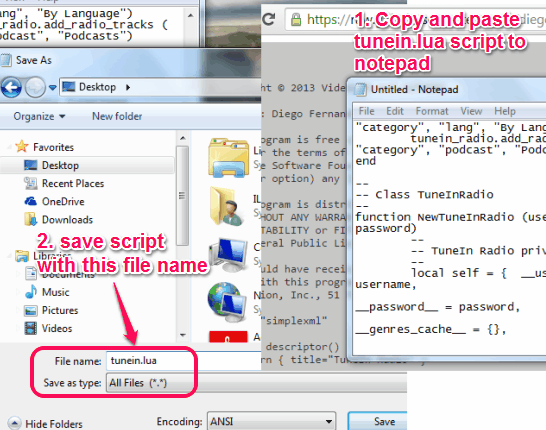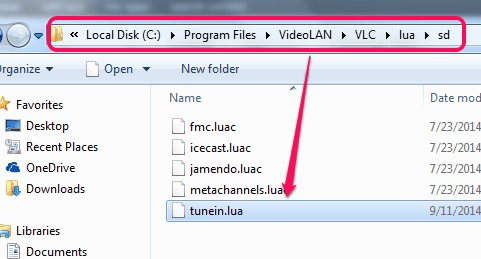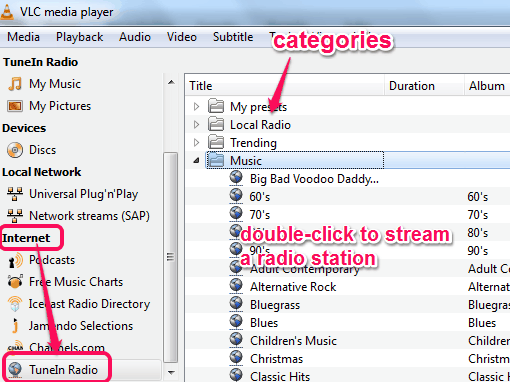This tutorial explains how to listen to TuneIn Radio in VLC.
TuneIn Radio extension for VLC helps to listen to TuneIn Radio in VLC. You need to add this extension’s lua script to the required folder of VLC, and then it will activate TuneIn radio in VLC media player. You will be able to easily stream radio stations from TuneIn Radio right from your VLC player.
Apart from listening to music, local radio, etc., it also helps to stream Podcasts, news, or sports directory. For this, it provides playlist files, which you can place in the correct folder of VLC installation location.
In the above screenshot, you can see a radio station streamed by me in VLC using TuneIn Radio.
How To Listen To TuneIn Radio in VLC?
Below are the few simple steps that will help you to easily install this VLC add-on and listen to TuneIn Radio in VLC:
Step 1: Use the link placed at the end of this tutorial and access the homepage of this VLC extension.
Step 2: Click on the download button available for tunein.lua. It will open the script online on your web browser.
Copy and paste the script to Notepad. After this, save the script as tunein.lua name.
Note: If you have an account in TuneIn Radio, then you can also change the script before saving it to PC. You need to replace username and passwords variables with your TuneIn Radio username and password. But only perform editing if you are well aware about it.
Apart from tunein.lua script, two other files (radiotime.lua and streamtheworld.lua) are also available on its homepage, that are helpful to stream podcast and news from TuneIn Radio in VLC. You need to save both files with lua file type and add them to Playlist folder in VLC player’s installation location.
Step 4: Copy your tunein.lua file and paste it to sd folder of your VLC player. Default location of this folder is: “C:\Program Files\VideoLAN\VLC\lua\sd“.
Step 5: Now open your VLC player and tap on Playlist option present in View menu.
Step 6: At left side, you will find Internet section. Clicking on this section will explore items available in it. TuneIn Radio option will also be visible to you.
Step 7: Click TuneIn Radio option and it will explore all the categories, like Music, Podcast, Local Radio, News, and more. Simply click on Music option to open the list of all radio stations.
Now just double-click your favorite radio station to stream it right in your VLC player.