This tutorial explains a very simple method to right click on an image to search on Google Images. The method in this tutorial adds an option to google any image to find its visually similar images on Google Images. This makes the process to perform a reverse Google image search pretty easy, as you don’t need to open a browser to do it. You can simply use the newly added context menu option to perform a Google image search of PNG, GIF, JPEG, and BMP images. The method will automatically upload the selected image to Google and will display the image search results in your default web browser.
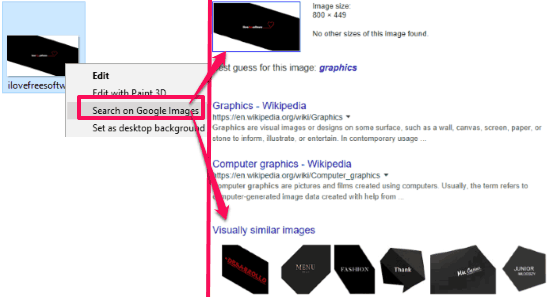
How to perform Google Image search from Windows context menu:
In order to perform Google image search from Windows right click menu, I will use a shell extension called “GoogleImageShell”, which will add the option “Search on Google Images” to Windows context menu. Once installed, you will just need to right click on any image and then select this option to perform a reverse image search for that image on Google Images. Do note that it will work only for images that are on your PC, and not for the images that you see on web pages (there is a Firefox extension for that).
Installing this shell extension is really a piece of cake. Download it from the link provided at the end of this tutorial. After that, execute the downloaded EXE with admin privileges (right-click on it and select “Run as administrator” option from the context menu). Now, select the “Install/uninstall for all users (requires administrator privileges)”. In case, you just want to activate the Google image search context menu option for certain file types, then there is an option for that too. Just select the file types you want to select from the file types section, as shown below, and hit the “Install” button”. This will install this shell extension and add the option to perform the Google Images search in the context menu.
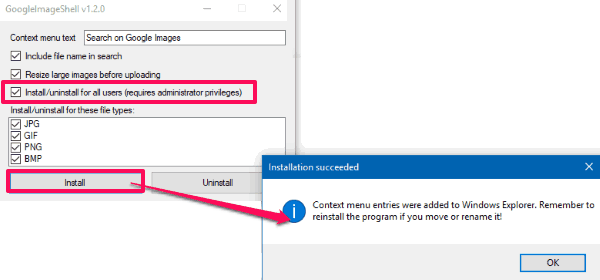
Now, right-click on any image on your PC and select the ‘Search on Google Images” option from the context menu to perform a reverse Google image search, as shown in the screenshot below.
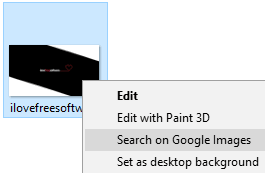
It then uploads the selected photo to Google and displays the images search result in the default web browser of your PC, as shown in the screenshot below. 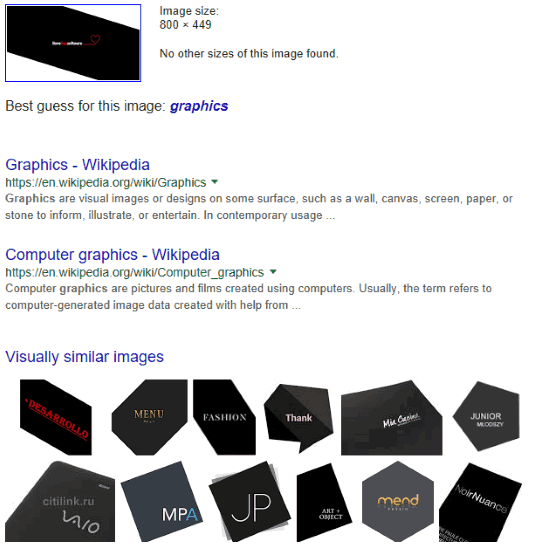
So, with this simple shell extension, you can easily perform the Google Images search of any image on your PC.
Do note that it works with Google Images only, and does not support other image search engines.
Verdict:
In this tutorial, I explained a simple method to perform a Google image Search from Windows context menu. The method is quite useful as it lets you easily perform a Google Images search of any photo on your PC and you don’t have to manually open Google Images and then upload a pic to get the results.