When you type something in Start menu, then it shows you results from the internet as well, using Bing. And sometimes, you can even press enter by mistake and then it opens them in the browser for you. Many times, this can irritate and that’s why it’s a good idea to disable Bing searches in Windows 11 Start menu.
You can turn off internet searches in Windows 11 start menu and in this post, I will show you how. Using a simple third party app, SophiApp, you can turn off Bing searches in the Start menu in a few clicks. And you can also enable them again if you need them later. Here I will walk you through a step-by-step guide to disable Bing internet search queries in the Start menu of Windows 11.
SophiApp has a collection of options to tweak Windows settings. Here you can use it to debloat Windows 11 and configure some other options as well. It can also help you disable telemetry on your Windows PC and there are some other options to turn on or off privacy and security settings.
You can also control Windows personalization features with this as well and in that section, it helps you disable Bing searches in the Start. After you disable the internet searches, whatever you type in the Start search box will only be looked up in the PC only.
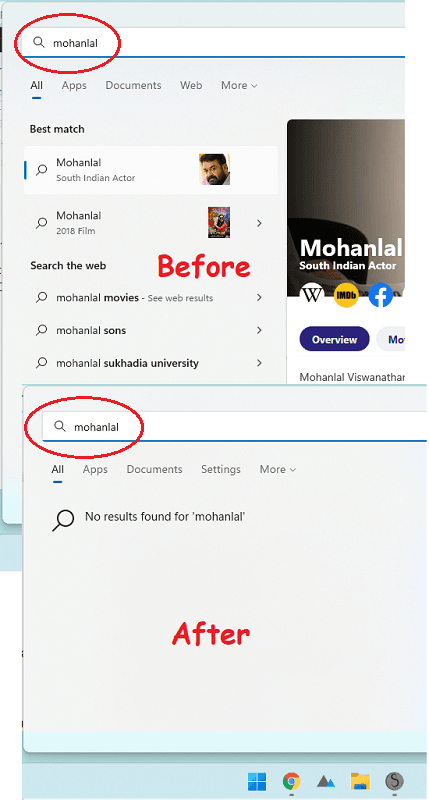
How to Disable Internet Searches in Windows 11 Start Menu?
SophiApp is a free and open source project and you can download it from here. It runs in portable mode, and then you can run it right away after you extract it. The main interface of SophiApp looks like as shown below.
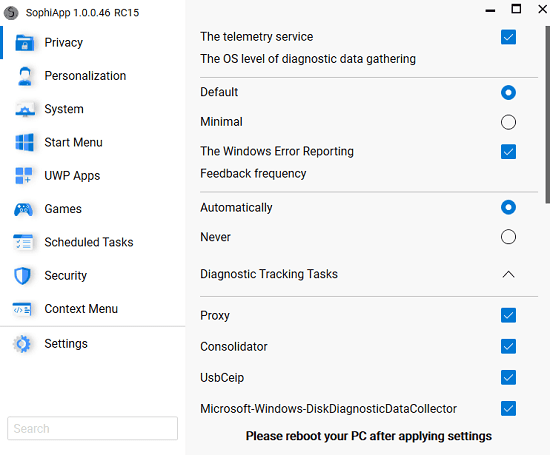
Now, you find the “Enable Bing search in the Start menu” option in the Privacy section of the SophiApp. You can see this below.
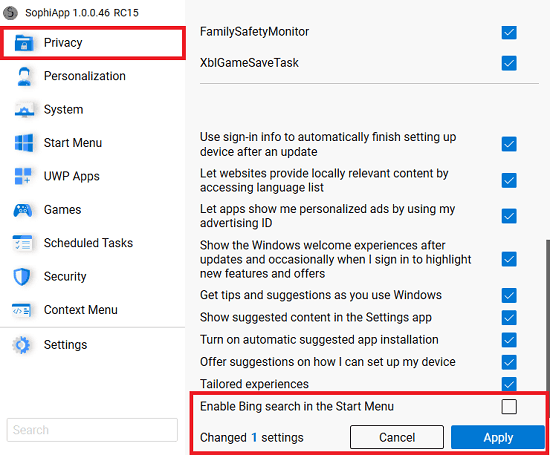
Simply uncheck it and then click on Apply. It will take a few seconds and will restart Windows Explorer. You better restart your PC for changes to take effect. After your PC restarts, you will see that internet searches are now disabled.
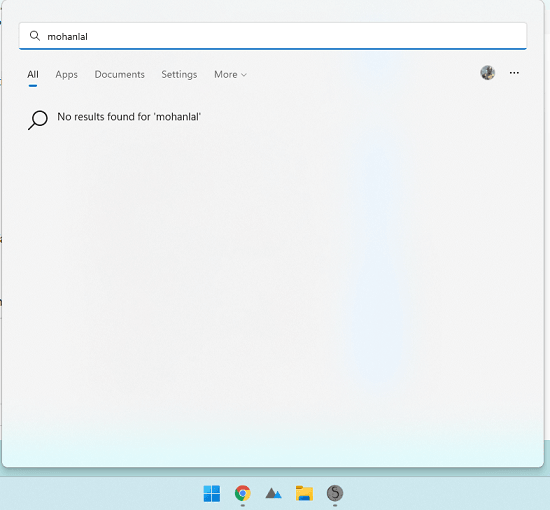
In this way, you can easily disable Bing searches in the Start menu of Windows 11. And if you later need internet searches back in Start, simply follow the same guide and then simple check the “Enable Bing search in the Start menu” and apply the changes. This is as simple as that.
Closing thoughts:
If you are on Windows 11 and looking for ways to turn off Bing searches in the Start then you are at the right place. Just use the SophiApp in the same way and turn them off in a couple of clicks. I haven’t tried it on Windows 10 but I am pretty sure that it will work on it as well.