In this tutorial, you will learn how to create Trello board templates to replicate the same workflows. Trello template works as a copy for creating boards. And this based on the same structure that is ideal for replicating the same workflow.
Those who use Trello regularly can create public templates to share their workflow with the community. Trello users (Business team) can create private unlimited Trello templates. Usually, it becomes difficult to set up a new Trello board every time. But now you can create Trello board templates to replicate the same workflows. Trello community has included amazing templates that you can use to create boards.
Also read: How to access Trello boards from Slack to Add cards?
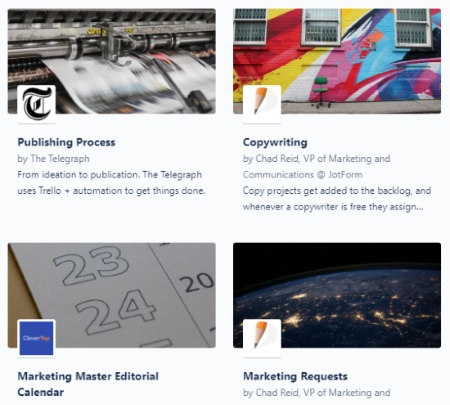
Create Trello Board Templates to Replicate Same Workflows
In order to create Trello board templates to replicate the same workflows, you need to follow a few simple steps. Here, I’ll explain where you get the following options.
Create Trello Template boards
- Create a new board starting with a title and set it up as per your needs.
- Make sure your board is set to Public. Keeping the board private, won’t show you the option to make templates.
- Once the Trello board is created for the public, see the sidebar on the right and click More-> select Make Template.
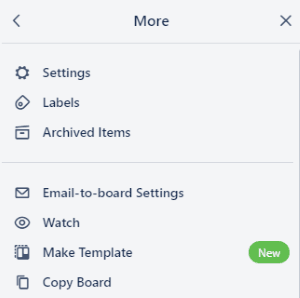
- Thereafter, you will get an option to turn this board into template.
- After that, you can mention a description to let people know what the template is all about.
- After the template is ready, you will notice some changes like you will see the new option on the top; Create Board From Template.
- Clicking on the Share Template will let you share the link to this template. Since your board is public so everyone can see it even Google.
You can convert the template back to the board as well. For that, you can again click on More and select Convert to Board.
Access Trello Templates
Templates on Trello are submitted by the Trello community. To access them, you can check out their curated template gallery.
For this, you can open the dashboard. It shows options like the Board, Template, and Home. The board part includes your created boards. To find templates, you can go to the Template. You will notice tons of new templates have been added in this section.
There are templates for Education, Business, Design, Personal, Project Management, Marketing, Product Management, Sales, Engineering, etc. Each category includes amazing templates for Trello.
You can use these templates that suit your board and make your experience better. You can also view these templates and preview them if they suit your project.
In brief
If you use Trello religiously then you’re going to love this news. You have now more options to create amazing Trello boards. Trello community has added a new collection of beautiful templates for different categories. You can create boards easily and convert them to the template.
You can read this blog for information about Trello templates.