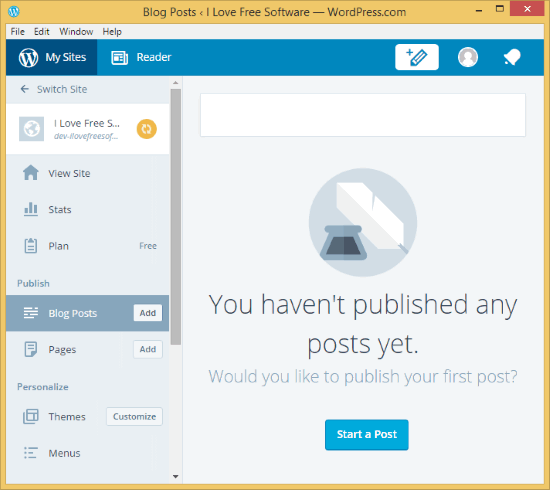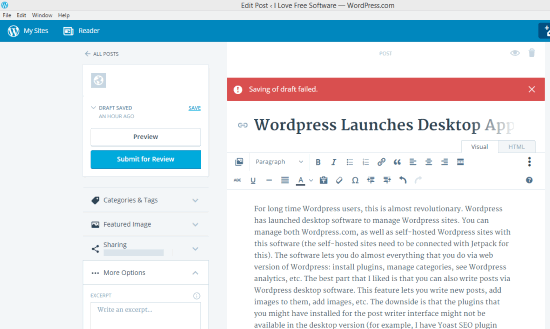For long time WordPress users, this is almost revolutionary. WordPress has launched desktop software to manage WordPress sites. You can manage both WordPress.com, as well as self-hosted WordPress sites with this software (the self-hosted sites need to be connected with Jetpack for this). The software lets you do almost everything that you do via web version of WordPress: install plugins, manage categories, see WordPress analytics, etc. The best part that I liked is that you can also write posts via WordPress desktop software. This feature lets you write new posts, add images to them, add images, etc. The downside is that the plugins that you might have installed for the post writer interface might not be available in the desktop version (for example, I have Yoast SEO plugin enabled, whose fields have to be filled in while writing the post. That is not available on the desktop version of WordPress). But I hope that will be fixed down the line.
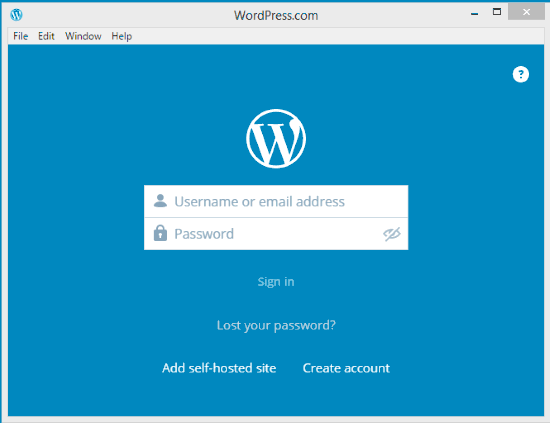
How to Use WordPress Desktop Software:
To get started with it, download the software from here. The download size is around 45 MB. Install the software and run it. Now you will see the login screen as you can see in the screenshot above. This is where you need to login. Do note that this is not the login for your WordPress admin, but instead, this is your WordPress.com login. Even if you have a self-hosted WordPress site, you need to login with WordPress.com login (if you have enabled Jetpack on your site, then you most probably have WordPress.com login).
When you login, you will see “Reader”, which shows the articles from the sites that you are following. I am not sure why this is the default view. Click on “My Sites” at the top to see your sites and start managing them.
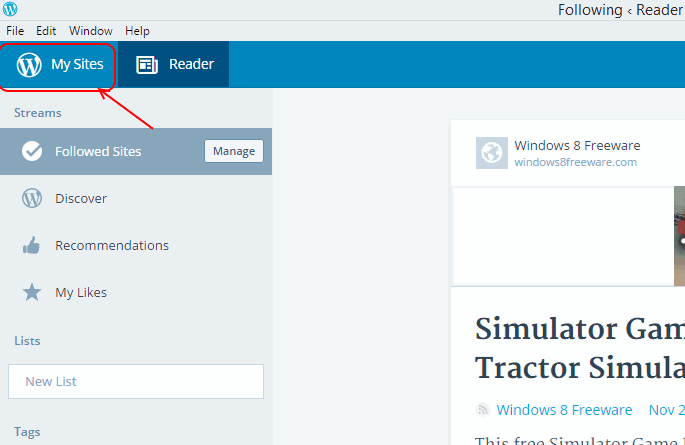
This will show all your WordPress sites in one place. I was not able to find an option of setting a default site that is opened whenever I login to this software. Just select a site that you want to manage.
When you select a site, you will see all the options available for that. The options are quite similar to WP Admin. You can install plugins, add categories, make changes, etc. It also shows if any core updates are available, but to actually update, you are taken to your website. I hope down the line it lets update WordPress core also from its interface. Then it will truly make it extremely easy to manage multiple WordPress sites.
Write Posts using WordPress Desktop App:
This is definitely what I like most in the desktop version of WordPress. You can write complete blog posts and submit them to WordPress. You can write post for any website that you manage. Click on the pencil icon at the top to start writing your post. I really like the neat and clean interface and enjoyed writing in that (this post is written entirely using desktop app of WordPress).
The central part is all for writing, and other options are combined together on the Left part. Here you can set categories, tags, etc. As I mentioned earlier, some of the plugins that you might be using on the web version of WordPress might be unavailable. I really hope that is fixed down the line.
Do note that even though the app is working on desktop, whatever you write is saved on your website. So, if you are working offline, you will need to connect to internet at least once to save your post online, before you close the app. There is no option to save the draft offline. That is something I would have really loved (thankfully, Open Live Writer nicely implemented this feature). Other than that, the writer interface works very nicely.
Final Verdict:
I am very excited with the fact that WordPress has released this software. At time of writing this article, it is available for both Windows as well as Mac, and Linux version is expected soon. There are some features that I definitely want to see added in it, like, option to completely write offline and save posts offline, option for Core updates, and support for plugins on the interface. I am sure that will happen down the line. But even without these, I am going to keep using this software regularly to keep a tab on all my websites.