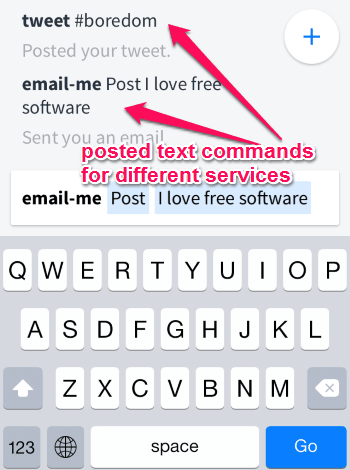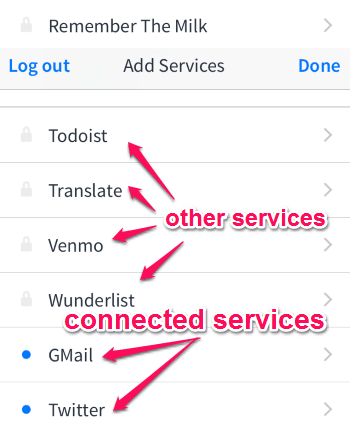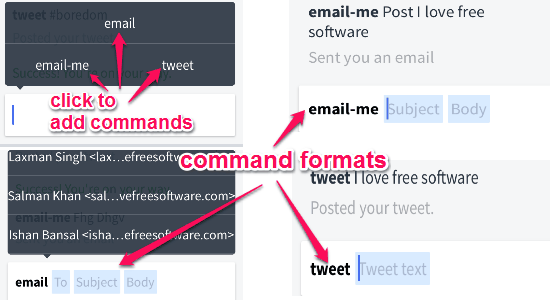Input is a free iPhone app to post tweets, send emails, add notes, etc. from one single place. You can take actions for different apps, like Gmail, Twitter, Asana, Dropbox, Evernote, etc. directly from this app. “Input” acts as a mobile console for different apps and services. It is one of the fastest ways to post tweets, send an email to yourself or others, create calendar events, jot down notes, and much more using simple text commands. No more use of different apps to take actions separately on each of them, as you can use “Input” for taking actions of different apps at one place.
Simply connect apps and type text commands for different apps to execute them directly using Input. While typing text commands for any connected service, if the network connectivity gets lost, then do not worry as “Input” will remind you later for posting the text commands. This app comes with a simple and intuitive interface to make taking actions much faster and easier in lots of different apps. It works great in both portrait and landscape mode for all iOS devices.
The following screenshot shows the app interface with posted text commands for different apps.
The services which are already integrated with “Input” are Buffer, Slack, Omnifocus, Todoist, Twitter, Asana, Dropbox, Google Calendar, Evernote, Feedback, Translate, Venmo, Wunderlist, Gmail, and Remember the Milk. Among these services, you can add up to 2 services or apps for free and can also avail 3 more services with a single in-app purchase.
Note: I have connected Gmail and Twitter accounts for explaining the app throughout this post.
How to Use “Input” to Post Tweets, Send Email, etc:
Download and install “Input” from the link provided at the end of this post or from the App Store.
Let us see the steps for using this app.
Sign in and add services:
Before using this app, you have to log in using your Google credentials. After that tap the “+” button on the top right to get started. Now, connect two free services from the app list available. If you wish to disconnect any service or add a new service, then simply tap the service to disconnect it and add a new service. The following screenshot shows the connected services (Gmail and Twitter) and other services.
Type text commands for different apps:
As I have connected Gmail and Twitter accounts, we will see how to type text commands for them. After connecting the services, you can proceed further to type a command in the box provided below on the app interface. In the box, there will be different command formats for both Gmail and Twitter. Connecting Gmail will help you send an email to yourself and others (frequently used email account will be shown by default). After connecting Twitter account, you will be able to directly post a tweet from the app. The following screenshot shows the command formats for Gmail and Twitter.
Add other services to “Input”:
Apart from using Gmail and Twitter, you can also add other services which are integrated with “Input”. The commands that you can execute by adding other services are as follow:
- Add Google Calender to create different events.
- Add various tasks to your to-do list on Todoist, Wunderlist, Omnifocus, Asana, etc.
- Add notes to Evernote or Dropbox.
- Make payment on Venmo, etc.
That’s all for using “Input” to take actions for different apps with a simple text command; as simple as that.
We have also reviewed Free Automation App For Android: AutomateIt
My Final Verdict:
Personally, I think using “Input” is one of the quickest ways to post tweets, send emails, create calendar events, etc. all in one location. It helps you get things done very efficiently across different services. So, if you want a single platform or console to execute different actions for various services, then you should definitely check this app out.
Try the app from the link here.